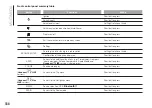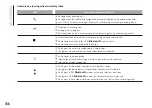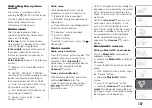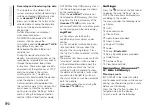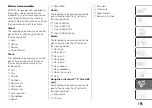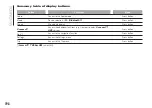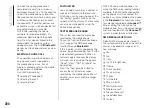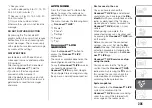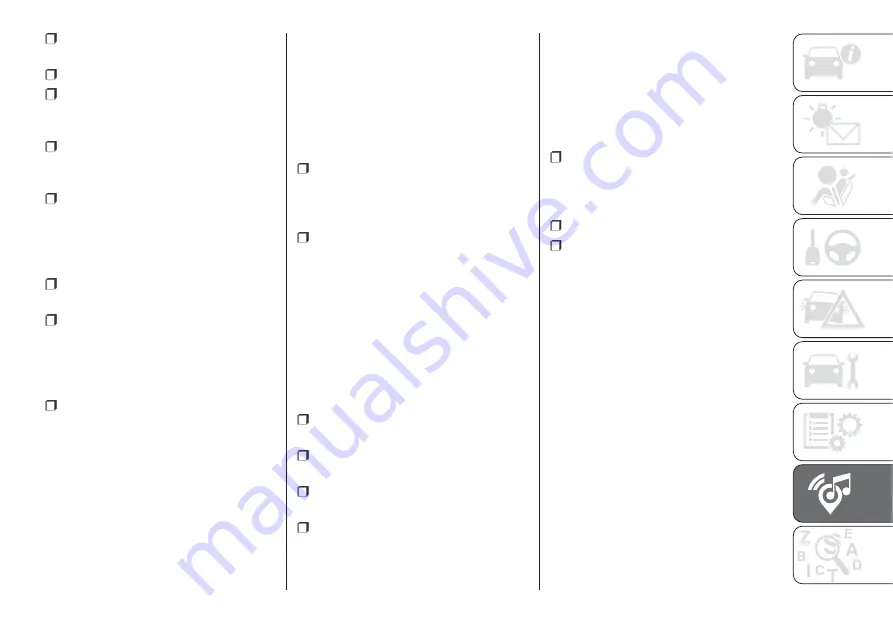
tap the screen to open the Main
menu;
tap "Navigate to" or "Drive to";
tap “Address”. You can change the
country or state setting by tapping
the flag before you select a city;
enter the town or city name, or the
postcode. Towns with similar names
are shown in the list while you type;
enter the street name. Streets with
similar names are shown in the list while
you type. When the correct street
name appears in the list, tap the name
to select the destination;
enter the house number, then tap
“Done”;
if in the Advanced settings menu the
“Show location preview” option is
active, your position is shown on the
map. Tap “Select” to continue or tap
“Back” to enter another address;
when the new route is shown, tap
“Done”. For more information about the
route, tap on “Details”. To change
your route, for example, to travel via a
particular location or to select a new
destination, tap “Change route”;
You are guided to your destination,
using spoken instructions and
on-screen directions.
NOTE: The navigation system volume
can only be adjusted during navigation
when the system provides voice
indications.
Updating the map
Two modes for downloading a map
update are available:
Most recent maps guarantee: if a
new map is available for your system
within 90 days of initial use, you can
download it once free of charge.
Map update: you can purchase a
new version of the map installed on the
system.
To check availability or purchase a map,
make sure that you have prepared a
USB device and installed TomTom
HOME on your computer.
Preparing a USB device
To update the map, use a USB device
that meets the following requirements.
Ideally, the USB device should be
empty.
The USB device must have at least
8 GB of memory free.
The USB device must use a FAT-32
file system.
The USB device must not be
blocked and must allow files to be
saved.
NOTE: the use of a memory stick is
recommended, while the use of mass
storage devices, such as mobile
phones or multimedia players, is not
recommended.
To prepare a USB device, proceed as
follows:
Select “Navigation updates” in the
“Settings” menu. You are asked
whether you wish to prepare a USB
device for downloading updates.
Select Yes.
Insert the USB device.
NOTE If the system continues to ask
you to insert the USB device, check
that the device meets the requirements
indicated previously, then retry.
The system starts to prepare the USB
device.
When the USB device is ready, the
following message is displayed.
Remove the USB device and connect it
to the computer. The new map can
now be downloaded to the USB
device.
TomTom HOME installation
To install TomTom HOME and create a
MyTomTom account, proceed as
follows:
193
Содержание 500 Abarth
Страница 1: ...O W N E R H A N D B O O K ...
Страница 8: ...6 ...
Страница 25: ...CLIMATE CONTROL SYSTEM 2 10 MANUAL CLIMATE CONTROL for versions markets where provided 26 F0S0594 23 ...
Страница 27: ...AUTOMATIC CLIMATE CONTROL SYSTEM for versions markets where provided 27 F0S0595 25 ...
Страница 81: ...Children over 1 50 m in height can wear seat belts like adults 60 F0S0414 61 F0S0413 79 ...
Страница 93: ...Passenger side front airbag and child restraint systems IMPORTANT 69 F0S1025 91 ...
Страница 128: ...USERS FUSE AMPERE Front power socket with or without cigar lighter F85 20 126 IN AN EMERGENCY ...
Страница 178: ...UCONNECT RADIO CONTROLS ON FRONT PANEL 141 F0S0619 176 MULTIMEDIA ...
Страница 185: ...Uconnect 5 Radio LIVE NAV LIVE Controls on front panel 143 F0S0621 183 ...
Страница 198: ...Uconnect 7 HD LIVE NAV LIVE Controls on front panel 145 F0S0623 196 MULTIMEDIA ...
Страница 215: ......
Страница 217: ......
Страница 218: ......
Страница 220: ......
Страница 221: ......
Страница 222: ......