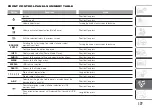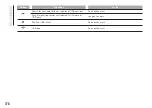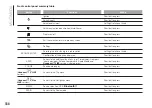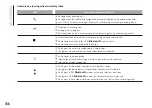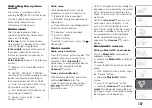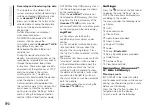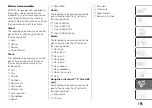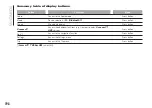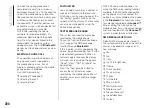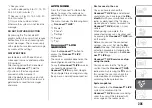Uconnect™ LIVE
Services
Press the APPS button to access a
radio menu which shows all the
application functions of the system,
such as: Trip computer (where
provided), Settings, Compass (for
versions/markets, where provided),
Uconnect™ LIVE
applications.
If there is a
Uconnect™ LIVE
icon, the
system is set up for the connected
services and allows the applications to
be used directly from the radio, for a
more efficient and advanced use of the
vehicle. The application functions are
present according to the vehicle
configuration and to the market.
To use the
Uconnect™LIVE
services,
you must:
Download the
Uconnect™ LIVE
App from the "Apple Store" or "Google
play" on your compatible smartphone,
making sure that the data connection is
enabled.
Use the
Uconnect™ LIVE
App to
register on www.driveuconnect.eu
or on the www.fiat.it website.
Start the
Uconnect™ LIVE
App on
the smartphone and enter your details.
For further information about the
services available in your market, visit
the www.driveuconnect.eu website.
First access to the car
Once you have launched the
Uconnect™LIVE
App and entered
your details, you have to pair the
Blu-
etooth
® with your smartphone and the
radio, as described in the "Pairing a
mobile phone" paragraph, to access
the
Uconnect™
LIVE services in your
car.
The list of supported mobile phones is
available on www.driveuconnect.eu.
When pairing is complete, the
connected services can be accessed
by pressing the
Uconnect™ LIVE
icon
on the radio.
When the activation process is
complete, a message will inform the
user. If a personal profile is necessary
for the services, your accounts can
be connected through the
Uconnect™
LIVE
App, or in your personal area on
www.driveuconnect.eu.
User not connected
If the user does not pair the phone with
Bluetooth
®, when the
Uconnect™
LIVE
button is pressed, the radio menu
shows disabled icons, except for
eco-
:Drive™
.
Further information about the
eco:Drive™
functions is available in
the dedicated paragraph.
Settings of the Uconnect™ services
that can be managed through the
radio
You can access the the "Settings"
section from the
Uconnect™ LIVE
radio menu by pressing the
icon. In
this section the user can check the
system options and change them
according to their preferences.
Systems updating
If an update is available for the
Uconnect™ LIVE
system while you
are using the
Uconnect™
services,
you will be informed with a message on
the radio screen.
The update requires downloading the
new version of the
Uconnect™ LIVE
services management software. It is
done using the data connection of the
paired smartphone. The amount of
traffic generated will be communicated
to the user.
THE Uconnect™ LIVE APP
The
Uconnect™ LIVE
App must be
installed on your smartphone to access
the connected services on the car.
This can be used to manage your
profile and customise your
Uconnect™ LIVE
experience.
The App can be downloaded from "App
Store" or "Google Play".
190
MUL
TIMEDIA
Содержание 500 Abarth
Страница 1: ...O W N E R H A N D B O O K ...
Страница 8: ...6 ...
Страница 25: ...CLIMATE CONTROL SYSTEM 2 10 MANUAL CLIMATE CONTROL for versions markets where provided 26 F0S0594 23 ...
Страница 27: ...AUTOMATIC CLIMATE CONTROL SYSTEM for versions markets where provided 27 F0S0595 25 ...
Страница 81: ...Children over 1 50 m in height can wear seat belts like adults 60 F0S0414 61 F0S0413 79 ...
Страница 93: ...Passenger side front airbag and child restraint systems IMPORTANT 69 F0S1025 91 ...
Страница 128: ...USERS FUSE AMPERE Front power socket with or without cigar lighter F85 20 126 IN AN EMERGENCY ...
Страница 178: ...UCONNECT RADIO CONTROLS ON FRONT PANEL 141 F0S0619 176 MULTIMEDIA ...
Страница 185: ...Uconnect 5 Radio LIVE NAV LIVE Controls on front panel 143 F0S0621 183 ...
Страница 198: ...Uconnect 7 HD LIVE NAV LIVE Controls on front panel 145 F0S0623 196 MULTIMEDIA ...
Страница 215: ......
Страница 217: ......
Страница 218: ......
Страница 220: ......
Страница 221: ......
Страница 222: ......