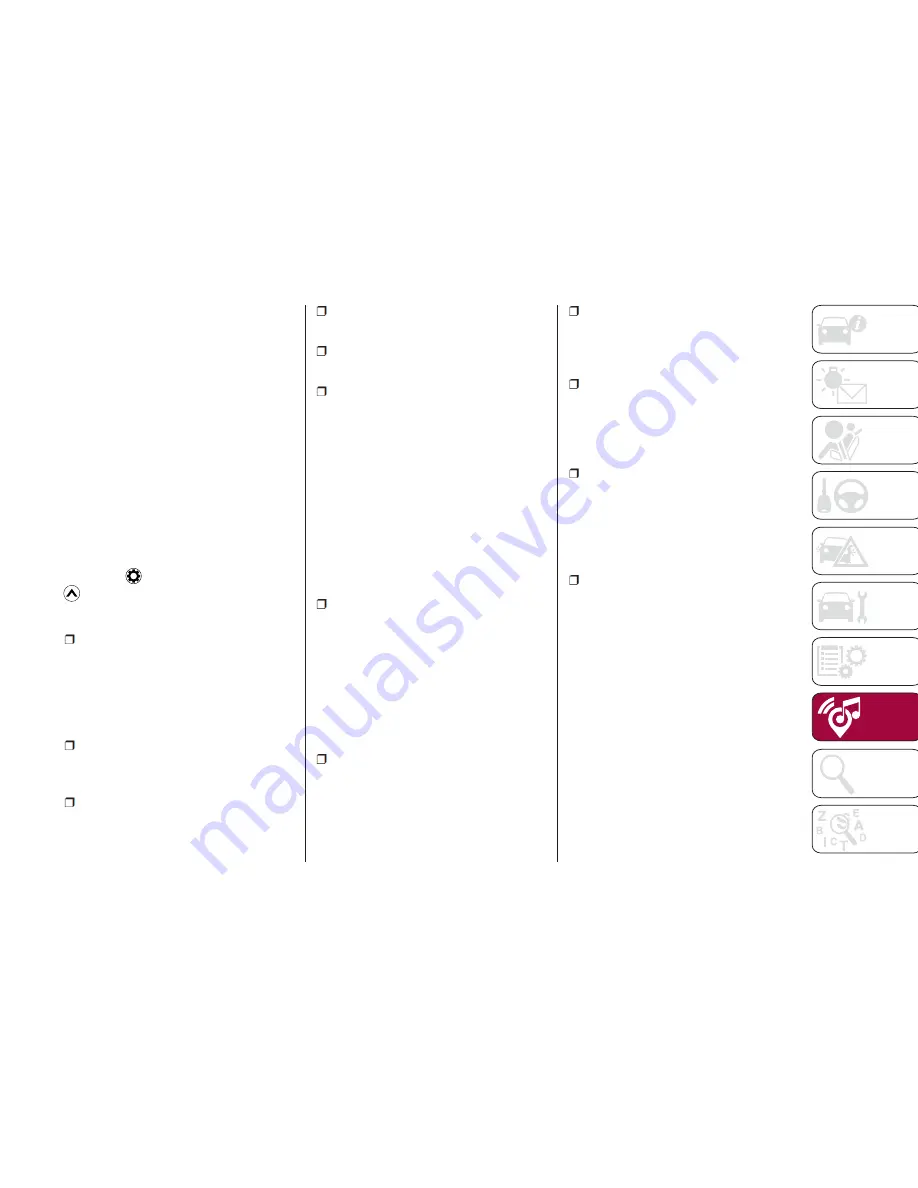
2. Select “Waypoint” to add the newly
selected location as an intermediate
destination to your route. The other
destinations of the route remain intact.
The new waypoint is placed among
destinations to keep the route optimal.
To decide where a waypoint will appear,
use the “Edit Route” feature.
3. Select “Final Destination” to append
the newly selected destination at the
end of the route. The other destinations
of the route remain intact. The previous
final destination is now the last
waypoint.
Settings Menu
Select the
icon after selecting the
on the MAP screen.
Settings menu options:
Map Settings: Fine-tune the
appearance of the Map screen, adjust
the map view to your needs, Show or
hide 3D buildings, or Manage POI (point
of interest) display settings (which POI
to show on map).
Guidance Settings: a guidance-
related setting is available during route
guidance.
Warning Settings: a setting related to
warnings.
Route Settings: a setting related to
updating the route.
Traffic Settings: a setting for traffic
information.
Connected Settings: a setting for
online service.
Note:
Some functions are not available
depending on some countries and
regions.
Map Settings
The map is always shown on the
screen. Scroll the screen downward to
display the setting behind the lower part
of the screen:
View Mode: when this button is
selected, the map view mode can be
changed. 3D displays things such as
actual construction sites three
dimensionally on the map. 2D the map
is rotated so that the direction of travel
is displayed in the upward direction/2D
N the map is displayed so that north is
up (regardless of the direction of travel).
Viewpoint: adjust the basic zoom
and tilt levels to your needs. Three
levels are available.
Automatic Zoom: during route
guidance in any map view mode, the
function for zooming in on approaching
intersections automatically turns on/off.
Buildings: show or hide 3D town
models, 3D artistic or block
representation of all town building data
containing actual building sizes and
positions on the map.
Highway Overview: when enabled,
the map zooms out to show an
overview of the surrounding area if the
next route event is far away. The system
goes back to the normal map view
when you approach the next event.
Place Markers: select which Places
to show on the map while navigating.
Too many Places make the map
crowded; it is a good idea to show as
few as possible. You have the following
possibilities. Select the checkbox to
show or hide the Place category, or
select the name of the Place category
to open the list of its subcategories.
237
Содержание 124 Spider Abarth 2018
Страница 6: ......
Страница 8: ......
Страница 50: ...48...
Страница 116: ...114...
Страница 152: ...Fuse Block Engine Compartment 07031602 121 001 150 IN CASE OF EMERGENCY...
Страница 156: ...Fuse Block Interior 07031602 03F 002 154 IN CASE OF EMERGENCY...
Страница 178: ...176...
Страница 200: ...198 SERVICING AND MAINTENANCE...
Страница 226: ...224...
Страница 227: ...MULTIMEDIA CYBERSECURITY 226 TIPS CONTROLS AND GENERAL INFORMATION 227 FIAT CONNECT 7 0 228 225...
Страница 240: ...238...














































