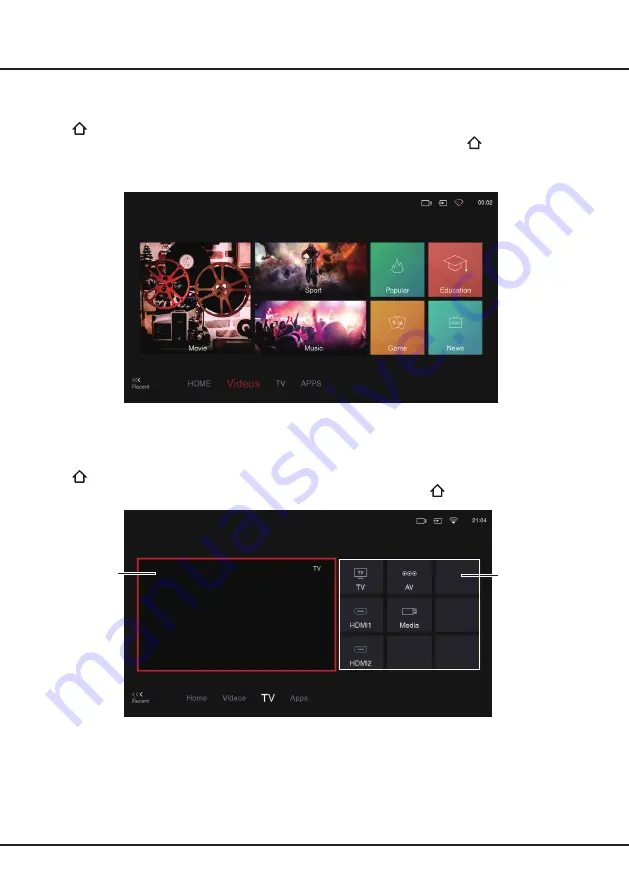
11
Using Homepage - Videos
Note:
The information displayed will be updated periodically.
Press
on the remote control to display the homepage. Press
▲/▼
/
◄/►
to enter the
Videos
page and select
icons from the screen list. Press
OK
to enter each content To exit the menu, press
EXIT
or
repeatedly.
This interface enables you to search for videos by genre, such as movie, sport, music, popular, news, education, and
game, etc. For details, refer to your local platform.
Using Homepage- TV
Note:
Some options may not be available for certain signal sources.
This section explores the input sources of your TV.
Press
on the remote control to display homepage. Press
▲/▼
/
◄/►
to enter TV page and select input source you
want from the screen list, then press
OK
to confirm. To exit TV page,
press
EXIT
or
repeatedly.
TV window
Displays the current selected TV broadcast program.
Input Source
Select the input source from devices connected to TV through different ports, including
TV
,
AV
,
HDMI1
,
HDMI2
,
and
Media
. Press
▲/▼
/
◄/►
to select your desired source, and then press
OK
to confirm.
Note:
The available source might differ depending on the model.
Chapter 4
Homepage Operation
Input Source
TV window
Содержание UF2 Series
Страница 1: ...UF2 SERIES...
Страница 21: ...72 FFMS86 EAU1B www ffalcon com au Customer Support 1300 170 540...





















