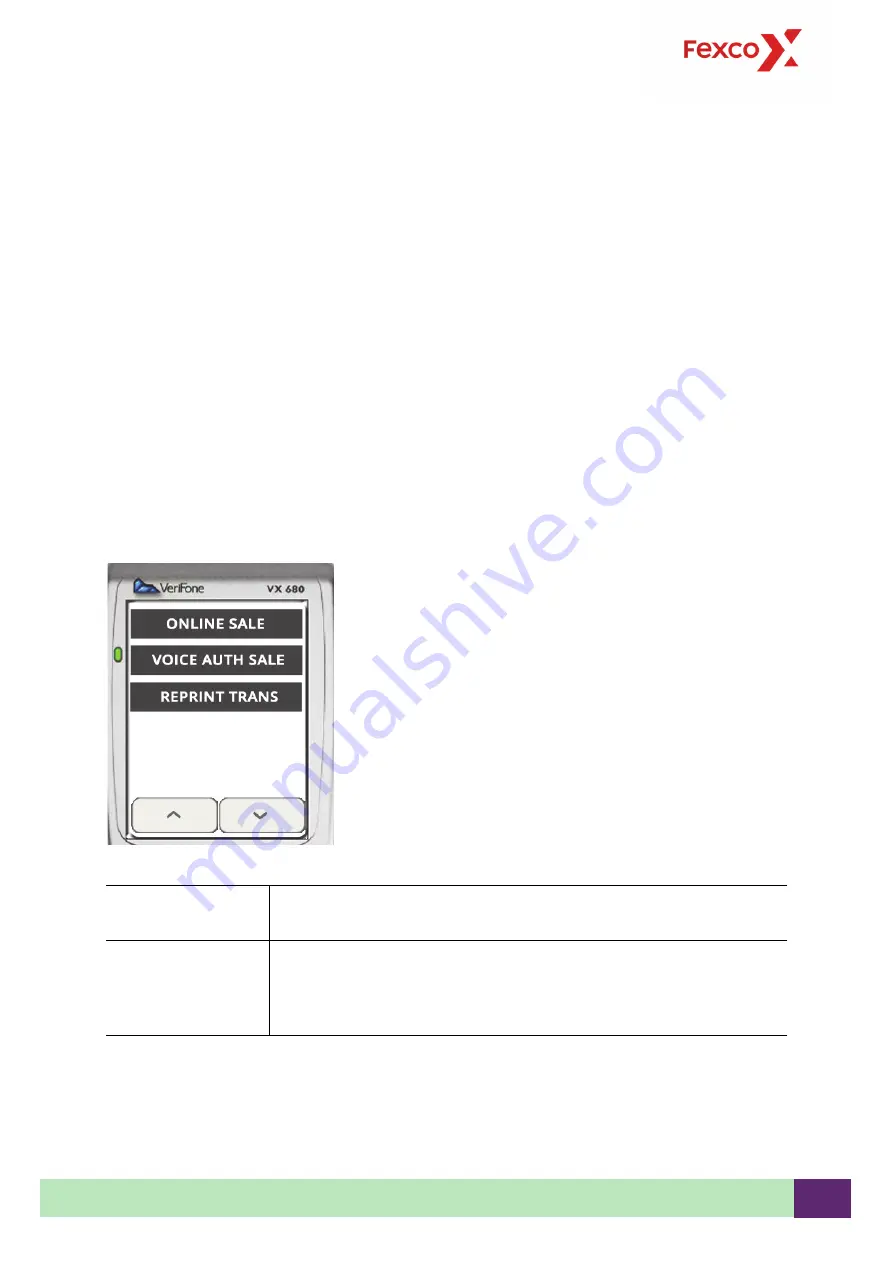
Chapter 3–Operating the Terminal
© 2019 Fexco. All rights reserved.
18
3.3.4 Gratuity
On terminals that have the Gratuity feature enabled, the prompt to add a gratuity appears
before
the
cardholder verifies the currency and amount.
1.
The terminal displays “Would you like to add a Gratuity?”
2.
Cardholder confirms on the terminal if they want to add a gratuity by pressing
Green
for YES or
Red
for NO.
3.
If YES, then a list of preset percentages is displayed along with an option to allow the cardholder to
enter a specific amount.
4.
Cardholder makes selection on the terminal.
The sale amount, calculated gratuity amount based on the cardholder selection, and the TOTAL
amount are displayed.
5.
Cardholder confirms the total amount and must press
Green
to confirm or
Red
to select a different
percentage or rekey a specific amount.
The transaction proceeds as described in the preceding sections “Section 3.3.1, Sale—Chip
Transaction” and “Section 3.3.2, Sale—Card Swipe Transaction.”
3.3.5 Sale Menu
Touch CARD AUTHS and touch SALE MENU.
Figure 6
SALE MENU menu
The functions on the SALE MENU menu are described as follows.
ONLINE SALE
Same as CARD AUTHS and SALE.
Always connects to the authorisation host.
VOICE AUTH SALE
Same as CARD AUTHS and SALE.
Complete the sale by entering the authorisation code if provided by the
authorisation centre and press
Green
. Chip and PIN cardholders must key
in PIN and press
Green
.






























