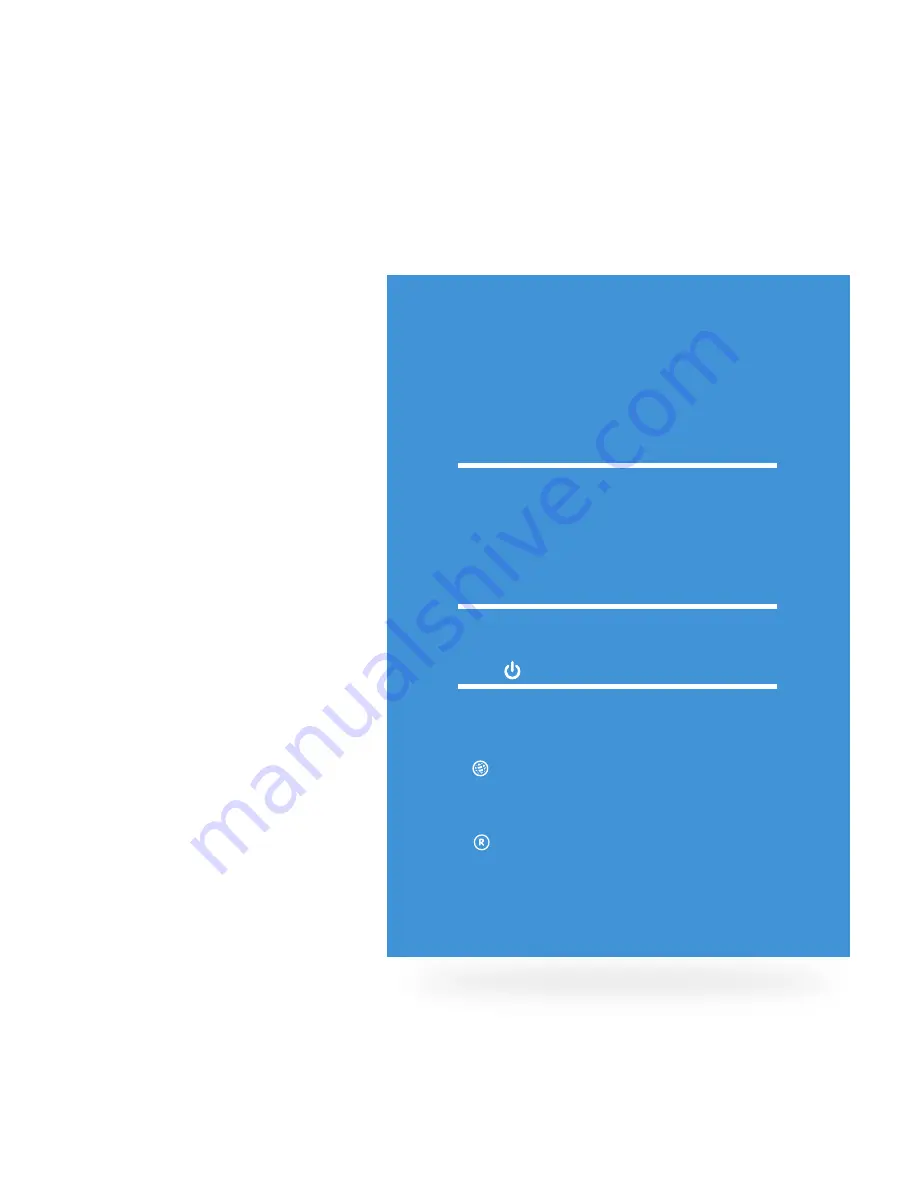
10
Turning On Fetch TV
This is the home stretch
where you activate the
devices you have connected
to turn on Fetch TV.
5
Connect the STB to Power
1. Plug one end of the power cable into the power
socket of the power adaptor.
2. Plug the other end into the wall power socket.
3. Plug the connector from the power adaptor to the
back of the STB.
Select Source / Input on your TV
1. Turn on your TV.
2. On your TV remote control press either Source/
Input or AV Select.
3. Select the HDMI port you used to connect (or other
connection method if you did not use HDMI).
Turn on your STB
1. Turn on the Power at the wall socket. The power
light on the STB will illuminate.
Check the STB Connection
1. The Standby indicator light on STB will change
to blue when STB is turned on.
2. on STB will be lit blue when you have a
broadband connection. If it is red, there is no live
connection. During initial startup it will move from
red to blue.
3. on STB will flash when you press any key
on the remote. If it doesn’t flash the STB is not
responding to the Remote Control.




















