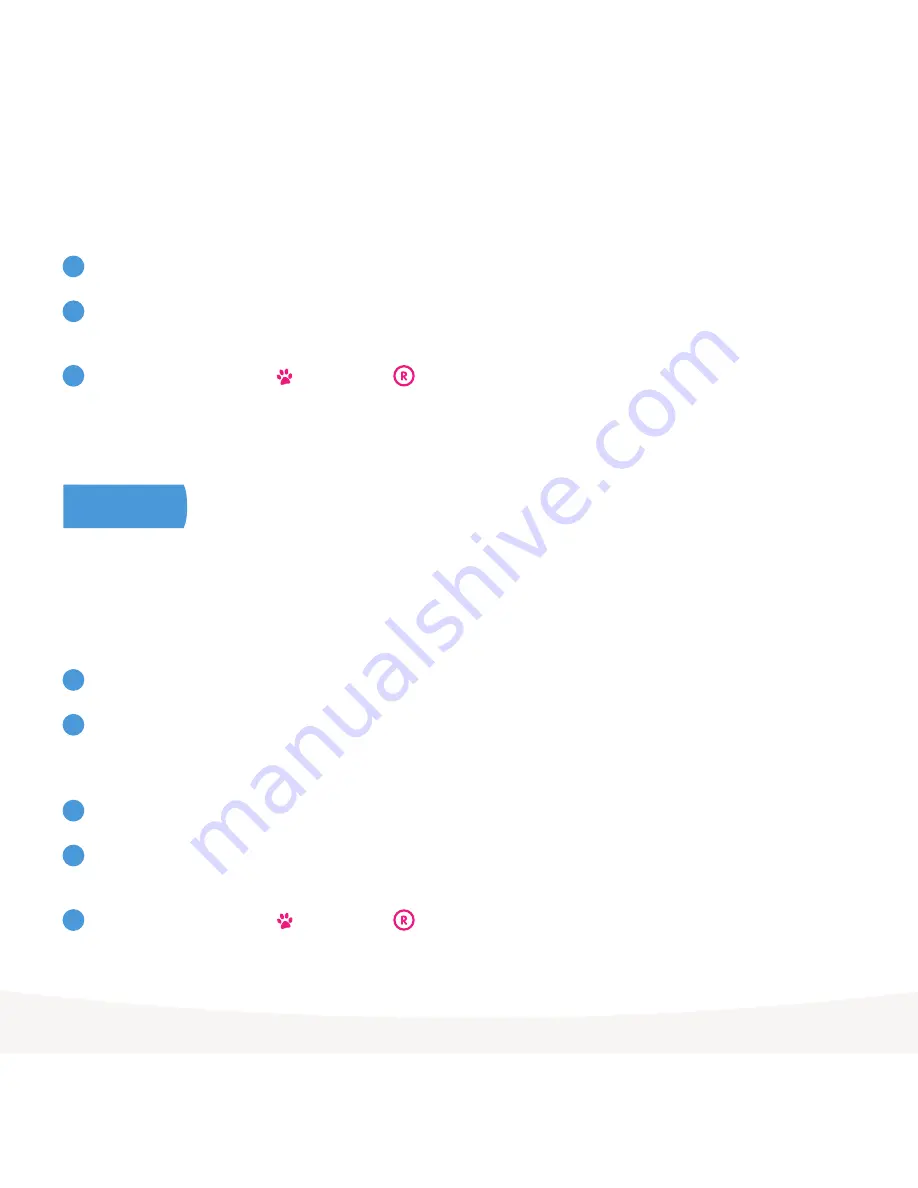
14
Turn the power to the Fetch box off at the wall power source then turn it back on.
When the first screen appears “Preparing System”, start pressing the colour buttons on your remote
control, in order:
Red > Green > Yellow > Blue
Keep pressing these until the light on Mini or light on Mighty starts flashing or the box restarts.
Turn the power to the Fetch box off at the wall power source then turn it back on.
When the first screen appears “Preparing System”, start pressing the colour buttons on your remote
control, in order:
Blue > Yellow > Green > Red
Keep pressing these until the light on Mini or light on Mighty starts flashing or the box restarts.
If you can’t access the menu, here’s how to do a hard reset through your remote:
If you can’t access the menu, here’s how to do a soft reset through your remote:
When the Fetch box restarts you’ll see the prompt to set up your Internet connection, and the Welcome Screen again.
When the Fetch Box restarts you’ll see the prompt to set up your Internet connection, and the Welcome Screen
again.
If a Soft Reset doesn’t fix the issue with your box, you can try a Hard Reset. This is a more thorough reset and will
clear
your series tags, messages and any recordings and downloads on your box
.
To do a Hard Reset of your Fetch Box, follow these steps:
Please Note: A Hard Reset will delete all your Recordings, Series Tags, Messages, and Downloads.
2
2
3
3
1
1
2
1
Press Menu on your remote then go to
Manage > Settings > Device Info > Options
Select
Factory Settings Reset
.
Hard Reset
Содержание MIGHTY
Страница 1: ...Wi Fi User Guide ...















