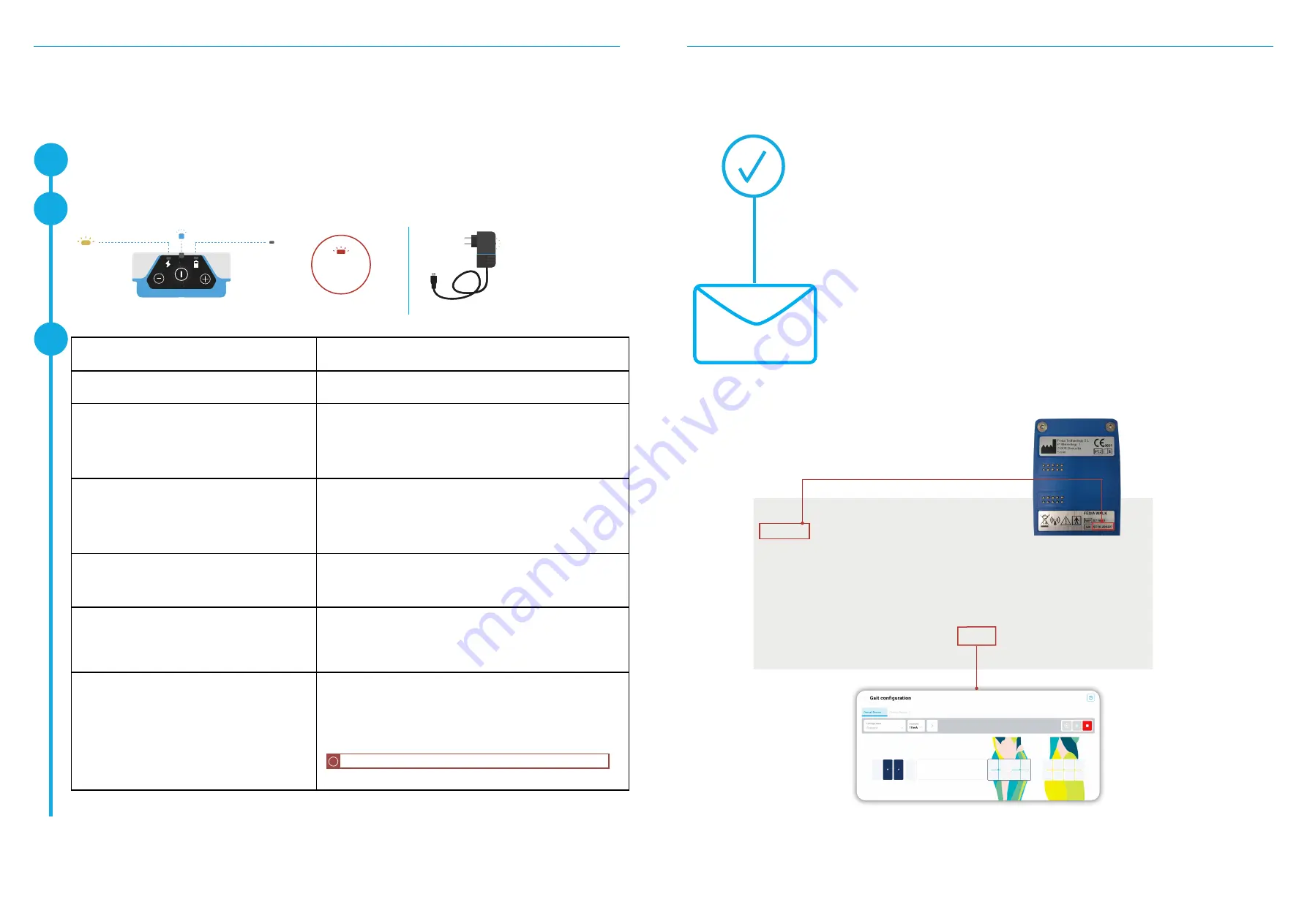
Issue
Action
The stimulator doesn't turn on
- Check the stimulator is properly attached and charged.
The stimulator "beeps" during the configuration and/or
gait.
- Check the electrode is completely attached to the leg.
- Check the electrode is in a good condition.
- Substitute the electrode.
- Check the cathodes configuration is appropriate.
The stimulation is not felt and the yellow light turns on.
-
Restart the device again.
- Check the electrode is completely attached to the leg.
- Check the electrode is in a good condition.
- Substitute the electrode.
- Check the cathodes configuration is appropriate.
The stimulation is not felt and the yellow light does not
turn on.
-
Check the integrity of the electrode.
-
Check that Fesia C does not appear when the Bluetooth connec-
tion is done.
The software is not responding or won't connect to the
stimulator/sensor.
- If the App stops responding, restart the App. If the problem
persists, restart the Tablet.
- If the App does not connect to the stimulator/sensor: turn off
and then turn on the device and try again.
Bluetooth connection is lost
- Check the battery level.
- Check that there are not more than 3 cathodes selected in each
configuration.
- Restart the device again. Create a new a new patient and follow
the steps again.
Make sure you have checked the following steps before contacting
Fesia
:
1
2
SUBJECT
Device ID | Short explanation of issue
MESSAGE
Detailed explanation of issue
ATTACHMENTS
Pictures/Videos of the existing issue and the settings.
Once you have taken the previous steps, if your problem is not already solved, you can
contact
Fesia
on:
or
+34 613 009 533
.
It is very important to provide a detailed description of the problem so that Technical Sup
-
port team can solve it as fast as possible.
Find the information we kindly ask you to include in your message:
Make sure to select between 1-4 cathodes per function.
!
To identify the device ID, check
the label on the back of the
stimulator.
Check the settings in the Gait protocol.
Please take a screenshot/picture of the
settings and attach it to the email.
Check that you do not have any pending update of the
Fesia
Pro app (Google Play Store, Select
"Menu", "Apps and games").
Check all the device indicators. If battery indicator is blinking red, please charge the battery.
adequate
battery level
charge the
battery
Make sure that the
green light of the
charger is switched
on while charging.
3
TECHNICAL SUPPORT
04
04
TECHNICAL SUPPORT
INSTRUCTIONS FOR USE |
Fesia
Walk 45
44 INSTRUCTIONS FOR USE |
Fesia
Walk
TROUBLESHOOTING
CONTACT WITH FESIA SUPPORT
Содержание F0X6-XM
Страница 1: ...INSTRUCTIONS FOR USE FESIA WALK FESIA FW01 IFU EN 2021 11...
Страница 4: ...GENERAL INFORMATION 01...
Страница 7: ...02 FESIA WALK DEVICE...
Страница 13: ...FESIA PRO APPLICATION 03...
Страница 22: ...TECHNICAL SUPPORT 04...
Страница 24: ...05 TECHNICAL INFORMATION...




















