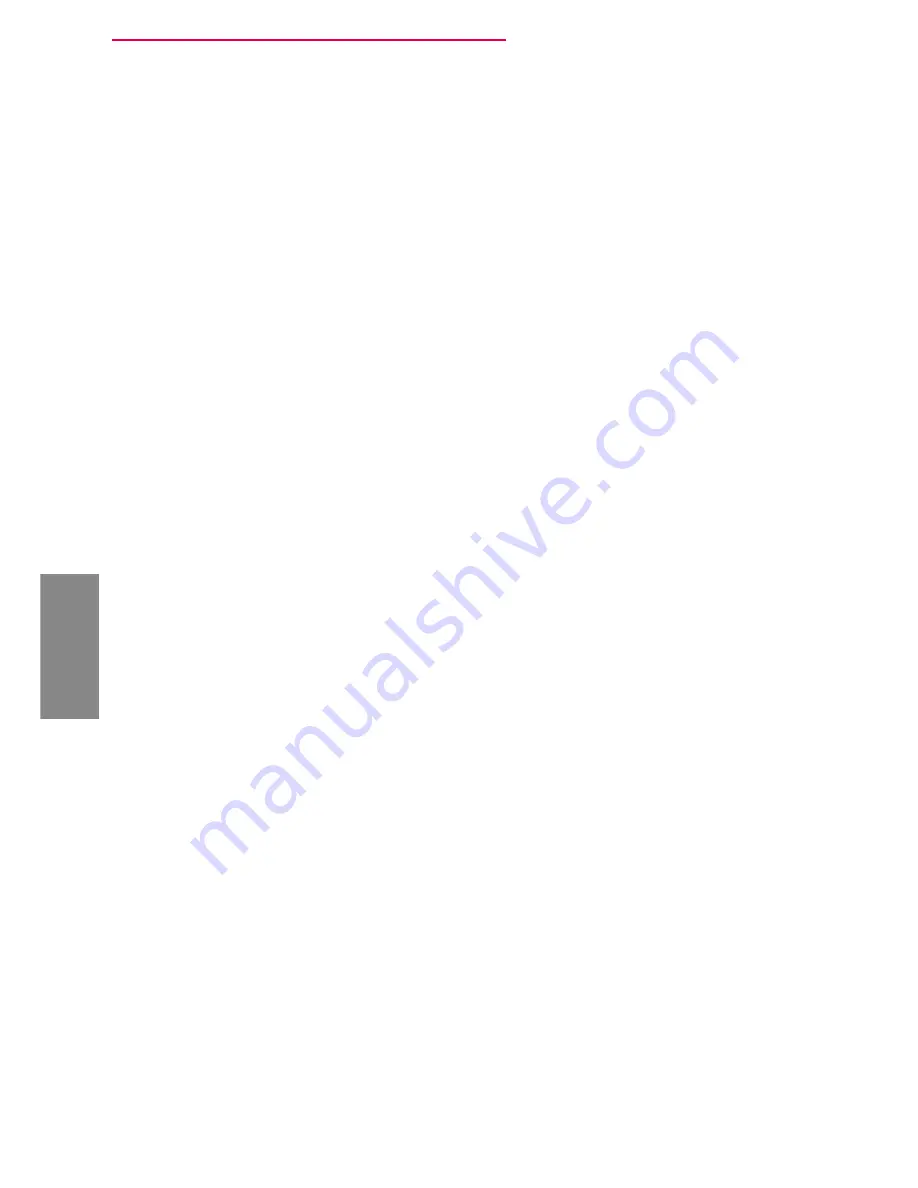
22
Online Registration
En
g
lis
h
6. Online Registration
Activating OfficeMaster CallRecording Licenses
This section only applies to products that have a 25-digit product key included.
•
Open the configuration program for OfficeMaster CallRecording
•
Select
License
, then
Add
. In the consecutive window, you will see a list of various
methods that can be used to activate your license.
Activating license Using This Wizard (Requires a Service Center Account)
•
Use the product key provided to activate your license. This requires access to the
internet. Please note that a Ferrari electronic Service Center account is a prerequi-
site. Should you not have an account, follow the link displayed in the dialog window
(
https://service.ferrari-electronic.de
). An appropriate license file will be generated and
added to the license manager automatically.
Activating License Using the Service Center
In case you have no Ferrari electronic Service Center account yet or your computer
running the CallRecording software has no access to the Internet, perform the fol-
lowing steps:
•
Enter the license key and confirm the entry by clicking
Next
. Depending on the type of
license, you will be shown an overview or you will be requested to specify the network
interface that you intend to use. After confirming the network interface, you will also
be shown an overview of information.
•
Please use this information to fill in the input fields of the Ferrari electronic Service
Center.
•
If required, you can choose to either add the information to the clipboard or add
them to a dedicated file.
•
To generate a license file, visit
https://service.ferrari-electronic.de
and create an ac-
count. As soon as you have signed in, click
Active License
. Enter the information that
had been displayed in the configuration program.



















