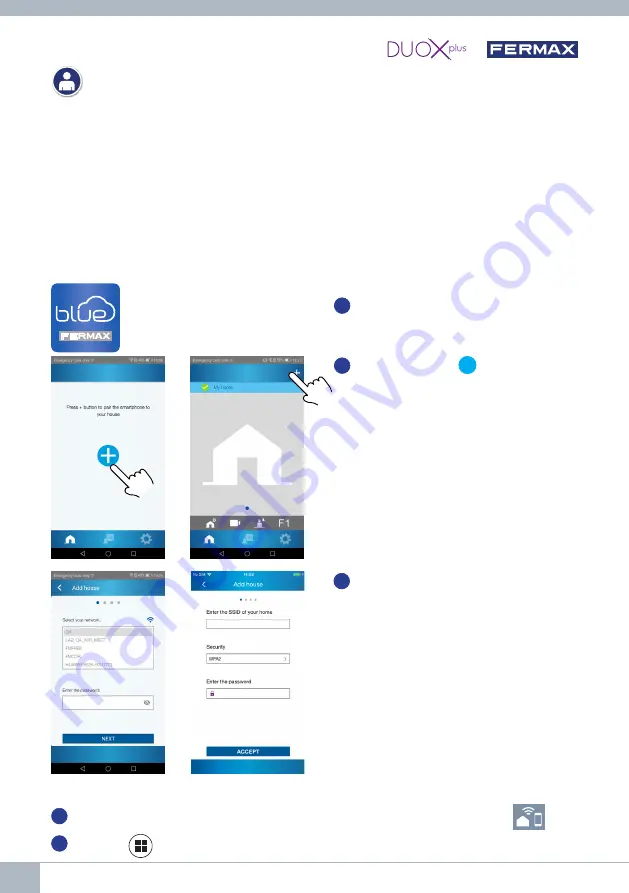
6
DUOX PLUS CITYLINE WIFI VEO VIDEO KIT
The VEO WIFI DUOX PLUS monitor allows access to new services offered by Fermax using its own
cloud such as call forwarding. In order to enjoy this service the first step is to connect the monitor to
the Internet via a process called pairing.
To do this you need to use the Blue app that is available on Google Play or Apple Store.
Monitor settings. Pairing process.
Once the Blue app is downloaded and the user has registered and logged in, we can start the
process of pairing the monitor.
The DUOX PLUS monitor only supports 2.4GHz WIFI.
Steps to connect the monitor to the internet.
1
Open the application and log in
.
2
Click on the button
+
in the centre of the
default screen or on the top right if there
are already some homes available.
3
The application will require the user
to select the desired WIFI network to
connect the monitor.
Select (in case of Android) or enter (in
case of iOS) the desired SSID (network
name), enter the correct password to
connect and click NEXT/ ACCEPT.
4
The application will require the user to open the connectivity menu on the monitor
4a.
Press the
MENU button to access the User Menu.
Android
iOS
USER SETTINGS
1. PAIRING. Call divert.





























