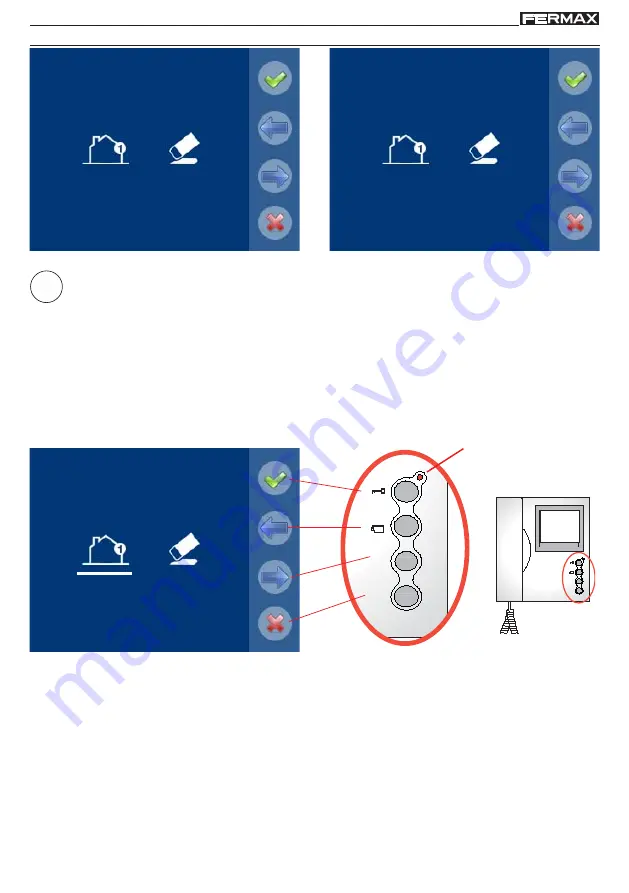
Page 7
L
LL
LLOFT DUO
OFT DUO
OFT DUO
OFT DUO
OFT DUOX
X
X
X
X
L
LL
LLOFT DUO
OFT DUO
OFT DUO
OFT DUO
OFT DUOX
X
X
X
X
navigation buttons
SCREENS: ADMINISTRATOR MENU AND USER MENU. How to access these.
Screen: ADMINISTRATOR Menu
Screen: USER Menu
By pressing the MENU button, you directly access:
- The monitor’s Programming option on the Administrator Menu, if the monitor is not
programmed.
- The User Menu screen if the monitor is programmed.
MENU
To access the Administrator Menu when the monitor is programmed you must follow these
steps:
- Press the MENU button, access the screen on the User Menu.
- When on the User Menu screen, simultaneously press these buttons: F1 + lock-release.
-
Navigation buttons and monitor buttons
MENU
F1
MENU
F1
monitor buttons
The icons displayed on the screen (navigation buttons:
,
,
and
), are managed with the
corresponding capacitive buttons located on the monitor
:
Return to the previous screen or stand-by.
: Select the previous menu option.
: Mark the following menu option.
: Confirm the selection and activate the function.
Notes:
- The white line below the icon indicates the function we are currently in. Upon pressing
it is
selected.
- The monitor will automatically exit programming mode after 60 seconds of inactivity.
red led






























