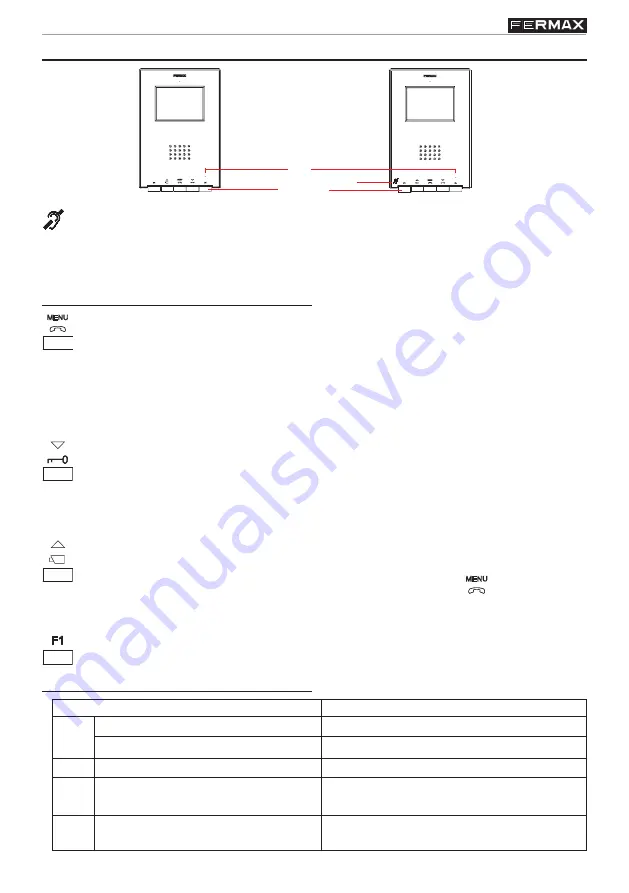
Page 25
iLOFT Monitor
iLOFT Monitor
Buttons
iLOFT MONITOR OPERATION
Auto-Start / Main-Secondary Camera Selection Button.
·
With the monitor on standby, press and hold this button for 1 second to switch the
monitor on manually. To activate audio functions, press the
button.
·
With video, press and hold this button for 2 seconds to sequentially select between the
main camera and the secondary camera (where one exists).
F1 and F2: Buttons for Additional Functions
. (Assigned by the installer).
Audio Activation, Call Hang-Up and Configuration Settings Button (menu).
· When a call is received, press this button to speak to the visitor. The audio
channel between the entry panel and the residence is opened; operating in
hands-free mode.
· Press to end communication.
·
With the monitor on standby, press and hold this button for 5 seconds to go into
monitor configuration mode. See the «Monitor Settings» section.
Lock Release / Call Guard Unit Button
· Pressing this button whilst communicating with the Entry Panel will activate the
lock
release
.
· Pressing this button whilst the monitor is on standby will result in a
call being made to the
guard unit
(where one exists).
Monitor Status
Led Status
Red
1 Flash every second.
1 Flash every 2 seconds.
In Programming Mode.
Ring Tone Cancelled Option Activated.
«Automatic Release» Mode Activated.
Call Tone Cancelled and «Automatic
Release» activated.
Communication Established / Channel
Busy and Settings.
Green
Red
Green
On, alternating between green and red.
On, green
.
Blue: On, blue
.
Led
Including induction loop.
Identified by the following symbol.
· Includes an induction loop which interacts with audio devices used by the hearing
impaired.
·
Note:
In manual audio devices Digital Mode should be configured.
Led
Buttons
WITH Induction Loop
















































