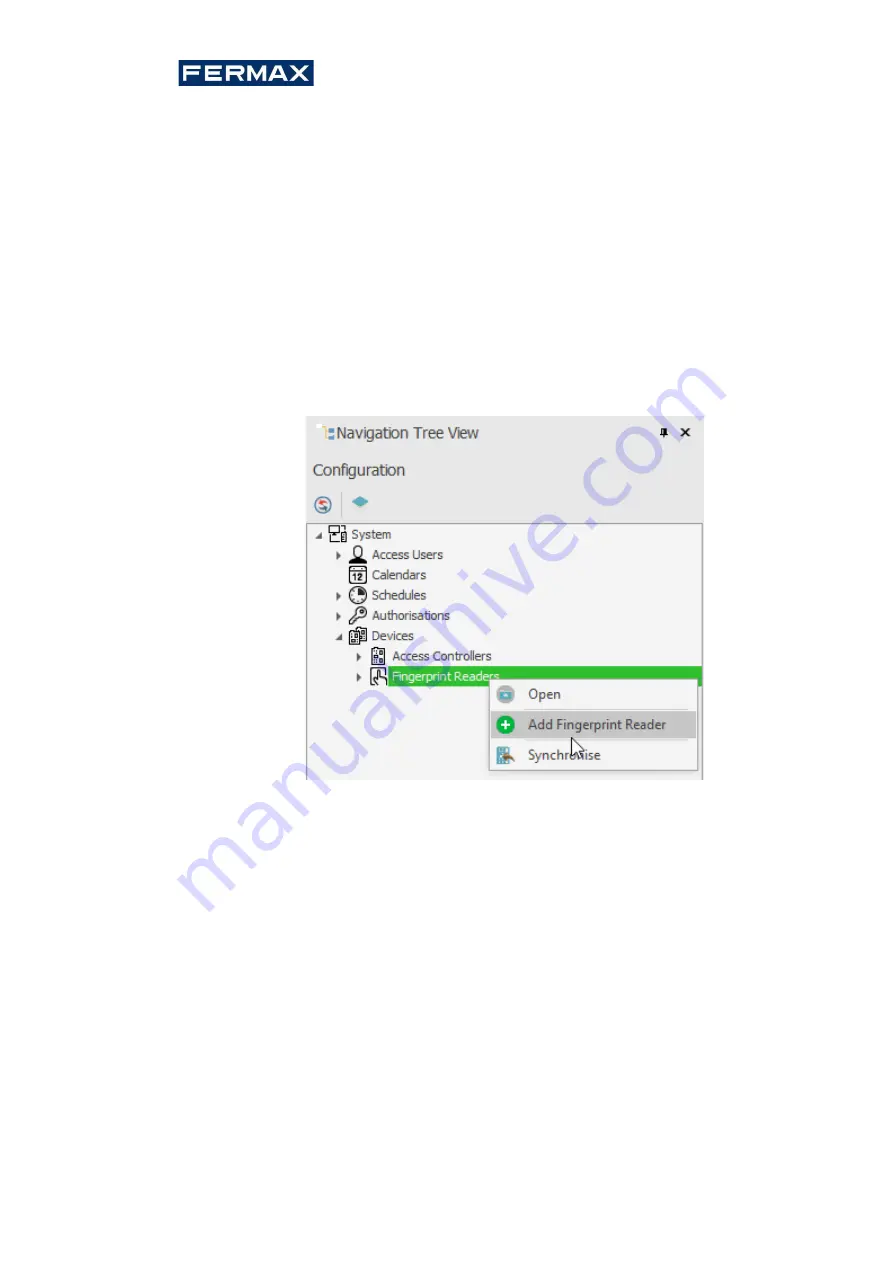
Cod. 970077b V04_21
8 | 16
4.
CONFIGURATION
4.1 Configuration and communication with Fingerprint reader
FPAC-MAX (with AC-MAX LT or ST v2.0 software)
Preliminary settings include configuring your computer's network settings according to the
default FPAC-MAX FINGERPRINT READER setting. The IP address of the computer must be on
the same subnet, that is, 192.168.0.xxx.
Also database creation with AC-MAX LT or ST(v2.0)software, configuring communication
services,detecting drivers and creating doors with AC-MAX software. All of these steps are
explained in the AC-MAX LT or ST Quick Start Guide document. AC-MAX FP READER,after
connection to UC AC-MAX, must be detected on the RS485 bus.
4.1.1 Low-level configuration FPAC-MAX Fingerprint Reader.
If readers operate in 1:N mode,they must be additionally configured in the software as follows:
1.
Right-click the Footprint Readers navigation
tree.
Add Fingerprint Reader.
2.
Enter the communication parameters that are factory default,including the IP address, port,
and communication password.
By default:
a.
IP Address - 192.168.0.70
b.
Subnet Mask - 255.255.255.0
c.
Port 13544
d.
Communication is encrypted with a default password (empty)
If you do not know the current IP of your fingerprint reader you can reset the reader to factory
settings.
Reset procedure
1.
Disconnect the power from the FPAC-MAX Fingerprint READER.
2.
Connect the CLK terminal to the IN2 terminal. (fingerprint reader's own terminals)
3.
Connect the power to the FPAC-MAX PRINT READER. The reader will generate a
continuous acoustic signal.
4.
Disconnect the CLK and IN2 terminals. (fingerprint reader's own terminals)
Communication parameters after reset:
•
IP Address - 192.168.0.70






























