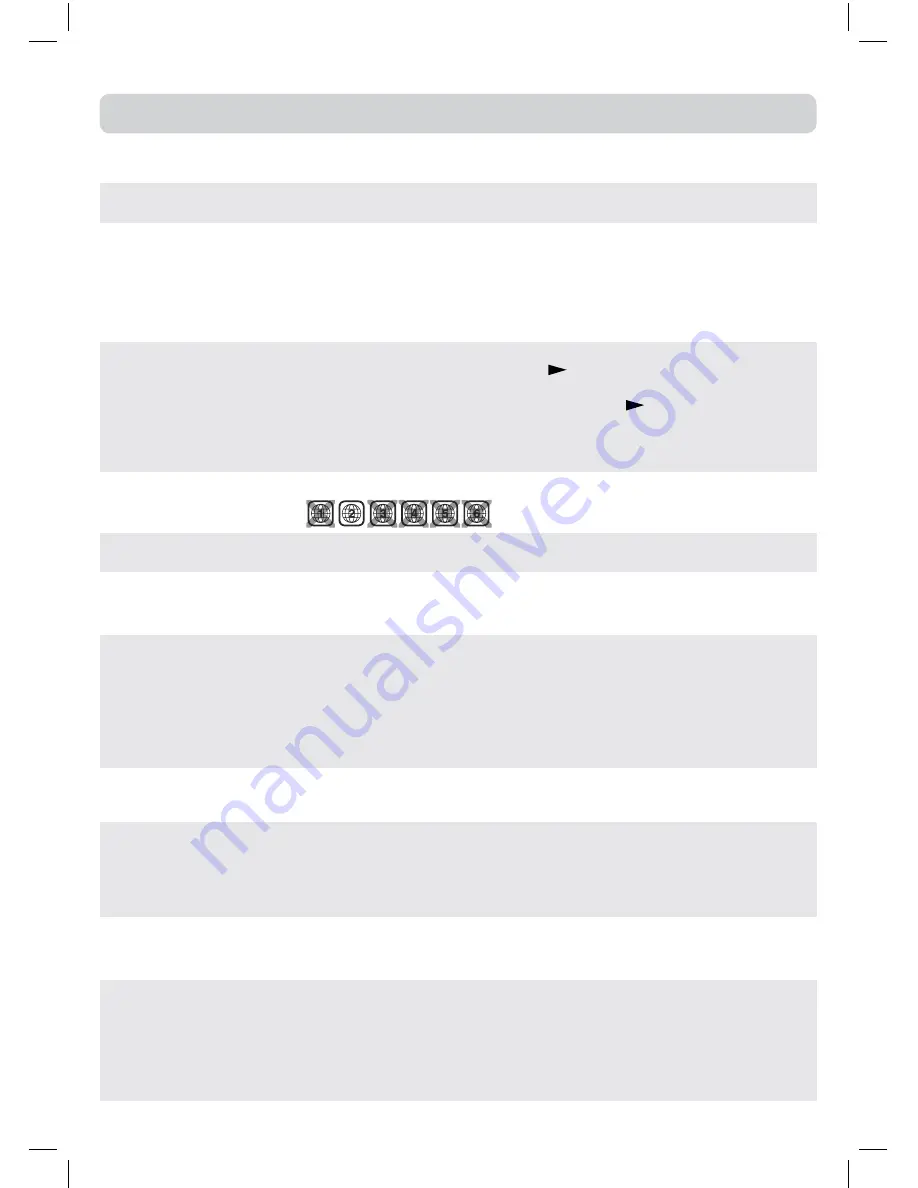
30
SyMPtOM
CaUSe (aNd ReMedy)
• The region number of the disc doesn’t match the region number of this
unit.
No picture.
• Make sure that you select DVD mode.
• The system is in pause mode. Press the
PLay
button to return to normal
PLAY mode.
• Fast-forward or fast-reverse is performed. Press the
PLay
button to return
to normal play mode.
• Make sure the AV IN input connections is correct.
• The unit is too hot, shut off the unit for 30 minutes to cool it down.
The remote does
not function.
• Check that the AC power cord is connected.
• The unit is not turned on.
dVd
No sound or only
a very low-level
sound is heard.
• Remove any obstacles between the remote and the unit.
• Use the remote near the unit.
• Point the remote at the remote sensor on the unit.
• Replace the batteries in the remote with new ones.
The picture is not
clear.
• Clean the disc.
• The disc is scratched.
No power.
TROUBLESHOOTING GUIDE
• The plugs and jacks are dirty. Wipe them with a cloth slightly moistened with
alcohol.
• Clean the disc.
The disc does not
play.
Severe hum or
noise is heard.
• There is no disc inside (“No Disc” appears on the screen).
• Insert the disc correctly with the playback side facing frontwards.
• Clean the disc.
• A non-valid disc has been inserted. The unit and disc region number are
incompatible.
• Condensation may have formed inside the unit due to a sudden change in
temperature. Wait about an hour for it to clear and try again.
tV
Why have I lost
some/all of my
channels?
Why do I get
‘blocking’ on my
digital picture?
• It happens sometimes, if you have a weak signal. Usually it just means you’ll
need to rescan your digital box or TV. Don’t worry, it easy to do. And once
you’ve done it, you should get all the Freeview channels available to you.
If problems persist you may need to get your aerial checked. Talk to your
retailer or contact your local aerial installer.
• In most cases, blocking is caused by a reception problem - either the signal
is too weak or there is some kind of interference. Talk to your retailer or
contact your local aerial installer
• If you are installing a new aerial, we recommend a wideband rooftop aerial
rather than a loft aerial. Loft aerials generally receive a weaker digital signal
and are more likely to get interference from other electrical equipment in
the home. We suggest you have an aerial survey done before getting an
aerial upgrade.
Talk to your retailer or contact your local aerial installer.
What type of
aerial do I need?

















