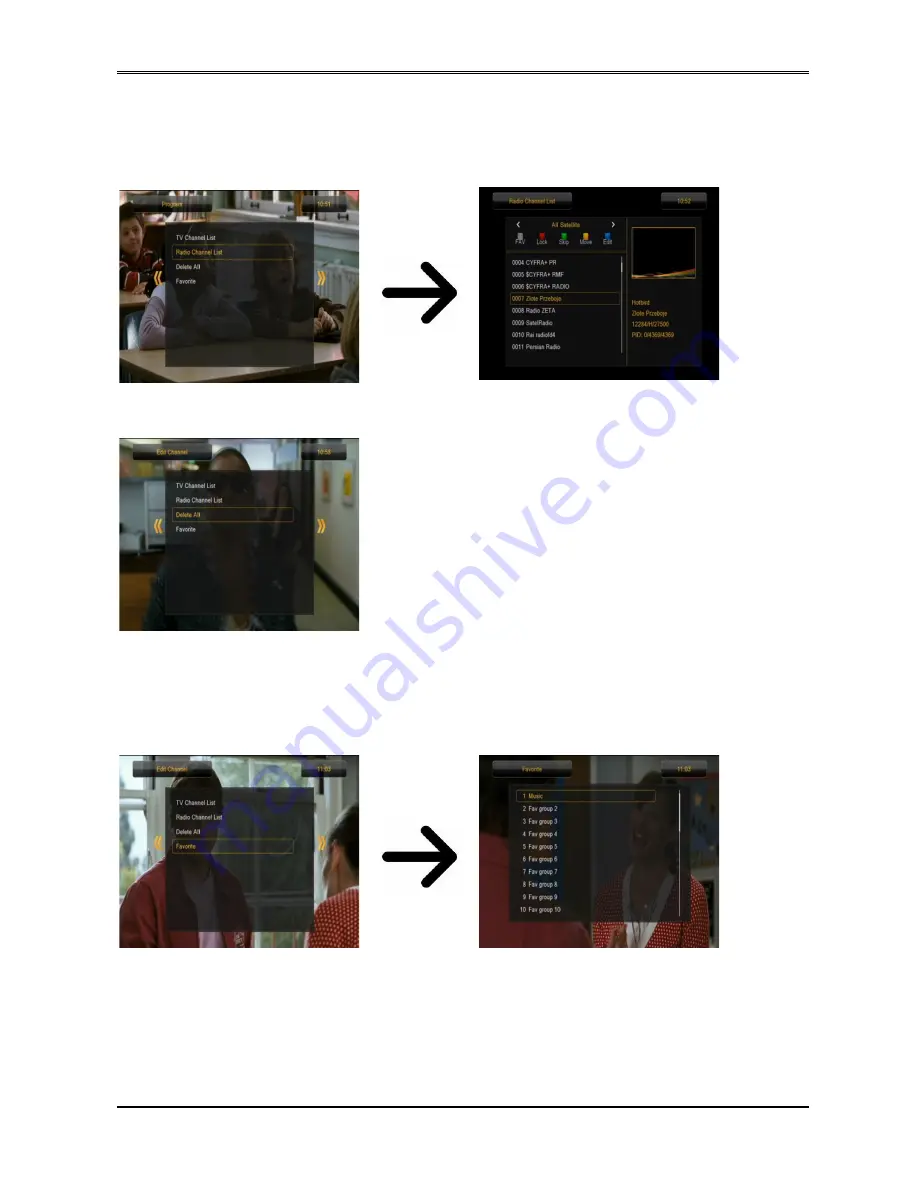
16.2 Radio channel list
In this menu you can edit the list of radio channels. Editing is effected by means of the coloured
buttons on the remote control unit. The raised colour function is active - select OK on the
selected channel in order to use it. EXIT, in order to save.
16.3 Delete all
This option allows you to remove all channels from the
channel list. Note: This operation cannot be reversed! Make
sure that you are certain that you want to remove all of the
channels?
Having selected this option, you should wait a while for all of
the options available for the channel list to be highlighted as
unavailable.
16.4 Favorite
The receiver allows you to define up to 32 different groups of favourite channels. In this menu
you can change the names of all of them.
36
Содержание Ariva 52E
Страница 1: ...User manual Ariva 52E English ...








































