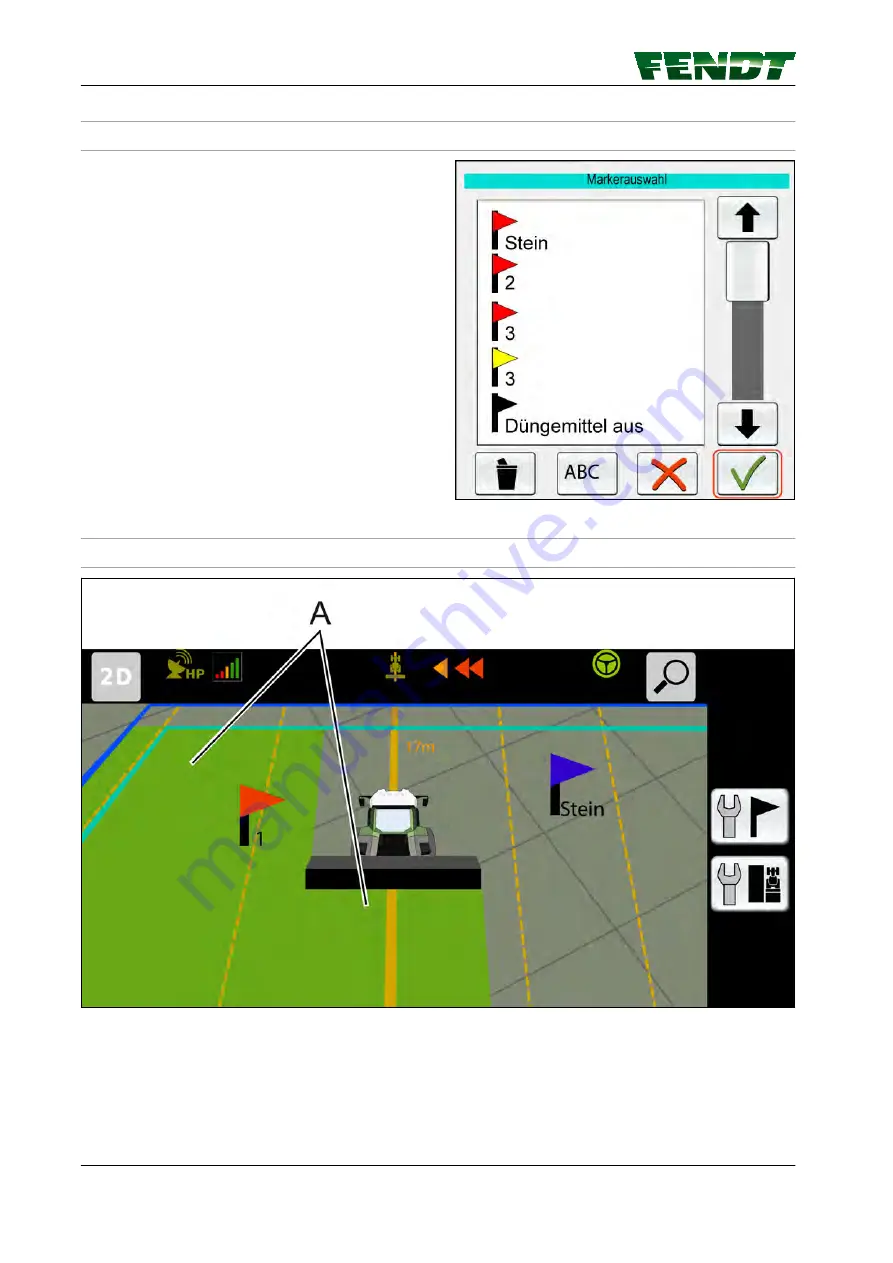
5.3.2 Marker settings
Marker selection
Press the softkey (C) in full-screen mode to open a
selection list featuring the markers set for the
field. You can change the names of existing
markers and delete existing markers in this list.
Fig. 7
5.3.3 Worked area settings
Fig. 8
(A)
Worked areas
Activate/Deactivate
The area colored green on the map shows the processed area. This processed area is linked to the Trigger
Settings page in VarioDoc/VarioGuide. The processed area is displayed on the map depending on the way
in which the settings have been set and if they have been set at all.
5. Map view
50
VarioGuide
438.020.070.012
Содержание varioguide
Страница 2: ......
Страница 4: ...VarioGuide 438 020 070 012...
Страница 10: ...Table of contents VarioGuide 438 020 070 012...
Страница 12: ...Table of contents 12 VarioGuide 438 020 070 012...
Страница 16: ...Table of contents 16 VarioGuide 438 020 070 012...
Страница 20: ...Table of contents 20 VarioGuide 438 020 070 012...
Страница 28: ...Table of contents 28 VarioGuide 438 020 070 012...
Страница 29: ...4 1 VarioGuide menu tree Fig 1 4 Quick Start VarioGuide 29 438 020 070 012...
Страница 30: ...Fig 2 4 Quick Start 30 VarioGuide 438 020 070 012...
Страница 38: ...4 6 Steering behavior H Back Fig 10 4 Quick Start 38 VarioGuide 438 020 070 012...
Страница 42: ...Table of contents 42 VarioGuide 438 020 070 012...
Страница 54: ...Table of contents 54 VarioGuide 438 020 070 012...
Страница 62: ...6 VarioGuide components and calibrations 62 VarioGuide 438 020 070 012...
Страница 118: ...From this pop up obstacles can be selected renamed and deleted 7 Start up 118 VarioGuide 438 020 070 012...
Страница 122: ...Fig 80 Fig 81 7 Start up 122 VarioGuide 438 020 070 012...
Страница 142: ...7 Start up 142 VarioGuide 438 020 070 012...
Страница 144: ...Table of contents 144 VarioGuide 438 020 070 012...
Страница 149: ...9 Appendix 9 1 Glossary 151 9 1 1 Glossary 151 Table of contents VarioGuide 149 438 020 070 012...
Страница 150: ...Table of contents 150 VarioGuide 438 020 070 012...
Страница 156: ...9 Appendix 156 VarioGuide 438 020 070 012...
Страница 157: ......
Страница 158: ...AGCO Corporation 2015 All rights reserved 438 020 070 012 English November 2015...
















































