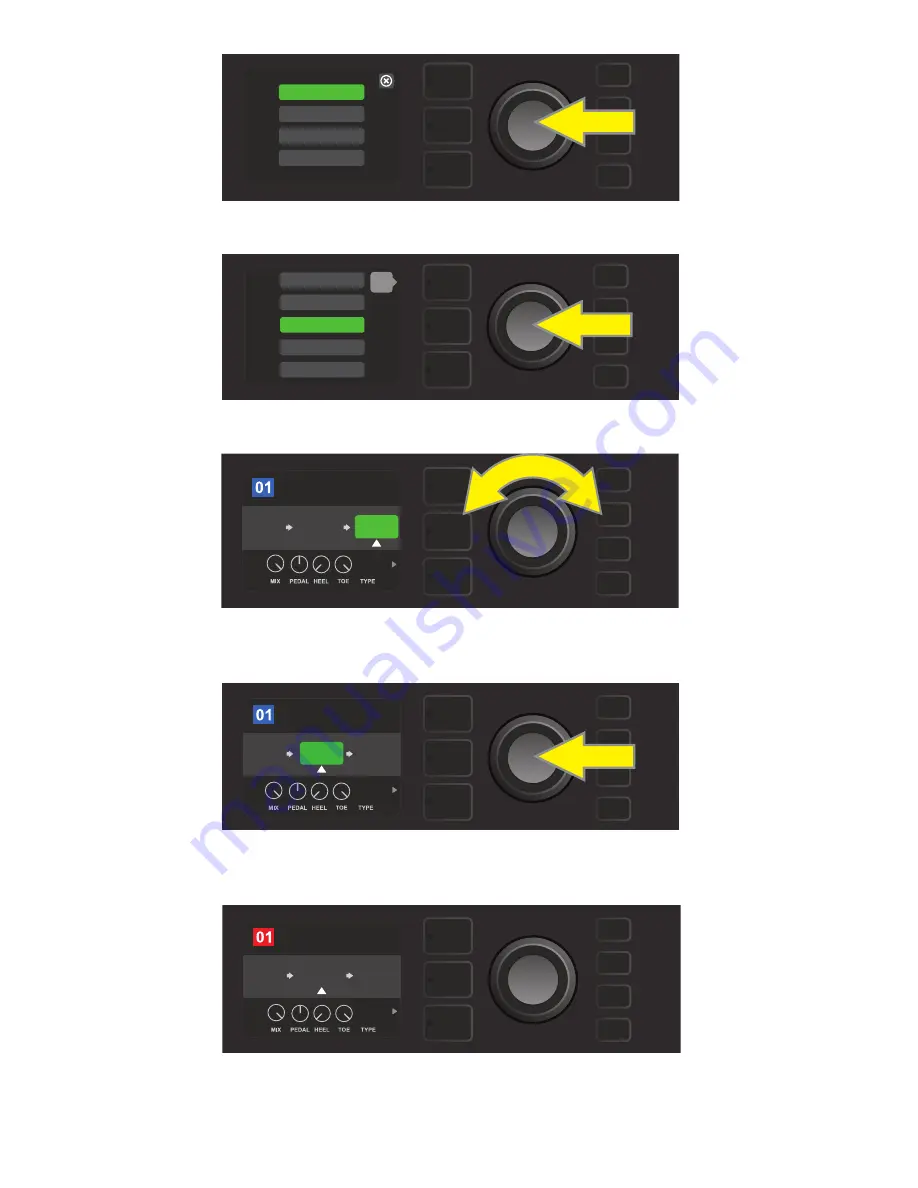
15
TOUCH WAH
WAH
COMPRESSOR
SIMPLE COMP
RANGER BOOST
back
Select an effect by scrolling to it and pressing the ENCODER.
ROCK & ROLL
TWIN
REVERB
FUZZ
WAH
BABY
POST FX 1
The newly added effect, highlighted with a white arrow below it and label above it, appears in an green box
indicating that it can be left in place or moved to a different position in the signal path by turning the ENCODER.
ROCK & ROLL
TWIN
REVERB
FUZZ
WAH
PRE FX 2
BABY
After moving the newly added effect by turning the ENCODER,
press the ENCODER to select its new position in the signal path.
ROCK & ROLL
TWIN
REVERB
FUZZ
WAH
SAVE
POST FX 1
BABY
With the added effect in position (as indicated here by white arrow below it and label above it), continue edit-
ing other parameters or press the illuminated SAVE utility button to keep completed edits.
MODULATION
STOMPBOX
DELAY
REVERB
Select an effects category by scrolling to it and pressing the ENCODER.
















































