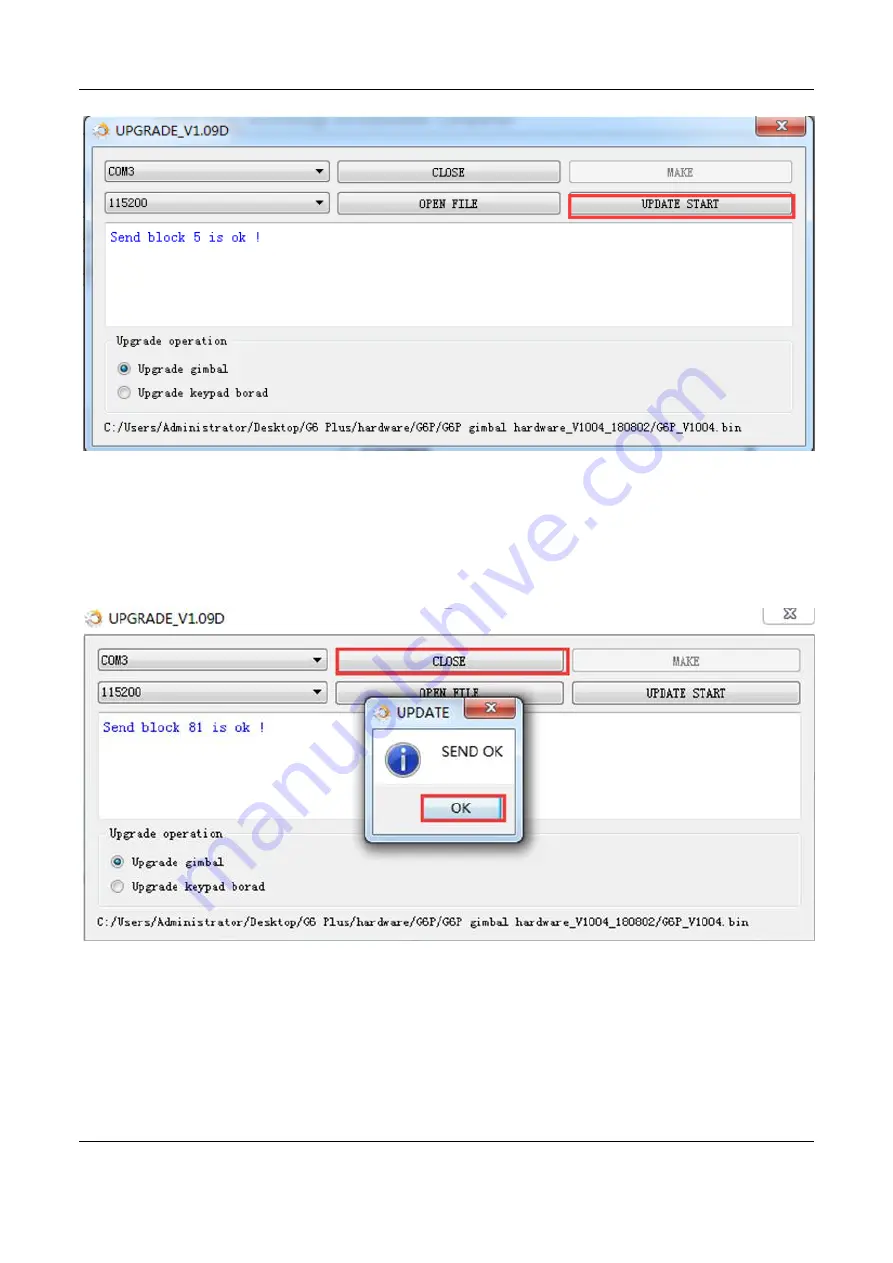
Guilin Feiyu Technology Incorporated Company
Guilin Feiyu Technology Incorporated Company www.feiyu-tech.com [email protected]
- 8 -
15.
When all the blocks of the firmware are sent, click on
OK
button to finish upgrade.
Next, click on
CLOSE
button then unplug USB cable and power off the gimbal.









