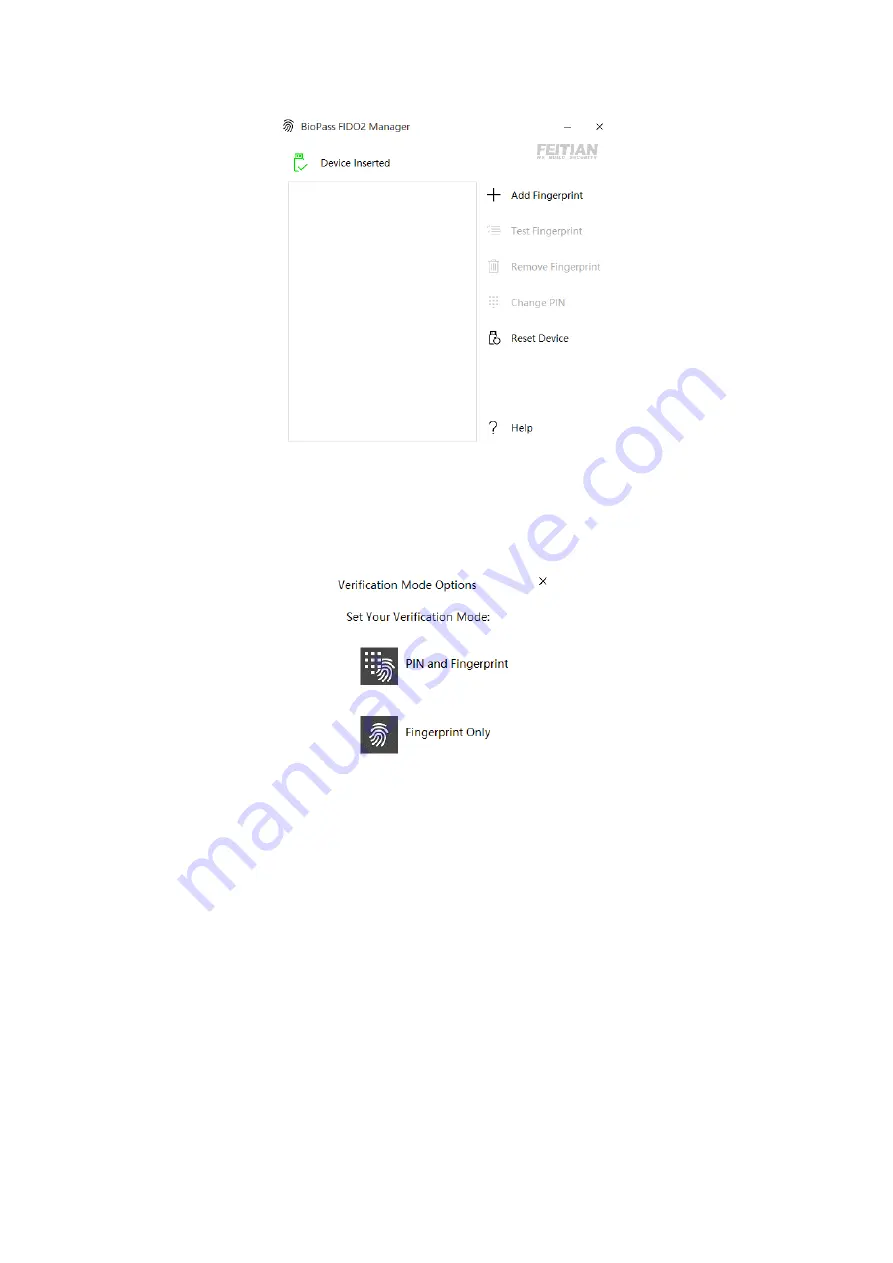
Figure 2 BioPass FIDO2 Manager
2)
Click “Add Fingerprint.” You can choose using fingerprint only or set both pin and fingerprint for
a verification method as shown in Figure 3. (Once you choose one option, you cannot change to
the other option without resetting the device)
Figure 3 Verification Settings Page
3)
If you choose “PIN and Fingerprint,” you will then be prompted to set a PIN. Numbers, letters
and special symbols are supported.
Note: Setting up a PIN requires user to touch the sensor to prove user presence.
Содержание K33
Страница 11: ...Enter your account and passwords click Sign in ...
Страница 12: ...Click Join Click Done once you finish the procedures ...
Страница 14: ...Windows will automatically detect the package file and click Add Once finish click Yes add it ...
Страница 18: ...Once all above procedures are done you can experience logging in your shared PC password less ...
Страница 20: ...Once it is done you can now demo K33 with Microsoft services contactless using Bluetooth ...


















