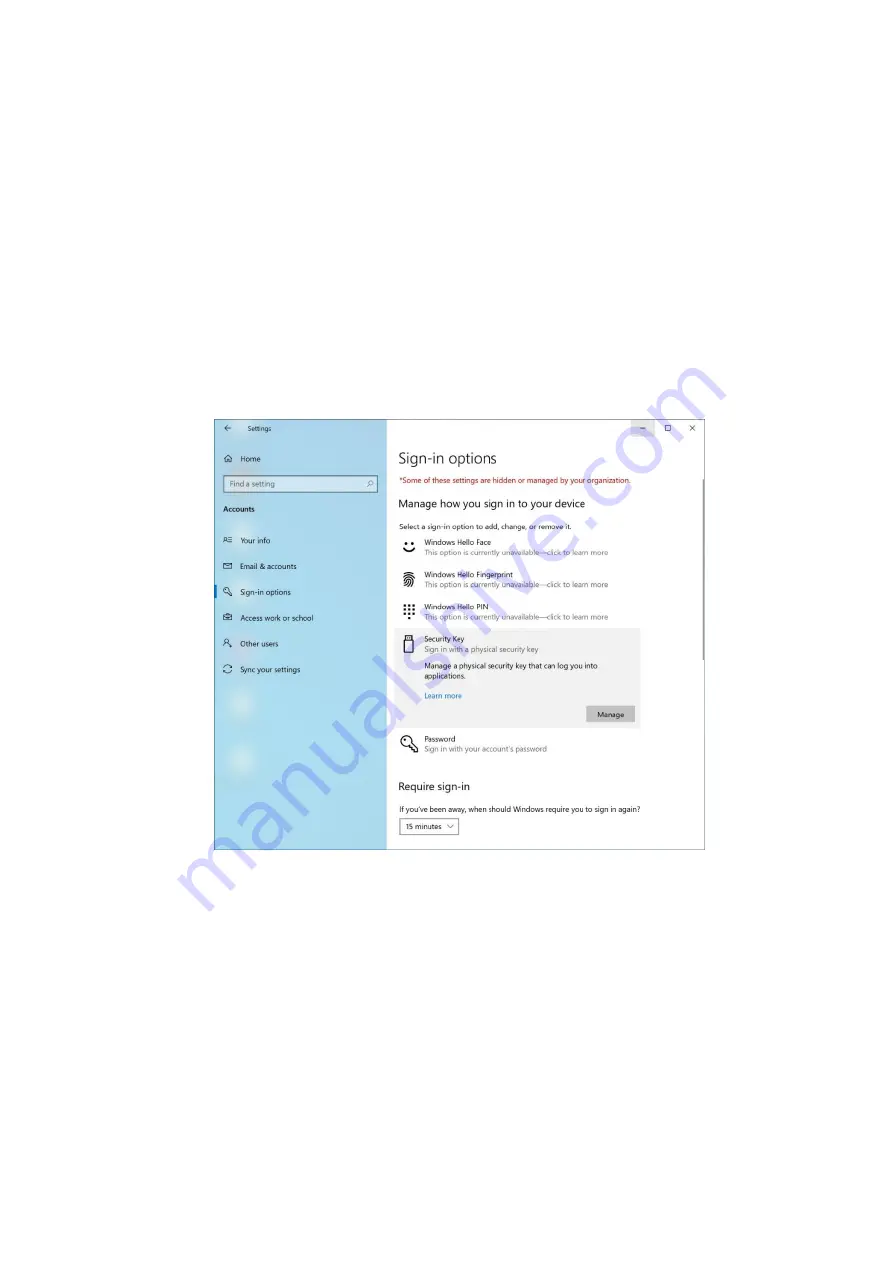
1.
Introduction
This document describes how to use FEITIAN’s K33 to demo Microsoft’s services via HID,
BLE and NFC interfaces.
2.
Security key management
Note: enrollment of fingerprint needs to be done via USB cable.
Users can manage fingerprints, PIN or reset a security key straight from Settings if the
platform is Windows 10 Insider Preview Build 18298 (19H1) and above or 1903 and above
via the selection of Sign-in options/Security Key tab.
Note: Reset requires to be done with 10 seconds after powering up, and a touch is
needed to prove user presence.
Figure 1 Windows 10 Security Key Settings Page
Users can manage fingerprint, PIN or reset a security key by using FEITIAN’s BioPass FIDO2 manager
on the Microsoft Store if platform is lower than Insider Build 18298 (19H1) or lower than 1903.
This guide will explain enrolling a fingerprint on the BioPass FIDO2 Manager.
Before using the Feitian BioPass FIDO2, users are required to initialize and enroll a fingerprint onto
the security key using ‘BioPass FIDO2 Manager’. The application can be downloaded via Microsoft
Store.
Enroll your first fingerprint.
1)
Launch the BioPass FIDO2 Manager and plug in the FEITIAN BioPass FIDO2. Figure 2, see below,
will appear.
Содержание K33
Страница 11: ...Enter your account and passwords click Sign in ...
Страница 12: ...Click Join Click Done once you finish the procedures ...
Страница 14: ...Windows will automatically detect the package file and click Add Once finish click Yes add it ...
Страница 18: ...Once all above procedures are done you can experience logging in your shared PC password less ...
Страница 20: ...Once it is done you can now demo K33 with Microsoft services contactless using Bluetooth ...

















