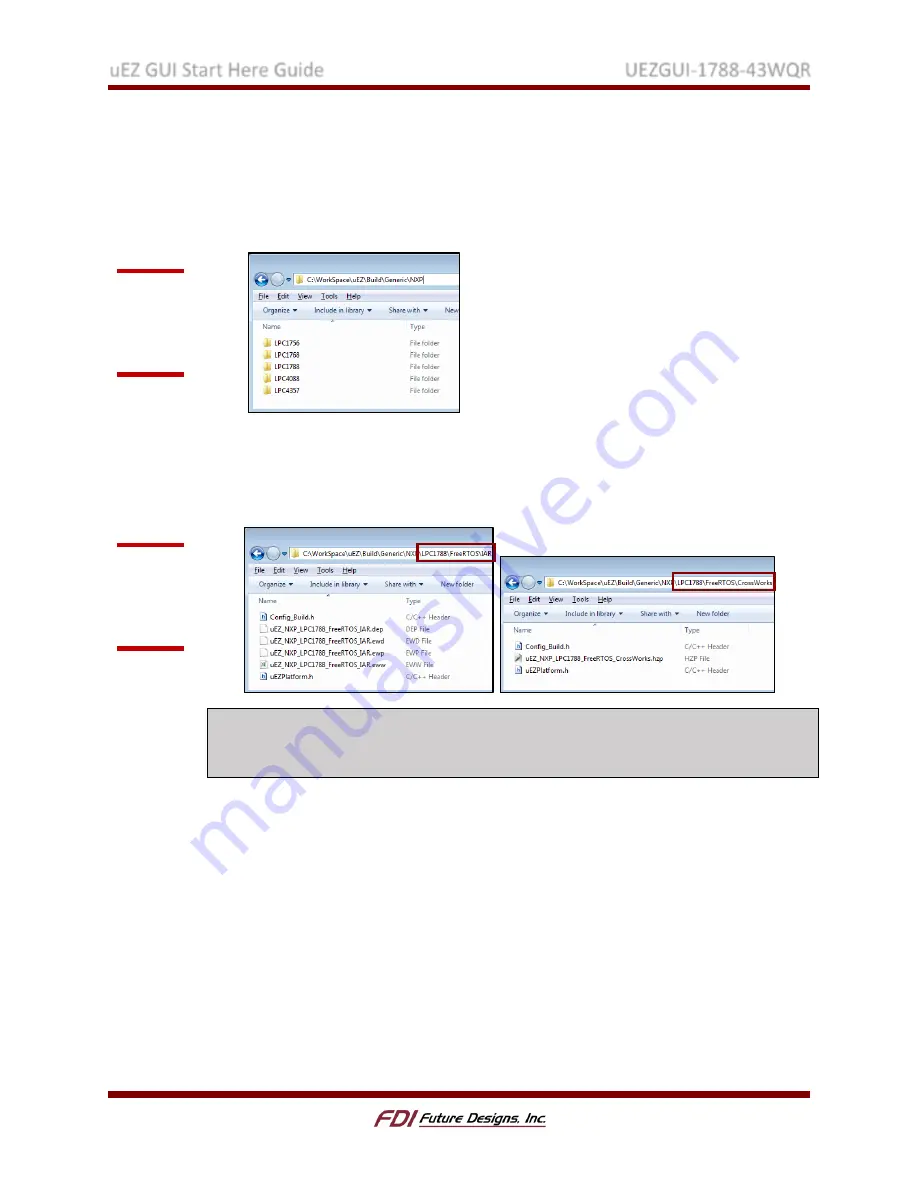
uEZ GUI Start Here Guide
UEZGUI-1788-43WQR
Rev. 1.11 Aug 31, 2016
Page 7
3.
Navigate through the uEZ folder to uEZ_v2.XX_SourceForge/uEZ/Build/Generic/NXP.
Then, locate the folder corresponding to the microcontroller used in the
EZ GUI.
NOTE: The processor number is the first set of numbers in the model number of the
µEZ GUI. This UEZGUI-1788-43WQR uses an LPC1788 micro-controller and the
corresponding folder referenced in this step is labeled accordingly.
4.
Navigate to FreeRTOS\IAR\ or FreeRTOS\Crossworks\ and open the IAR
(uEZ_NXP_LPC1788_FreeRTOS_IAR.eww) or Crossworks
(uEZ_NXP_LPC1788_FreeRTOS_CrossWorks.hzp) workspace/project file. If you have
multiple versions of IAR or Crossworks installed, make sure that these projects are
opened in the correct installation of the respective IDE.
NOTE: Note: Both IAR and Crossworks are shown in this guide, but only one should be
used when following this guide. The same version of the IDE must be used both for
building the library and final µEZ GUI executable.
The project should now open up in the IDE.
Figure 6:
Navigating
to the µEZ
Workspace
Figure 7:
Opening
the µEZ
Workspace






















