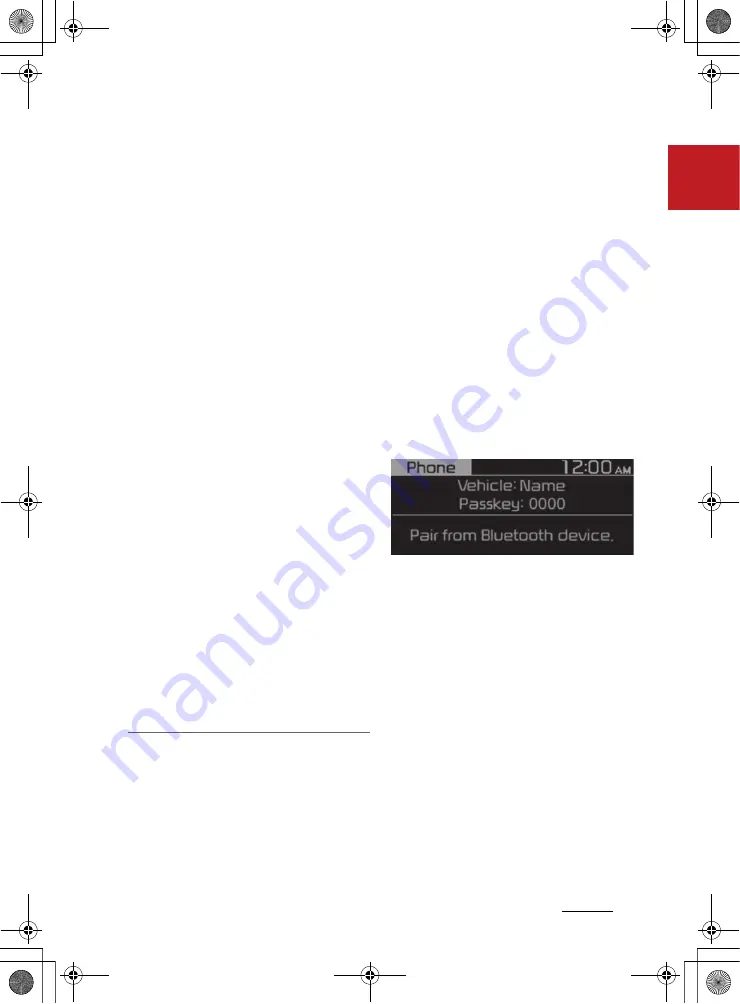
19
1
1
Infotainment system
Bluetooth
䳜 Depending on the connected
Bluetooth device or mobile phone,
some functions may not be sup
-
ported.
䳜 If the system is not stable due to
a vehicle-Bluetooth device com
-
munication error, delete the
paired devices and connect the
Bluetooth devices again.
䳜 If Bluetooth connection is not sta
-
ble, follow these steps to try
again.
1. Deactivate Bluetooth and reac
-
tivate it on the device. Then,
reconnect the device.
2. Turn the device off and on.
Then, reconnect it.
3. Remove the battery from the
device and reinstall it. Then,
turn the device on and recon
-
nect it.
4. Unregister the Bluetooth pair
-
ing on both the system and the
device and then re-register and
connect them.
䳜 The Bluetooth connection is
unavailable when the device䳓s
Bluetooth function is turned off.
Be sure to turn on the device䳓s
Bluetooth function.
Pairing devices with your system
For Bluetooth connections, first pair
your device with your system to add
it to the system䳓s list of Bluetooth
devices. You can register up to five
devices.
1. From the control panel, press the
[
PHONE
] button, and then select
Phone settings
▶
Add new device
.
䳜 If you are pairing a device with
your system for the first time,
you can also press the Call/
Answer button on the steering
wheel.
2. On the Bluetooth device you want
to connect, activate Bluetooth,
search for your vehicle䳓s system,
and then select it.
䳜 Check the system䳓s Bluetooth
name, which is displayed in the
new registration pop-up win
-
dow on the system screen.
3. Enter or confirm the passkey to
confirm the connection.
䳜 If the passkey input screen is
displayed on the Bluetooth
device screen, enter the pass
-
key 䳒0000䳓 which is displayed on
the system screen.
䳜 If the 6-digit passkey is dis
-
played on the Bluetooth device
screen, ensure that the Blue
-
tooth passkey displayed on the
Bluetooth device is the same as
the passkey on the system
screen and confirm the connec
-
tion from the device.
K_NVVK040_KA4 20_G4.0V[EG,AR]AUD_R0MS2J4000.fm Page 19 Monday, August 31, 2020 4:55 PM






























