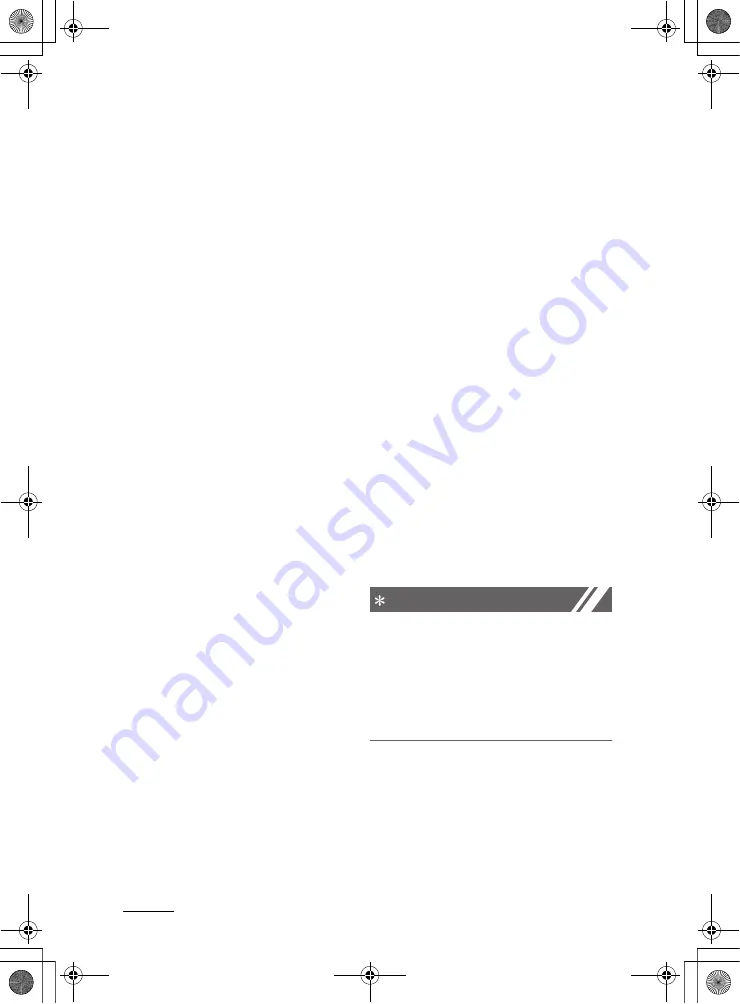
Infotainment system
16
1
Media player
䳜
Song information
(
Media Display
):
Select information such as
Folder/
File
or
Artist/Title/Album
to dis
-
play when playing MP3 files.
䳜
Mode popup
: Set to display mode
selection window when the
[
AUDIO
] button is pressed on the
control panel.
䳜
Date/Time
: You can change the
date and time that are shown on
the system display.
-
Set date
: Set date to display on
the system display.
-
Set time
: Set time to display on
the system display.
-
Time format
: Select to display
time in the 12 hour format or
the 24 hour format.
-
Display
(
Power Off
): Set to dis
-
play the clock when the system
power is off.
䳜
Language
: You can change the
display language.
Rewinding/Fast forwarding
On the control panel, press and hold
the [
< SEEK
] button / [
TRACK >
]
button.
䳜 You can also push and hold the
Up/Down lever on the steering
wheel.
Restarting the current playback
On the control panel after the song
has played for 2 seconds, press the
[
< SEEK
] button.
䳜 You can also push the Up lever on
the steering wheel.
Playing the previous or next song
To play the previous song on the
control panel within the first 2 sec
-
onds of the current song, press the
[
< SEEK
] button. To play the next
song, press the [
TRACK >
] button on
the control panel.
䳜 If more than 2 seconds of play
-
back have elapsed, press the
[
< SEEK
] button on the control
panel twice to play the previous
song.
䳜 You can also push the Up/Down
lever on the steering wheel.
NOTICE
Press the [
MENU/CLOCK
] button on
the control panel to display the
mode selection window, turn the
[
TUNE
] knob to find the desired
song and press the knob to play the
file.
K_NVVK040_KA4 20_G4.0V[EG,AR]AUD_R0MS2J4000.fm Page 16 Monday, August 31, 2020 4:55 PM





























