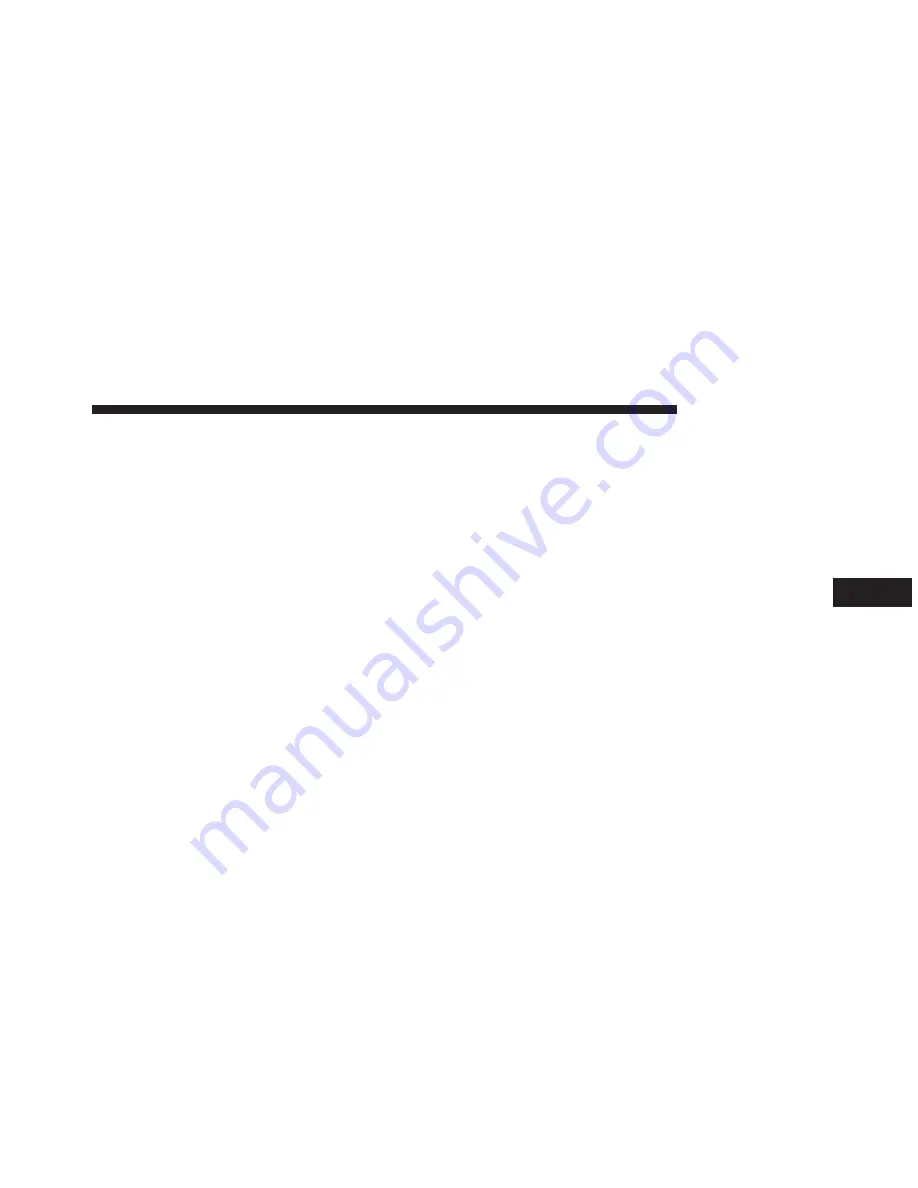
7. When your mobile phone finds the Uconnect system,
select “Uconnect.”
8. When prompted on the mobile phone, accept the
connection request from Uconnect Phone.
NOTE:
Some mobile phones will require you to enter the
PIN number.
9. When the pairing process has successfully completed,
the system will prompt you to choose whether or not
this is your favorite phone. Selecting “Yes” will make
this phone the highest priority. This phone will take
precedence over other paired phones within range and
will connect to the Uconnect system automatically
when entering the vehicle. Only one mobile phone
and/or one Bluetooth audio device can be connected
to the Uconnect system at a time. If “No” is selected,
simply select “Uconnect” from the mobile phone/
audio device Bluetooth screen, and the Uconnect
system will reconnect to the Bluetooth device.
Phonebook Download — Phonebook Transfer
From Mobile Phone
If equipped and specifically supported by your phone,
Uconnect Phone will ask you if you want to download
names (text names) and number entries from your mobile
phone’s phonebook. Specific Bluetooth Phones with
Phone Book Access Profile may support this feature. See
UconnectPhone.com for supported phones.
NOTE:
•
Download and update, if supported, begins as soon as
the Bluetooth wireless phone connection is made to the
Uconnect Phone, for example, after you start the
vehicle.
•
You may be asked for permission to initiate the phone-
book download.
5
UCONNECT PHONE
39
Содержание RADIO 3.0
Страница 2: ......
Страница 3: ...SAFETY GUIDELINES CONTENTS m SAFETY GUIDELINES 4 1 ...
Страница 8: ......
Страница 9: ...INTRODUCTION CONTENTS m RADIO 3 0 10 m RADIO 3 0 13 m Uconnect 3 0 SYSTEM VOICE COMMAND 17 2 ...
Страница 11: ...2 INTRODUCTION 11 ...
Страница 15: ...2 INTRODUCTION 15 ...
Страница 18: ...WARNING Continued or death 18 INTRODUCTION ...
Страница 19: ...2 INTRODUCTION 19 ...
Страница 22: ......
Страница 27: ...when done 3 RADIO MODE 27 ...
Страница 28: ......
Страница 34: ......
Страница 42: ......










































