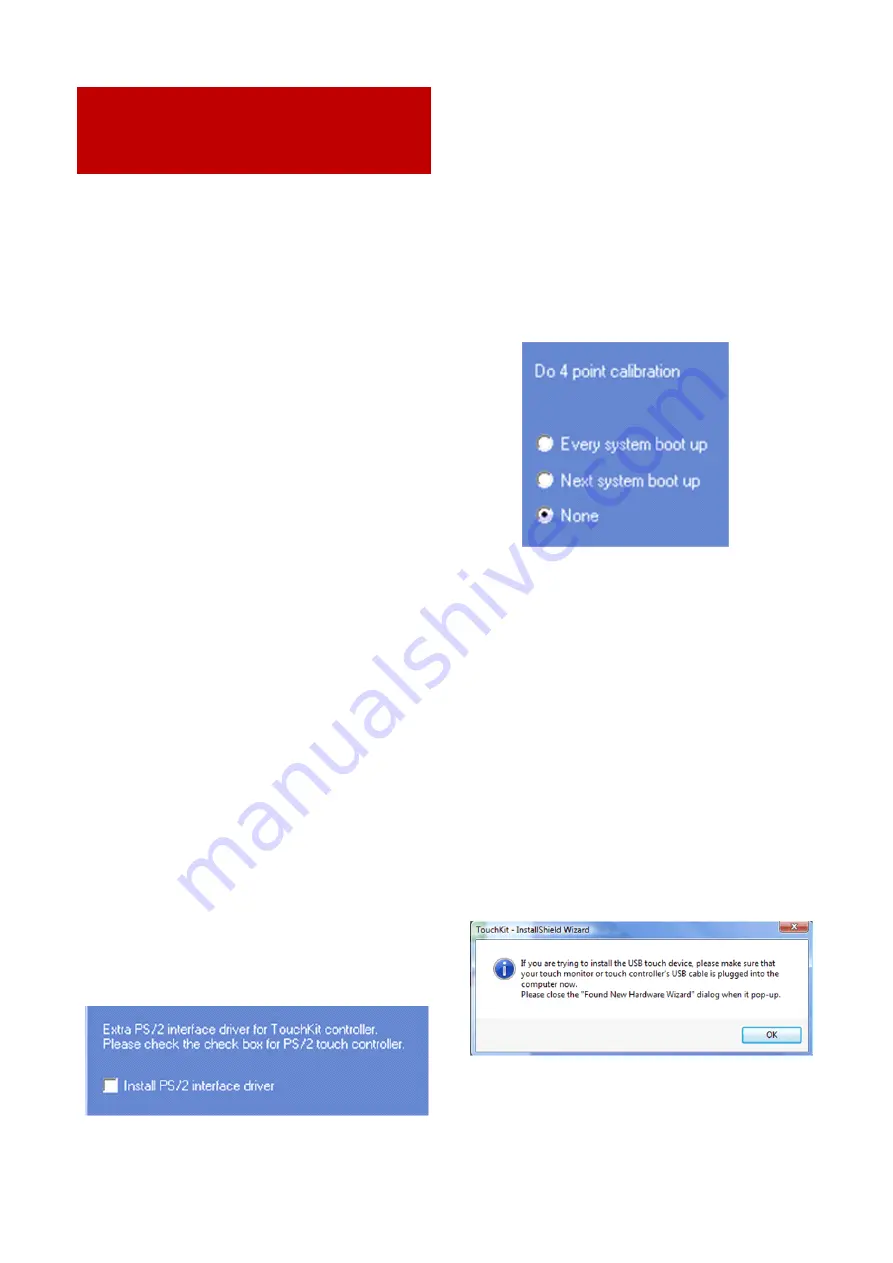
34
INSTALLATION OF THE
TOUCH-DRIVER UNDER WIN-
DOWS
1. Put the CD into your CD- ROM.
2. Use the Explorer on the CD and select
the appropriate subdirectory (Touch
Driver, then the right operation system)
to open the installation file setup.exe
directly. Now you will see the following
window:
Select the Windows driver
2000/XP/Vista/Windows7 in the upper
right. If a security warning pops up, click
“Run”,“Continue” or "Execute". Under
Vista you must confirm the UserAccount
Control with "Continue". Some further
warnings may be given depending on
installed security programs. Always click
the button to continue the operation.
To complete the installation with all
default options, click “Next” on each of
the following dialog boxes. You can
cancel at any time. To switch back to a
previous step, click the “<back” button.
Please note! The installation process is in
English. Later on you can choose the
language for the OSD.
3."Welcome to the InstallShield Wizard
for TouchKit":Press "Next" if you to
continue the installation.It's advisable to
close all other programs before begin-
ning this installation.
4."Setup Type"
:
Check the box only if you want to install
the PS/2-Driver. Usually for a USB-touch
display, you should NOT select this
option. The PS/2-Driver works smoothly
with a PS / 2 mouse but if you do not
have a PS / 2 mouse you should leave
this box unchecked to avoid compatibil-
ity problems.
5."Setup Type"
We recommend "None" (see the picture
upper right) for the calibration setting. A
calibration will be performed every time
your PC starts up if you choose "Every
system boot up”. If you choose “Next
system boot up” a calibration will be
performed on the next system reboot.
You can carry out a calibration at any
time after the TouchKit program is
installed. (See “Setting up the faytech
Touch software”.) After making your
selection on this screen, click “Next”.
6."TouchKit - InstallShield Wizard":




























