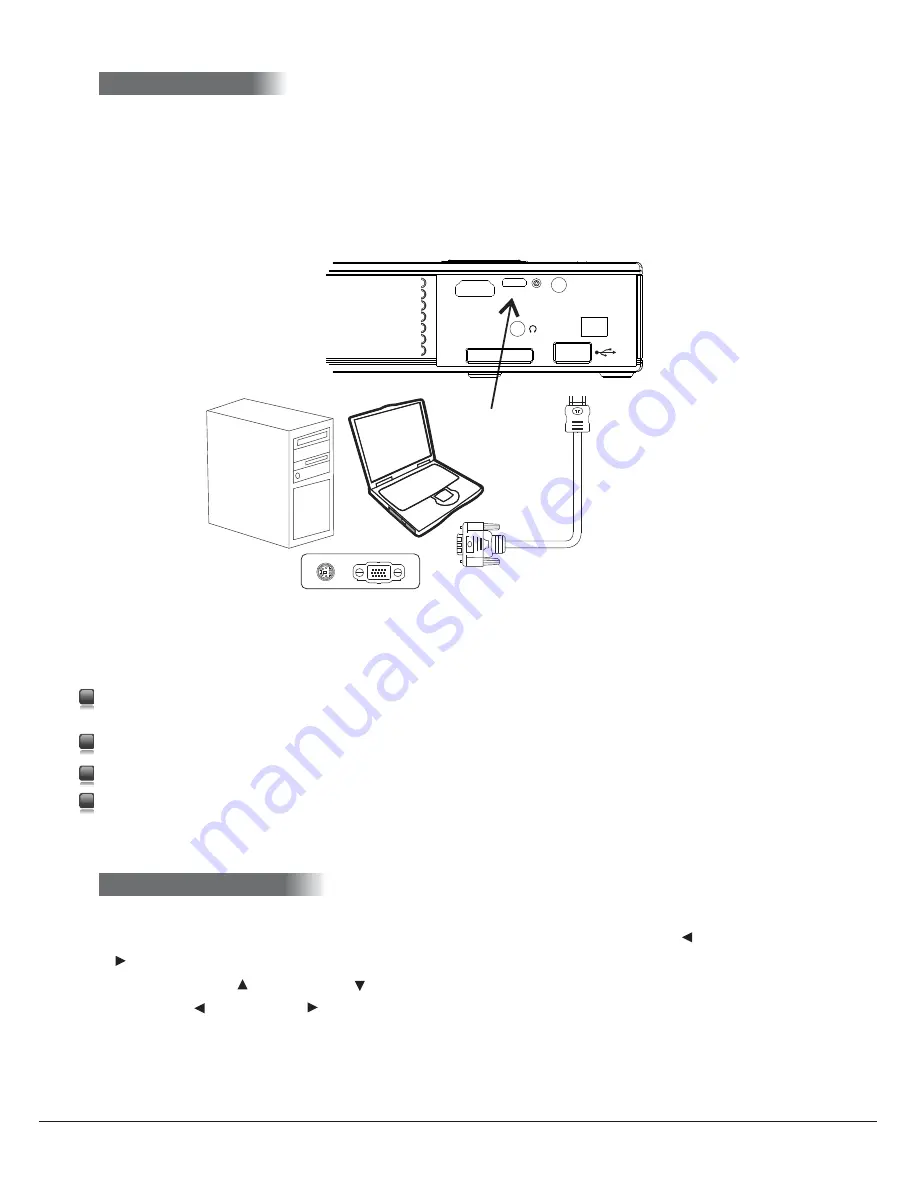
5.4 PC connection
Your projector can be connected to your PC or laptop by either the HDMI port, or by the
included VGA cable. Set the projector to VGA or HDMI depending on how you have it
connected. Follow the same steps as if you were connecting a second PC monitor or LCD TV.
6 OSD Menu
6 OSD Menu overview
FAVI Entertainment Inc.
www.FaviEntertainment.com
1
2
3
4
Check to see which source the projector is set on. If you are using VGA, the projector will need
to be set to VGA. If you are using HDMI, the projector will need to be set to HDMI.
Set the resolution of your computer to 1024x768, or 1024x600 for a 16:9 aspect ratio.
Check the refresh rate in your computer's settings. It should be set to 60 Hz.
Check your computer's settings to make sure it has detected your display, and is set to display
the same desktop on both screens.
V
GA Connection
HDMI
VGA
AV IN
SD CARD
7
While some computers may automatically detect your projector and change the necessary settings,
if you do not see your desktop please check the following:
Press the MENU button to bring up the main menu screen. Pressing the left
【
】
and right
【
】
arrow keys will select between different menus. Once you have selected the menu you
want, use the up
【
】
and down
【
】
arrow keys to select the option you want to adjust, and
use the left
【
】
and right
【
】
arrow keys to adjust that option.































