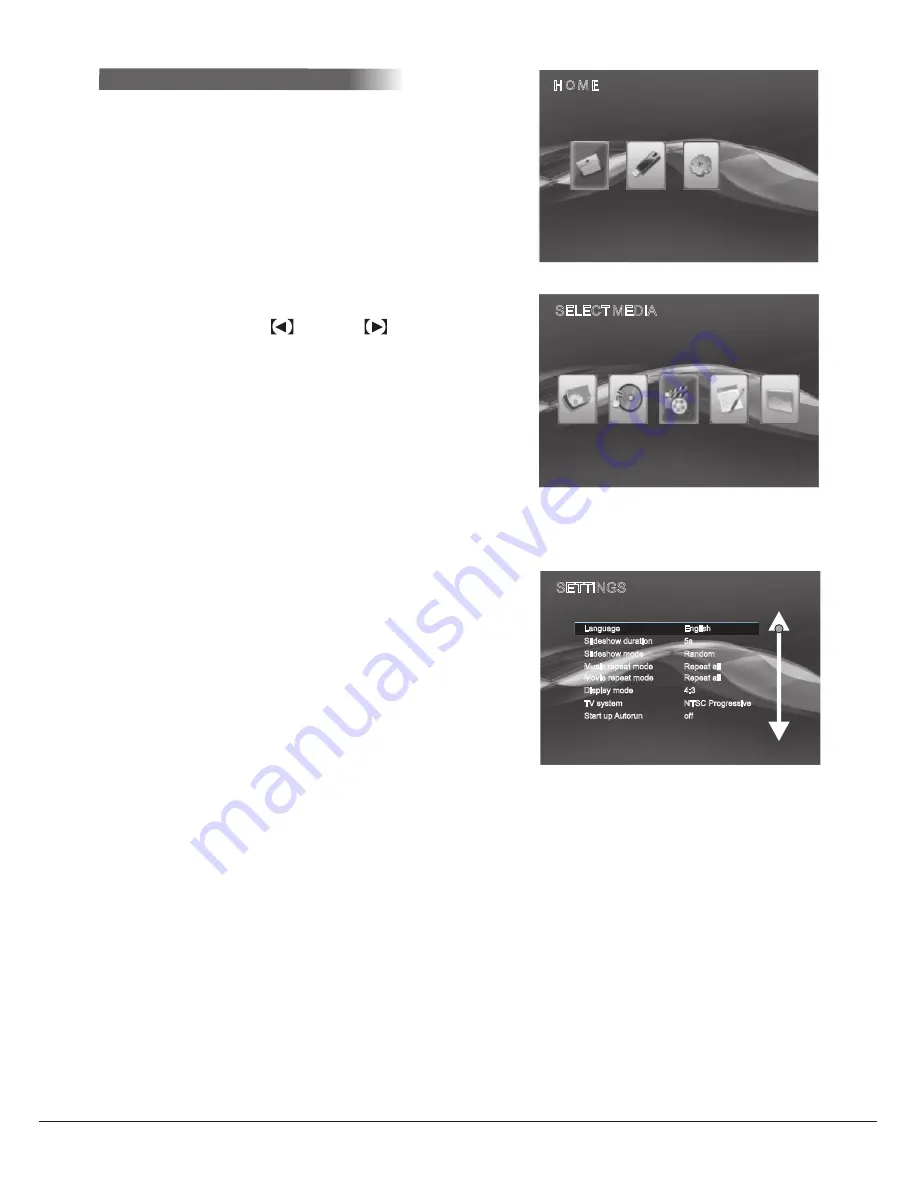
Media player settings menu:
u
n
e
M
y
a
l
p
s
i
D
3
.
3
.
6
PHOTO
SELECT
MEDIA
MUSIC
MOVIE
TEXT
FILE
SETTINGS
Slideshow duration
5s
Slideshow mode
Random
Music repeat mode
Repeat all
Movie repeat mode
Repeat all
Display mode
4
:
3
TV system
NTSC Progressive
Start up Autorun
off
Language
English
FAVI Entertainment Inc.
www.FaviEntertainment.com
10
n
o
it
a
r
e
p
o
d
e
li
a
t
e
d
r
e
y
a
l
p
a
i
d
e
M
6
.
6
SD
/
MMC
MS
USB
SETTINGS
H O M E
Upon entering media player mode, the media player
will automatically scan any SD cards or USB thumb
drives that are connected to the projector and index
any compatible files. The media player uses its own
separate set of buttons on the remote control for
navigation and file access.
Using the arrow cluster on the bottom of the remote
control, press the left or right arrow keys to
highlight an option. Press the 'ENTER" button to
select that highlighted option. Press the up and down
arrow keys to scroll through settings and file lists.
Press the "ESC" button to go back a screen. Press
the "MENU" button on any screen to bring up the
settings menu.
Language: Changes the language settings for the
media player. Select between English, French,
Spanish, Chinese, and German.
Slide show duration: This setting changes the
duration of each photo during the slide show.
Slide show mode: Changes the transition effects
between slide show images.
Music repeat mode: Choose between repeat one
track, or repeat all tracks.
Movie repeat mode: Choose between repeating
one video, or repeating all videos.
»
»
»
»
»













