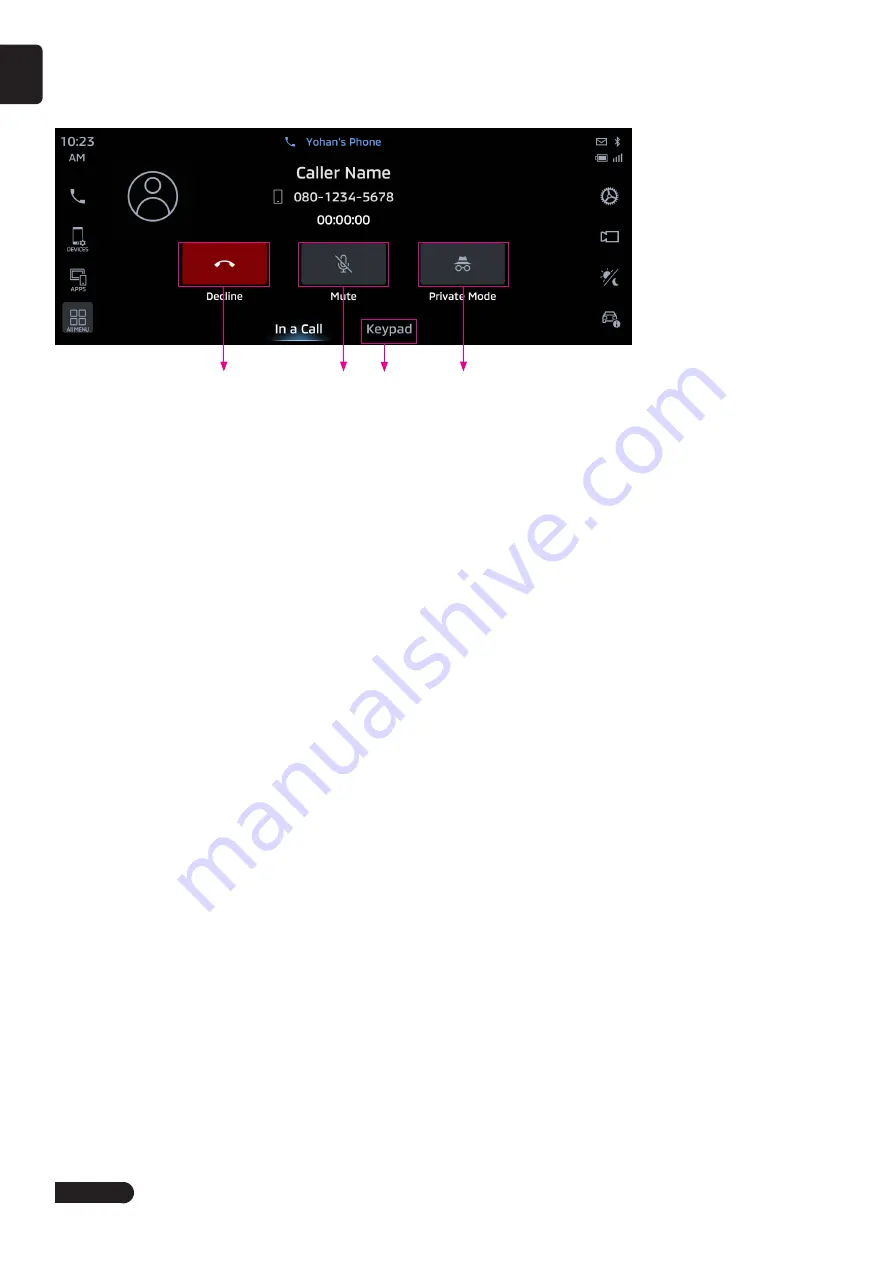
10
English
■
During Calling
The calling screen is displayed as follows, which can display the current Bluetooth device name, call time, name of
the other party (if there is a saved contact name), phone number type icon, and phone number. Call volume can be
adjusted with steering wheel volume button or shuttle knob on central control panel.
1
2
4
3
1
Tap to end the current calling.
2
Tap to mute the microphone sound and turn off the sound output.
3
Tap to switch to private conversation mode, the voice of the other calling party is not transmitted by speaker.
4
Tap to open dial pad.
Using Apple CarPlay
■
Using Apple CarPlay
Using Apple CarPlay, you can use some functions of iPhone such as map navigation, dialing and answering phone call,
send or receive message, music play or voice function.
■
Preparation on iPhone before Connecting
1
Make sure that Siri is on.
2
If your iPhone isn't detected by Apple CarPlay, make sure that Apple CarPlay isn't restricted. Go to Settings > Screen
Time > Content & Privacy Restrictions, Tap Allowed Apps and make sure that Apple CarPlay is enabled.
■
Connection
You can use Apple CarPlay by wired or wireless connection.
- Wired connection
Connect your iPhone to the USB interface by the data cable supplied with your iPhone.
- Wireless connection(Only for P2202)
Wireless connection or data transmission can be realized through Bluetooth and WLAN. While wireless connecting, the
Bluetooth and WLAN switches on your iPhone need to be turned on.
Using Android Auto
■
Using Android Auto
Using Android Auto, some functions of Android smartphone can be used, such as map navigation, dialing and
connecting phone call, send or receive short message, music play or voice function.
- Compatible models: Android smartphone
- Compatible OS: Android OS 5.0 above
- Compatible Bluetooth protocol: HFP (Hands-Free Profile)
■
Preparation on the Android smartphone before connecting
Use your Android smartphone to download and install the Android Auto application from the Google Play store.
■
Connection
Android Auto can be used through wired or wireless connection.
-Wired connection: Connect this Android smartphone to the USB interface of this machine through the data cable it is
equipped with.
-Wireless connection(Only for P2202): The wireless connection and data transmission of Android Auto are realized
through Bluetooth and WLAN, and the Bluetooth and WLAN switches on the mobile phone must be turned on.
Содержание P2201
Страница 1: ...Owner s Manual P2201 P2202...














