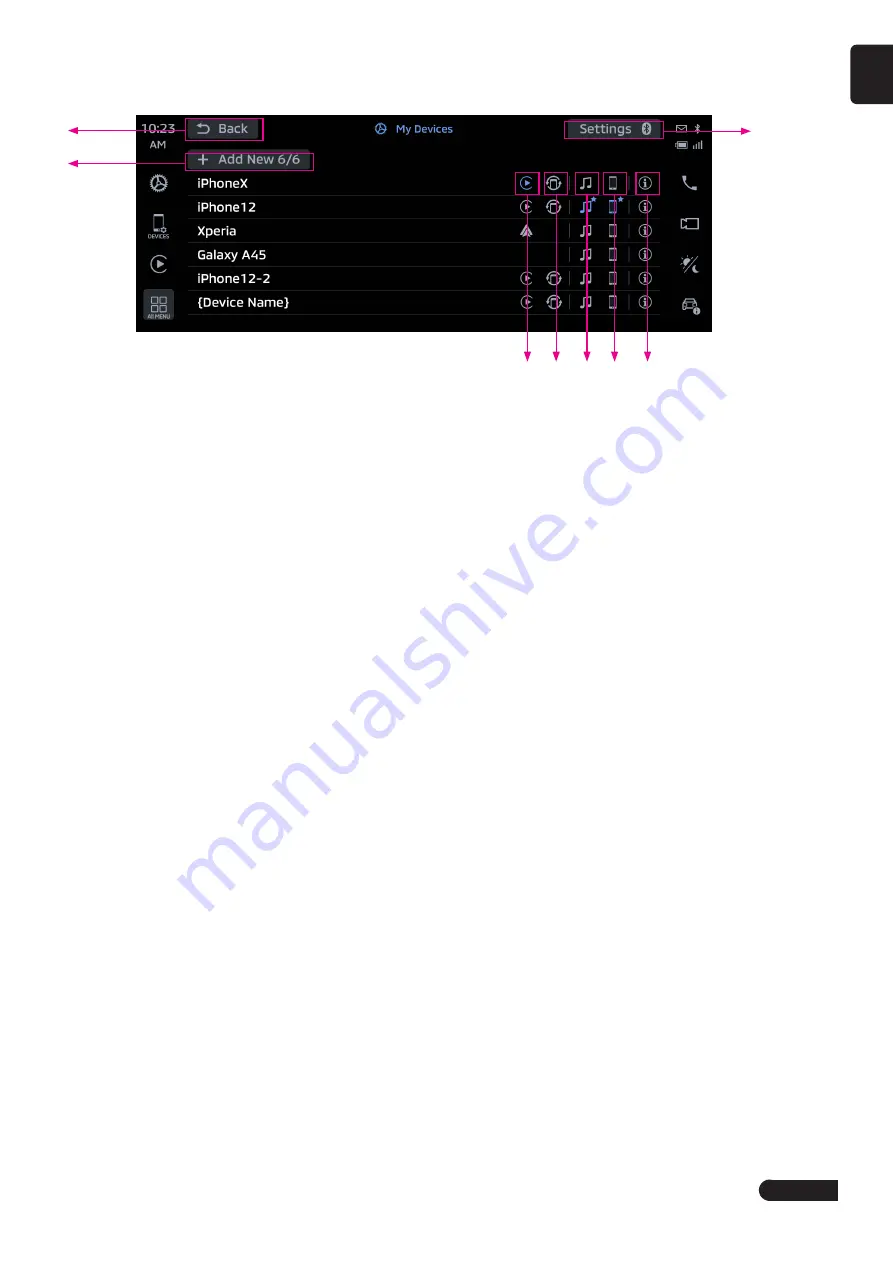
9
English
6. Device Management (Bluetooth, Apple CarPlay, Android Auto)
About Device Management and Connection
You can connect to Bluetooth, Apple CarPlay and Android Auto.
1
2
4 5 6 7
8
3
1
Return to previous screen.
2
Tap to enter the Bluetooth pairing screen, you can connect to Bluetooth, Apple CarPlay or Android Auto.
3
Tap to enter the Bluetooth Settings screen to turn Bluetooth on or off, edit your favorite iterms, Device Name and
PIN code etc.
4
CP/AA Icon
5
WebLink Icon
6
AVP Icon
7
HFP Icon
8
Info Icon
Using Bluetooth
■
Device Connection
1
Tap [
Add New
] on the device management screen to display the Bluetooth pairing prompt.
2
Turn on Bluetooth from the Bluetooth settings menu of your Bluetooth device and select this unit to pairing
For mobile phones that need to enter a PIN code, please enter "0000".
3
Confirm that the same PIN code is displayed on your Bluetooth device and then confirm pairing.
If "Call History Sync" is set to on, this unit will require to synchronize the call history of the mobile phone when
paired.
4
After the pairing is successful, tap the back key to return to the device list screen, and the paired devices will be
displayed on the list.
■
Bluetooth Phone
In shortcut menu, tap Phone key to enter phone menu screen, when mobile phone is connected, you can check the
Favorites, Recents, Contacts, Keypad, Message, Phone Settingsand so on.
Содержание P2201
Страница 1: ...Owner s Manual P2201 P2202...














