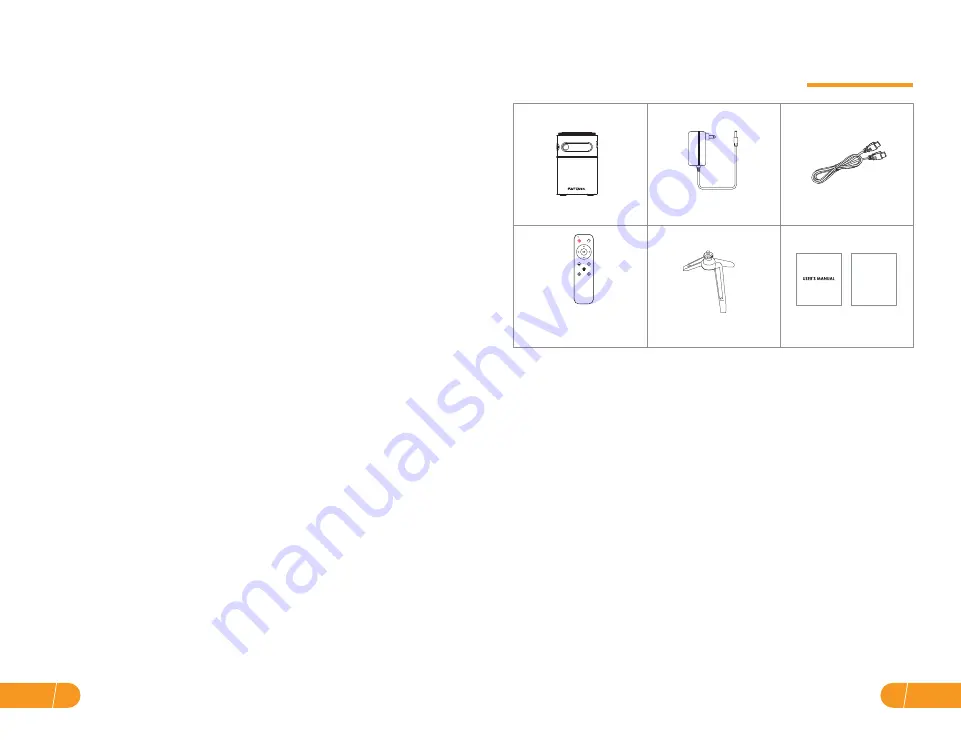
● FCC Statement
Tips:
Radiation Exposure Statement.
Changes or modifications not expressly approved by the party responsible for
compliance could void the user's authority to operate the equipment.
This equipment complies with FCC radiation exposure limits set forth for an
uncontrolled environment.
This transmitter must not be co-located or operated with any other antenna or
transmitter.
This equipment should be installed and operated with minimum distance of 0.66 ft
between the radiator and your body.
-Reorient or relocate the receiving antenna.
-Increase the separation between equipment and receiver.
-Connect the equipment into an outlet on a circuit different from that to which the
receiver is connected.
-Important announcement Important. Consult the dealer or an experienced radio/TV
technician for help.
● Radiation Exposure Statement
This equipment complies with FCC radiation exposure limits set forth for an
uncontrolled environment. This equipment should be installed and operated with a
minimum distance of 0.66 ft between the radiator and your body.
This transmitter must not be co-located or operating with any other antenna or
transmitter.
NOTE:
This equipment has been tested and found to comply with the limits for a
Class B digital device, according to part 15 of the FCC Rules.
These limits are designed to provide reasonable protection against harmful
interference in a residential installation. This equipment generates uses and can
radiate radio frequency energy and, if not installed and used by the instructions,
may cause harmful interference to radio communications.
However, there is no guarantee that interference will not occur in a particular
installation.
If this equipment does cause harmful interference to radio or television
reception, which can be determined by turning the equipment off and on, the
user is encouraged to try to correct the interference by one or more of the
following measures:
This device complies with part 15 of the FCC rules. Operation is subject to the
following two conditions:
* First, the projector has automatic upper vertical ±40° ladder correction or
manual correction.
* Second, rotate the focus button to obtain the best clarity.
* Elective Projection Distance: 1.64-9.85 feet.
* If there is any part missing, please contact our customer service email address
in the Quick start guide or contact the seller you bought this device.
1. Blurry Image
Adopting a single mounting hole dual-use design, the projector is compatible
with the standard camera tripod and 1/4 inch screw projector tripod stand.
Meanwhile, you can rotate 45° the screw to meet different angle needs.
2.Mounting Hole
Charger Power Cable ×1
Projector × 1
Remote Control ×1
(Batteries are not included)
& Quick Start Guide
Bracket ×1
HD Cable ×1
(1) This device may not cause harmful interference, and(2)this device must accept any
interference received, including interference that may cause undesired operation.
Projector User Manual
Quick Start Guide
Package List
EN
05
EN 04
Содержание D042
Страница 16: ...JP 27 JP 26 C C...
Страница 17: ...m m AC HD AC DC V A FATORK FATORK D FATORK FATORK FATORK D AAA JP 29 JP 28...
Страница 18: ...JP 31 JP 30 Ok HD USB...
Страница 19: ...JP 33 JP 32 FATORK D WIFI USB HD HD mm a mm HD...
Страница 24: ...JP 43 JP 42 DLAN Wi Fi Step FATORK D DLAN Step TV ROTACAST XXX FATORK D Wi Fi...
Страница 25: ...JP 45 JP 44 38 20 1m 0 5m 2m 3m 76 114 b a D W g USB HD DC mm P RGB LED m DC V A X X mm D 45...
Страница 28: ...QR 24 7Live...






































