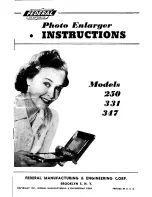Fat Shark
5
RC Vision Systems
Headset Operation
Controls
Brightness/contrast control:
pressing left and right increases/decreases display contrast.
Press forward/back increases/decreases brightness.
Display mode selection
: Vertically depressing the contrast/brightness button scrolls through
the following modes: Analog 2D/ Analog 3D/HDMI 2D/ HDMI 3D. OSD indicates mode.
Channel select:
Pressing channel up/down buttons will cause the channel to incrementally
increase/decrease from channels 1 to 8 (see relevant receiver module for channel map). Audio
beep on channel change. A long beep sounds on channel top and bottom limits.
Low battery warning:
Audio warning if input voltage drops below 6.8V
Volume control:
each press of button increments volume up or down. Standard earphones
can be used with the Dominator HD3.
Head tracker:
(refer to online Trinity documentation at http://fatshark.helpscoutdocs.com/
RX power switch:
The RX module power is independently controlled via this switch. If a
module is inserted, but desired video source is via the AV cable; the RX module needs to be
turned off to avoid image conflict.
DVR control:
Connect AV cable to AV out port on right side of headset. Connect recording
device to cables and set up as per manufacturer directions.
DVR Operation
1. SD card MUST be formatted before use to ensure stable recording.
2. DVR is for analog recording only, no HD recording.
3. Do not place alternative files that you want to keep into the DVR. The DVR may not
recognize the file space and write over your files. Use dedicated SD card.
Recording
:
After powering goggles, turn on DVR by depressing vertically and holding the DVR control
button for 1 full second (
long press)
.
RED LED should now show solid.
Ensure SD card is inserted and
short press
to start recording (RED LED will slowly FLASH (~2
times/second). Single beep on record start.
Short press
again stops recording (turns to solid RED LED). Double beep on record stop.
Playback
Note: requires turning off external receiver and removing any other AVin sources (to not
conflict with menu navigation OSD).
After turning on DVR and in stop record mode (SOLD RED LED) depress and hold DVR button
for 1 second (
long press
) to enter menu.
Menu Navigation
Playback
(press right to enter)
Now can see: Preview shot with file number
press
up/down
to change file number
press
right
to play
Up/down
controls playback speed/direction
Right press
pause/play
Left press
, back to main menu
Format
(press right to enter)
Execute (press right)
Record
(press right)
Now can see: