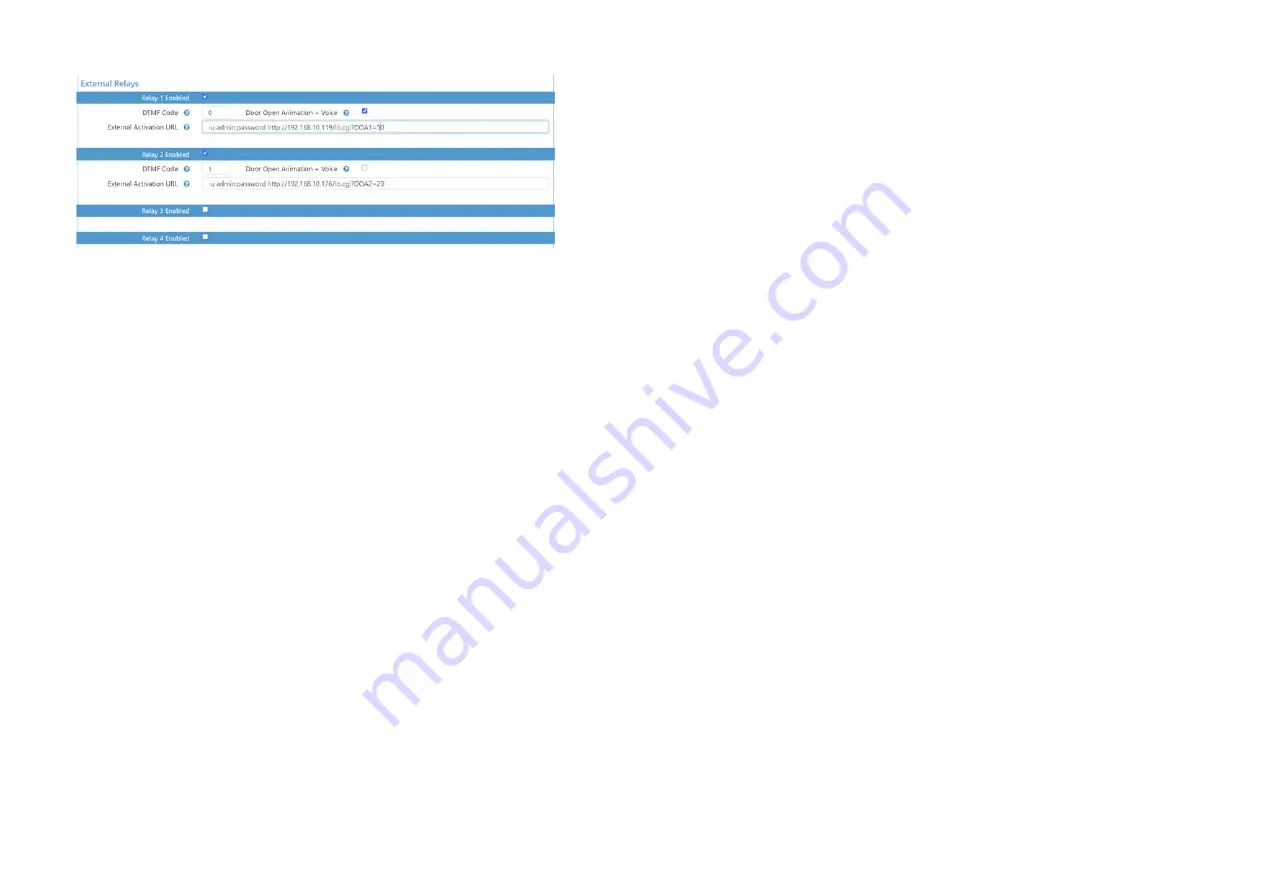
Editie 2.3 pg9
If you prefer to switch the relays indoors for safety reasons, you can purchase up to 2 FT4SWIPs. This
is a network module with 8 inputs and 4 outputs. The outputs can be activated here by an http
command.
In this example, the ip address of the first FT4SWIP = 192.168.10.119 and the default login details
admin and password are used. Be sure to change it in the FT4SWIP. DOA1 = 50 at the back of the
command represents relay 1 pulse for 5 seconds.
The IP address of the second FT4SWIP is 192.168.10.176. This command switches relay 2 for 2
seconds.
Play voice:
if checked, a spoken message will be played when this relay is activated.
If the same DTMF code is chosen for multiple relays the relays will be activated all together.
3.11 Audio Settings
The default values for the speaker and microphone are generally correct at 50%. If you do want to
make adjustments upward, it is recommended to do this in small steps to avoid oscillation.
You can also set the volume of the spoken messages for calling, ending call, open door and incorrect
code.
You can make changes as required under
audio codecs
.
Enable Auditive feedback
: when ringing the bell, opening the door, ending the call and entering an
incorrect code, a spoken message can be played together with the animation.
Four lan neutral tones are pre‐programmed, but you can also personalize these texts.
Choose custom and upload your own files.
3.12 Backup, factory reset & Logs
With
download configuration
you can take a backup of the entire configuration.
With
upload
you can search for and upload a backup.
Factory reset
: device returns to factory settings.
Attention: when you do a factory reset, the device will start up with the IP address
192.168.222.123!
Editie 2.3 pg10
You can also always press the reset button to the left of the black connector for 5 seconds, for
example with a pen. After the second beep, the doorphone will do a factory reset.
Logs
: Rather, this is for possible fault diagnosis by the manufacturer.
Website logo
: nice for the installer: upload your own logo here and it will appear at the top left of
the main menu.
Or you can
reboot
the device.
3.13 Account Settings
You can change the default user admin and default password admin here. Also user/user.
Be sure to
change both!
3.14 Software update
If the wizard is connected to the internet, the device itself checks for new updates.
If not, you will find the latest software at www.fasttel.com under downloads. You can then update
from the file.
3.15 Auto provisioning
For use with Proximus call connect.























