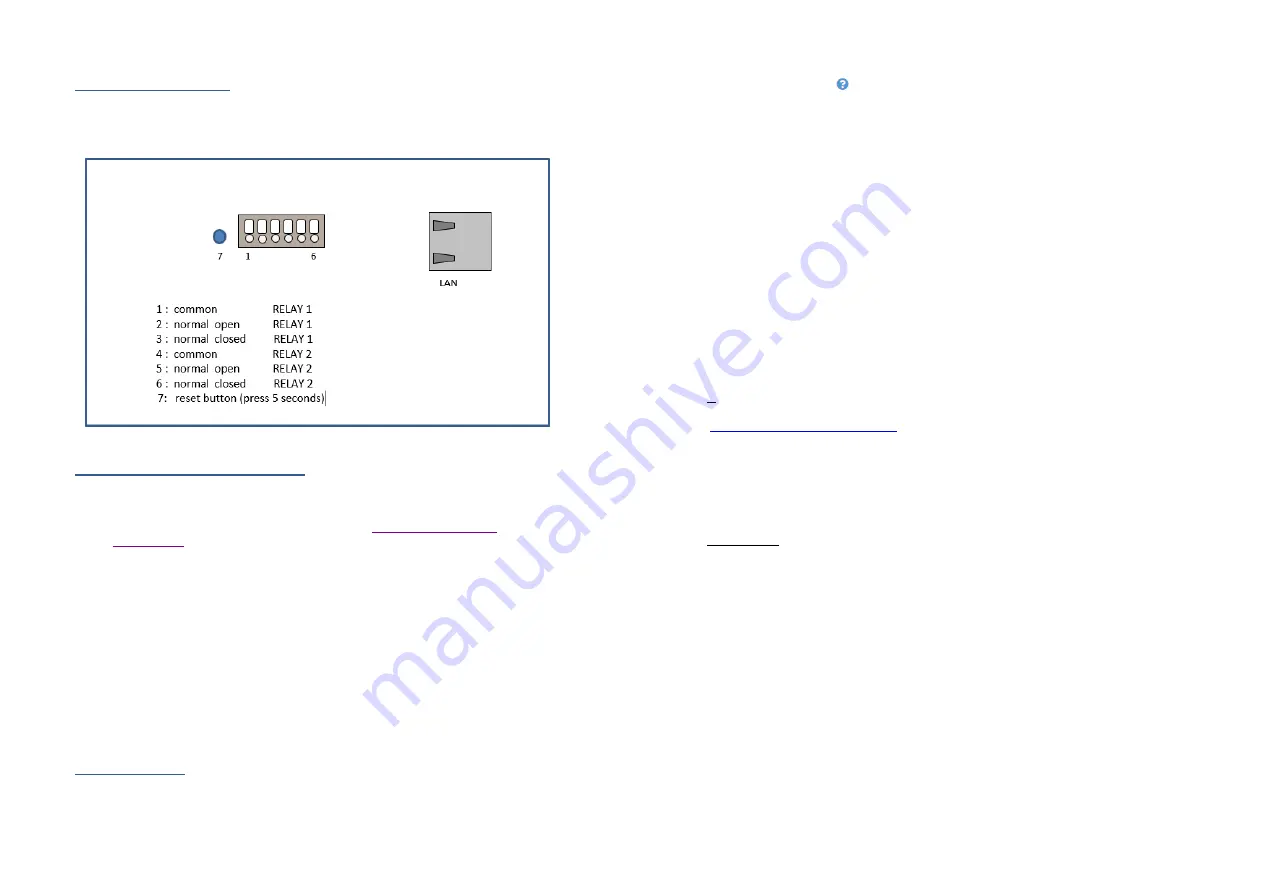
Editie 2.3 pg3
1.
Connection
Diagram
The only way to power the Wizard IP is over a PoE network connection. If the available network
switch does not have a PoE, it is recommended to order the Fasttel PoE injector (FTPoE).
2.
Find
the
Wizard
in
the
Network
1.
Via DHCP server:
Search for the device using the “Advanced IP scanner”
(http://www.advanced‐ip‐
scanner.com/)
program (or similar software). The name is always formatted as
Fasttel000xxxx. Then navigate to the IP address in a browser and make the configuration. The
Mac address always begins as 00:24:69
2.
Without DHCP server:
Connect the Wizard through a PoE injector to a laptop or desktop and search for the device
using the “Advanced IP Scanner” program (or similar software). The name is always
formatted as Fasttel000xxxx. Then navigate to the IP address in a browser and make the
configuration.
Attention: after performing a factory reset the Wizard obtains ipaddress 192.168.222.123!
3.
Configuration
All the settings are configured on 1 web page.
Editie 2.3 pg4
Next to each item you find
. Move the mouse cursor on it and some explanation of the item will
appear.
3.1 Logging In
Navigate to the address of the Wizard and enter the default Username and Password. Both are
admin. A second login is user/user
. Change both in section “Account
”.
Change the language if desired.
You will see the configuration menu on the left.
3.2 Status
An overview of the default values of what you will have to configure is given here. Nothing can be
edited in this page itself.
3.3 Network and time settings
IP
The device comes in DHCP mode upon delivery. With a program such as “Advanced IP Scanner”
(
http://www.advanced‐ip‐scanner.com/
), you can scan the network and if a DHCP server is active,
you will find the device with the name Fasttel000XXX, and you will see the IP address obtained (see
point
2.
Find the Wizard in the Network
)
You can also give the device a static IP address.
Attention: after performing a factory reset the Wizard obtains ipaddress 192.168.222.123!
Date and time:
Within Europe, you generally do not need to change anything here. The date and time can be
entered manually here.
However, it is better to use the default NTP server.
3.4 Phone directory
The recipients who must be able to be called are created here.





