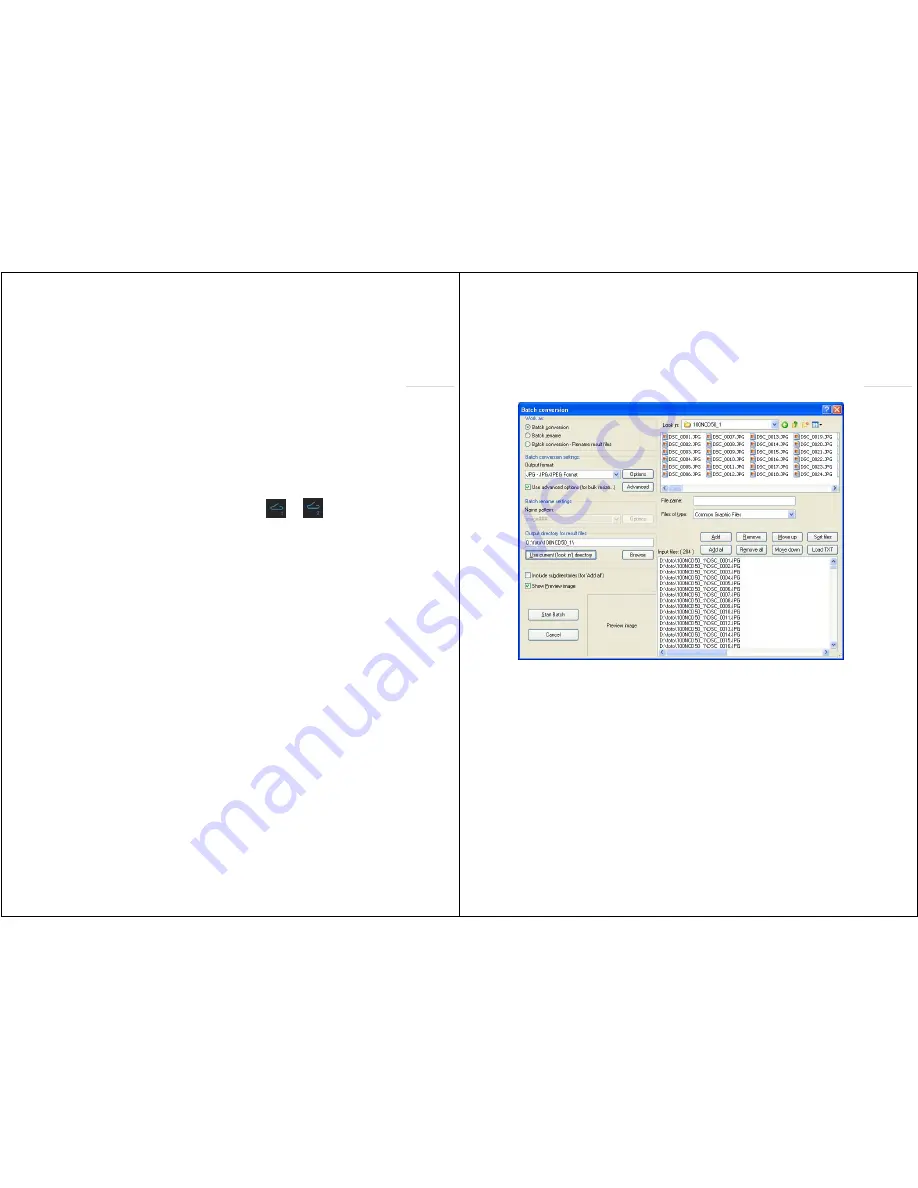
CULT
User
Manual
ed.
1.2
Page
7
Pagina
|
7
both
analogue
and
IP
cameras.
You
can
select
a
camera
by
using
the
arrows
or
by
directly
selecting
the
number
in
front
of
the
name.
You
can
also
opt
for
slide
show
and
set
the
interval.
When
you
have
chosen
a
camera,
you
can
select
a
next
or
previous
cameras
using
the
arrows.
When
you
select
'Record',
the
red
recording
symbol
appears
at
the
top.
From
that
moment,
the
images
are
recorded
on
the
SD
card
in
directory
'Visitors'.
3.3 Control actions
Through
your
Cult
you
can
carry
out
all
kinds
of
control
actions
such
as
opening
of
gates
or
doors,
operation
of
lights
and
spheres,
activation
of
alarm
or
garden
sprinkling,
etc.
Under
point
1.3,
you
can
read
that
at
the
right
‐
hand
top
corner
of
the
Cult
2
hot
keys
are
provided
with
which
you
can
straightaway
carry
out
2
control
actions
(
and
).
These
2
icons
give
a
feedback
message
when
they
flash
continuously.
You
can
activate
the
other
relays
by
selecting
Menu
Control
actions.
Consult
you
installer
for
connecting
the
relays
correctly,
and
for
giving
them
a
logical
name.
3.4 Music
The
Cult
is
also
a
true
MP3
player.
Insert
your
MP3s
in
the
directory
'Music'
on
the
SD
card.
Use
subdirectories
for
organizing
your
music.
When
a
track
is
playing,
you
can
adjust
the
volume
using
the
arrows,
and
choose
a
previous
or
next
track
with
*
and
#
respectively.
When
you
select
'Previous',
you
can
scroll
the
tracks
with
the
arrows
while
the
current
track
keeps
on
playing.
When
someone
rings
at
your
Fasttel
doorphone,
your
installer
can
choose
as
a
ringtone
any
MP3
and
this
for
each
individual
call
button!
Hence,
if
required,
you
can
play
your
own
spoken
message
when
someone
rings
at
the
door,
so
that
you
know
immediately
which
doorphone
and
which
pushbutton
was
used.
3.5 Photo album
You
can
turn
your
Cult
into
a
nice
picture
frame
by
saving
your
photos
on
the
SD
card
in
the
directory
'Pictures'.
In
this
directory,
you
can
create
subdirectories
so
as
to
organize
the
pictures
according
to
date
or
event.
The
Cult
will
also
display
these
subdirectories.
CULT
User
Manual
ed.
1.2
Page
8
Pagina
|
8
The
free
programme
Irfanview
is
supplied
with
the
software
of
the
Cult.
With
it,
you
can
convert
all
your
pictures
in
one
go
to
the
format
that
is
ideal
for
the
Cult,
that
is
JPG
320*240
pixels.
This
format
is
required
for
a
smooth
display.
Open
Irfanview
and
select
at
the
left
at
the
top
'File'
'Batch
conversion'.
In
the
screen
at
the
right,
you
see
at
the
top
'Look
in'.
Select
here
the
pictures
you
wish
to
convert.
Use
for
this
the
buttons
'Add'
and/or
'Add
all'.
The
pictures
will
always
be
listed
in
the
screen
at
the
bottom
right.
In
the
left
part:
i.
Select
'Batch
conversion'
(or
'Batch
conversion
‐
Rename
result
files'
in
case
you
want
to
rename
the
pictures
or
give
them
a
more
logical
name).
ii.
Select
an
output
format
(as
JPG).
iii.
Tick
'Use
advanced
options',
and
click
on
the
button
'Advanced'.
Complete
as
the
screen
below,
and
click
on
'OK'.







