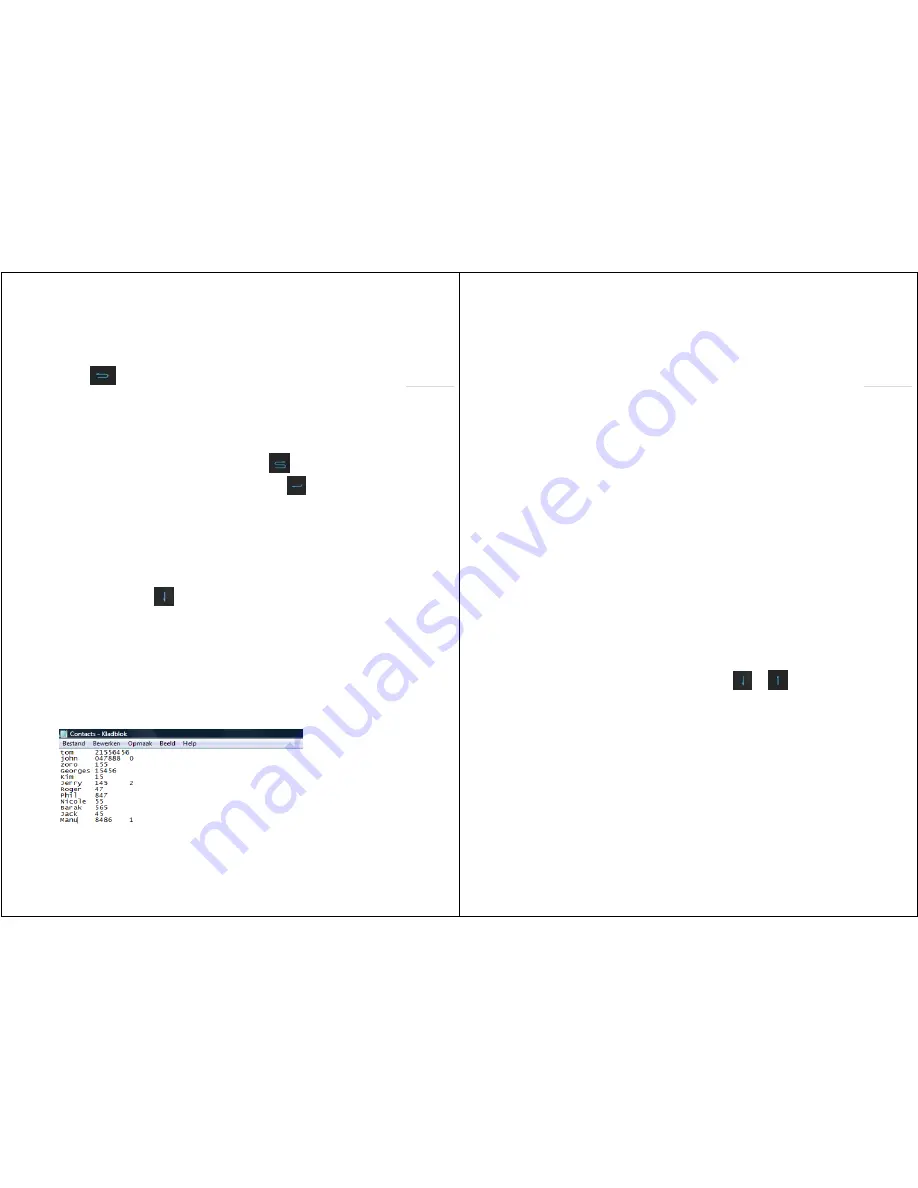
CULT
User
Manual
ed.
1.2
Page
5
Pagina
|
5
1.6 Cleaning the Cult
The
glass
of
the
Cult
can
easily
be
cleaned
when
the
buttons
are
temporarily
not
active.
You
do
so
by
pressing
during
3
seconds.
Next,
you
will
see
a
bar.
Now,
you
have
1
minute
for
cleaning
the
Cult.
Use
a
soft
cloth
and
a
limited
quantity
of
window
cleaning
agent.
2.
Contacts
2.1 Creating contacts using the Cult
In
the
Cult's
start
screen,
you
can
consult
your
contacts
using
.
You
create
a
contact
by
entering
a
full
telephone
number
first.
Next,
you
select
'Add'
using
,
and
you
enter
a
name.
Once
a
contact
has
been
created,
you
can
set
the
ones
used
most
frequently
as
speed
dial
.
These
will
be
at
the
top
of
the
contact
list
numbered
from
0
up
to
and
including
9.
By
pressing
the
keys
0
up
to
and
including
9
in
the
start
screen,
you
can
immediately
call
the
speed
dial
that
is
programmed
under
that
key.
You
will
notice
that
when
you
start
typing
a
name
or
number,
the
Cult
has
the
intelligence
to
search
for
unique
strings.
It
does
so
both
according
to
name
and
to
number.
For
the
latter,
he
does
not
only
do
so
for
the
beginning
of
the
number
but
also
in
the
number
itself.
The
strings
the
Cult
finds
are
highlighted
in
yellow.
Using
you
can
immediately
select
the
contact
and
call
him/her.
2.2 Creating contacts manually
When
you
must
load
several
contacts,
you
can
do
this
quicker
by
typing
the
contact
in
the
file
'Contacts'
that
you
will
find
under
'Data'
on
the
micro
SD
card.
You
enter:
name
<tab>
phone
number
<tab>
speed
dial
number.
The
speed
dial
numbers
are
from
0
up
to
and
including
9
and
can
be
used
only
once.
Hence,
the
maximum
number
of
contacts
is
10.
CULT
User
Manual
ed.
1.2
Page
6
Pagina
|
6
For
instance,
in
the
example
above,
the
Cult
will
put
John
under
speed
dial
0
and
Manu
and
Jerry
under
1
and
2
respectively.
It
will
put
the
others
in
alphabetical
order.
2.3 Importing from Outlook
You
can
also
import
contacts
from
Outlook.
In
Outlook,
go
to
'Contacts',
and
select
at
the
top
of
the
'File'
menu
'Import
and
export'.
Then
you
select
'Export
to
a
file'
and
'Values
separated
by
tabs'
(Windows).
Next,
you
look
for
the
contact
directory
you
want
to
export,
and
you
select
'Next'.
As
a
file
name,
you
choose
'Contacts',
and
you
put
the
file
in
the
data
directory
of
your
micro
SD
card.
Overwrite
the
existing
'Contacts'
file.
Now,
click
on
'Assign
modified
fields'
and
then
at
the
bottom
'Delete
assignments'.
From
the
left
box,
now
you
drag
the
field
'Names'
first
and
then
the
field
'Phone
number'
that
you
want
to
export.
This
can
be
only
1
field
of
each,
hence
2
fields
in
total.
In
most
cases,
this
is
'Name'
and
e.g.
'Phone
at
work'.
Next,
you
select
'OK'
and
'Finish'.
Now,
open
the
file
'Contacts'
and
remove
the
first
line.
Enter
the
menu
'Edit'
and
then
select
'Replace'.
In
the
field
'Find',
you
type
''
and
select
'Replace
all'.
Repeat
this
also
for
,
so
that
''
and
,
are
removed
from
the
file.
You
can
also
modify
the
beginning
of
the
phone
numbers
(e.g.
replace
+32
by
0).
If
required,
you
can
create
already
here
the
ten
speed
dials
(see
point
2.2
above).
Next,
select
'File'
and
'Save
as'
and
select
at
the
bottom
at
coding
'Unicode'.
Save,
and
you
will
note
that
the
Cult
displays
all
contacts
neatly.
3.
Menu
Under
the
menu,
you
find
nearly
all
functions
of
the
Cult.
Using
and
you
can
move
to
another
heading,
but
you
can
also
go
directly
to
e.g.
'photo
album'
by
selecting
'4'.
3.1
Visitors
The
Cult
saves
all
door
calls
in
this
directory.
When
playing,
you
will
see
at
the
top
which
Fasttel
doorphone
and
even
which
of
its
pushbuttons
was
used.
This
is
set
by
your
installer
during
the
installation
of
the
appliance.
You
will
find
the
films
in
mpeg4
format
on
the
micro
SD
card
in
the
directory
'Visitors'.
3.1 Cameras
Here
you
will
see
the
list
of
the
cameras
installed
and
assigned
by
your
installer.
The
Cult
can
display







