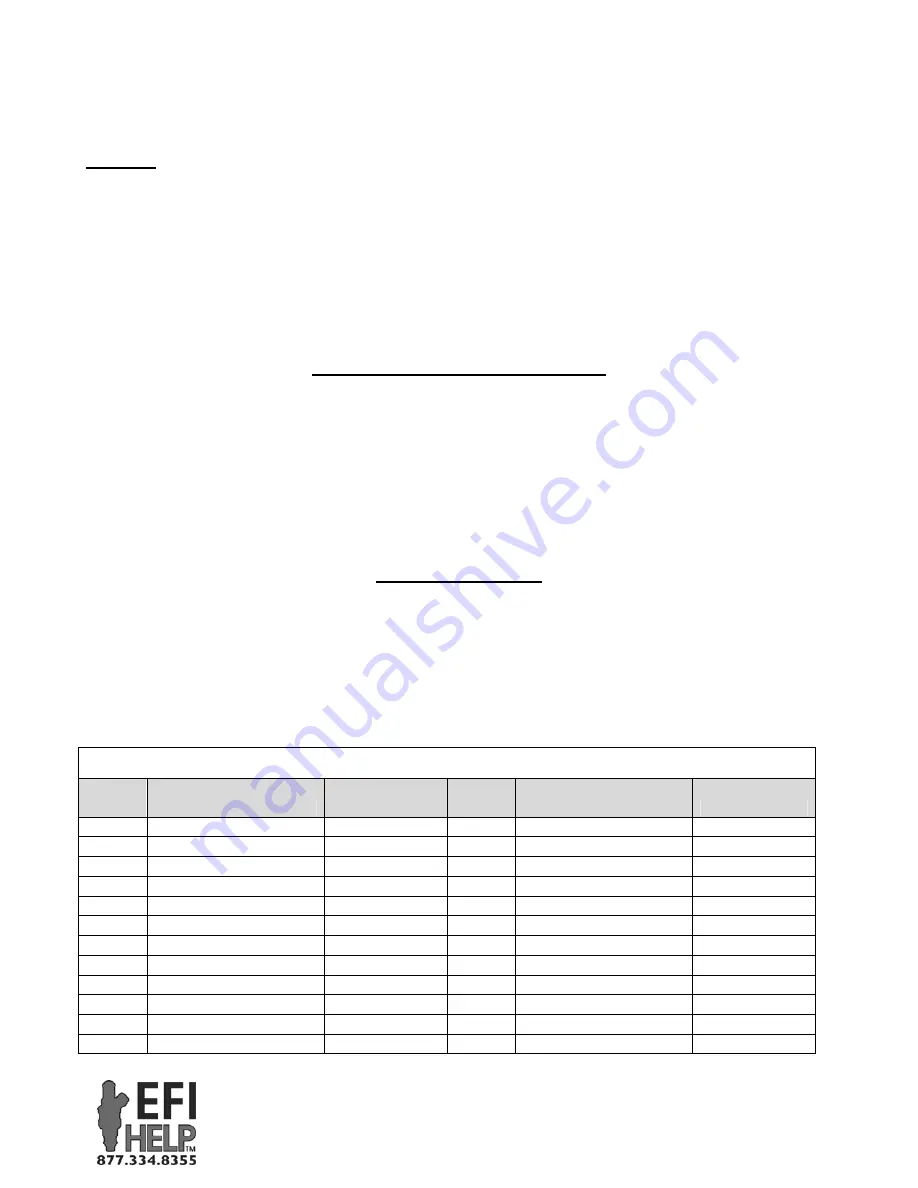
7
Part #FAST4-101
Revised 7/9/07
FAST™
3400 Democrat Rd.
Memphis, TN 38118
Phone: (901) 260-3278 Fax: (901) 375-3408
www.fuelairspark.com
will run. Check that the cam sensor is properly installed and plugged in. Also check for any wiring
damage between the cam sensor and the XIM™.
STATUS
– In normal operation, this LED lights up when the XIM™ has established CAN
communications with the XFI™ ECU. If it is not lit, check that the CAN LINK on the XIM™ harness
is connected (either directly or through an Interconnect Cable) to the CAN LINK on the XFI™
harness. Also verify that a Terminating Plug and Terminating Receptacle are connected to the open
ends of the CAN wiring.
A flashing status LED indicates that the XIM™ is in flash mode. This is used to update the software in
the XIM™. If flash mode was entered accidentally, make sure the FLASH wire is not touching ground
and power cycle the XIM™.
Setting up the C-Com XFI™ Software
Setting up the software in your FAST™ XFI™ to use the XIM™ is very simple. Select “IPU Ignition”
as the ignition type. Enter the “Crank Ref. Angle (*BTDC)” setting shown in the DIP switch table.
And finally, if using the Crank Trigger or OE Crank Trigger ignition strategies with the Cam input not
occurring before cylinder #1, change the “Cam Sync Precedes Cylinder:” setting. That setting remains
“1” for any of the Factory Specific ignition strategies. That’s all there is to do. Complete step by step
instructions are available under the Help menu in the C-Com XFI™ software under Section 6.0 Initial
Setup.
Flashing your XIM™
If it becomes necessary to update the software within the XIM™, the unit will need to be put into flash
mode. This is done by grounding the FLASH wire while turning on the XIM™. A flashing Status LED
will indicate that the XIM™ is in flash mode. An update utility will be provided that will send the new
software to the XIM™ through the communications cable that links the XIM™ (through the
CALPORT connector) to the laptop. Once the update has been sent, remove the FLASH wire from
ground and power cycle the XIM™ to complete the flashing process.
XIM™ Pinout Chart
XIM™
Pin
Function
Wire Color
XIM™
Pin
Function
Wire Color
30-A1
Inductive Crank Input
Red
18-A1
+12V Switched Input
Pink
30-A2
Discrete Crank Input
Yellow
18-A2
User #1*
30-A3
Crank Output
Brown/White
18-A3
Digital GND
Black/White
30-B1
Digital GND
Black (/White)
18-B1
Battery Input
Red
30-B2
Digital GND
Black/White
18-B2
User #0*
30-B3
Cam Output
Yellow/Black
18-B3
N/A*
30-C1
Inductive Cam Input
Red
18-C1
Coil Output A
Orange
30-C2
Discrete Cam Input
Brown
18-C2
Auxiliary Output*
30-C3
Flash Enable Input
Blue
18-C3
Power GND
Black
30-D1
Digital GND
Black (/White)
18-D1
Coil Output D
Purple
30-D2
Digital GND
Black/White
18-D2
Coil Output C
Gray
30-D3
Load Input*
18-D3
Coil Output B
Blue


























