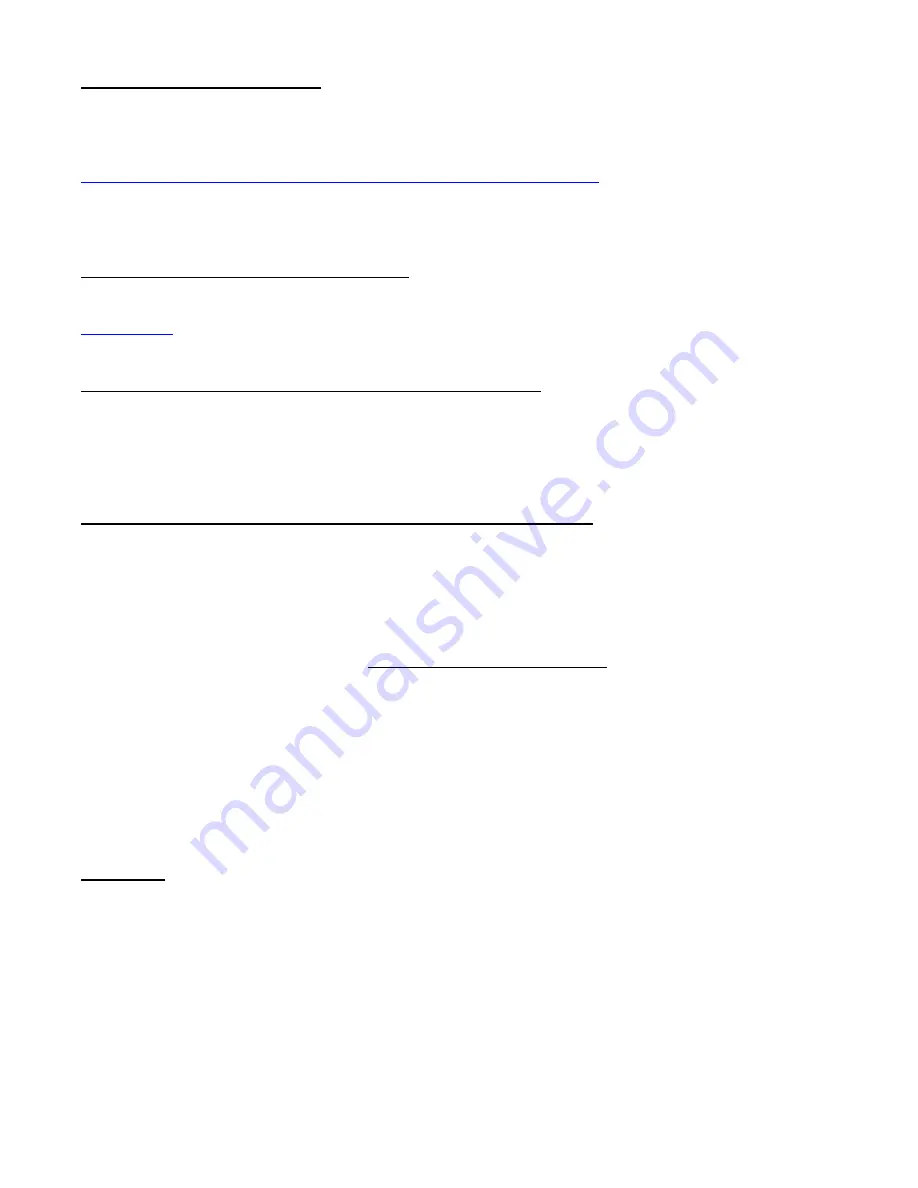
NDT 200
™
Manual, Fast Forward Video, Inc.
14
Firmware Update Procedure
New firmware for the NDT 200™ is posted to our website as it becomes available. Our customers have
access to this firmware for the lifetime of the product. Please check this site regularly to implement the
newest changes.
Firmware updates are located at www.ffv.com in the Support page
.
Locate the latest revision of firmware for the video board (NDTXXX.fud). Download the *.zip file and unzip
it to get the NDTXXX.fud firmware file. Use either DVR Master or Microsoft’s Hyperterminal to send the
firmware to the NDT 200™ DVR.
Hook up the NDT 200™ to your computer:
Connect a USB cable from the DVR to a USB port of your computer. The computer will request a driver
for the USB to Serial IC. This is available from the CD that shipped with the DVR or the support page of
www.ffv.com
. The self-extracting file will put files in specific location. Please point the installer to this
location to install the USB to Serial IC driver.
Using DVR Master software to update NDT 200™ firmware:
Start DVR Master with a USB cable connected between the computer and the NDT 200™ and the NDT
200™ powered On. When DVR Master software has started, click the “Rev” button in the lower right
corner, click Update, select the new *.fud file and “Send”. DVR Master will send the file and provide
status. When completed, remove power input to the NDT 200, wait about 5 seconds, reconnect power
and turn power On to start using the new firmware.
Using Hyper Terminal to update firmware – HyperTerminal Set-up:
On your host computer, open up the Hyper Terminal folder from the Start Menu, there should be an icon
for setting up a new control called Hyperterm.
1. CONNECTION DESCRIPTION: FFV, choose an Icon, OK
2. PHONE NUMBER: Enter any phone number, choose a communication device, OK
3. CONNECT: Cancel
4. CONFIGURE /CONNECTION / CONNECTION PREFERENCES: (Pick one speed)
BAUD RATE:
9,600
DATA BITS:
8
PARITY:
None
STOP BITS:
1
BAUD RATE:
38,400
DATA BITS:
8
PARITY:
ODD
STOP BITS:
2
BAUD
RATE:
57,600
DATA BITS:
8
PARITY:
None
STOP BITS:
1
FLOW CONTROL:
NONE
5. FILE / PROPERTIES / SETTINGS:
FUNCTION:
terminal keys
, EMULATION:
ANSI
, BACKSCROLL BUFFER LINES:
500
Download:
Set up Hyperterminal as shown above and “Connect” to the COM port. Using the NDT 200™ front panel,
go to SETUP, “Firmware Version and Update” & “Select”, then press the soft key for the speed
Hyperterminal is configured for. The unit should send:
“Firmware Update Utility (Protected-Mode), Revised Aug 30 2006
Begin your xmodem-CRC transfer now...” Once per second, a “C” will be sent to the screen…
User should select “Transfer”, “Send File”, Browse for the file, Verify protocol is Xmodem, and Send.
Firmware file should be sent and ultimately a “Success…” message should come back.
Disconnect power to the NDT 200™, wait about 5 seconds, reconnect and restart unit.

















