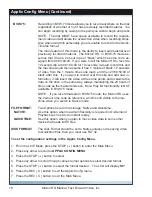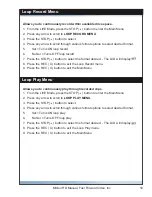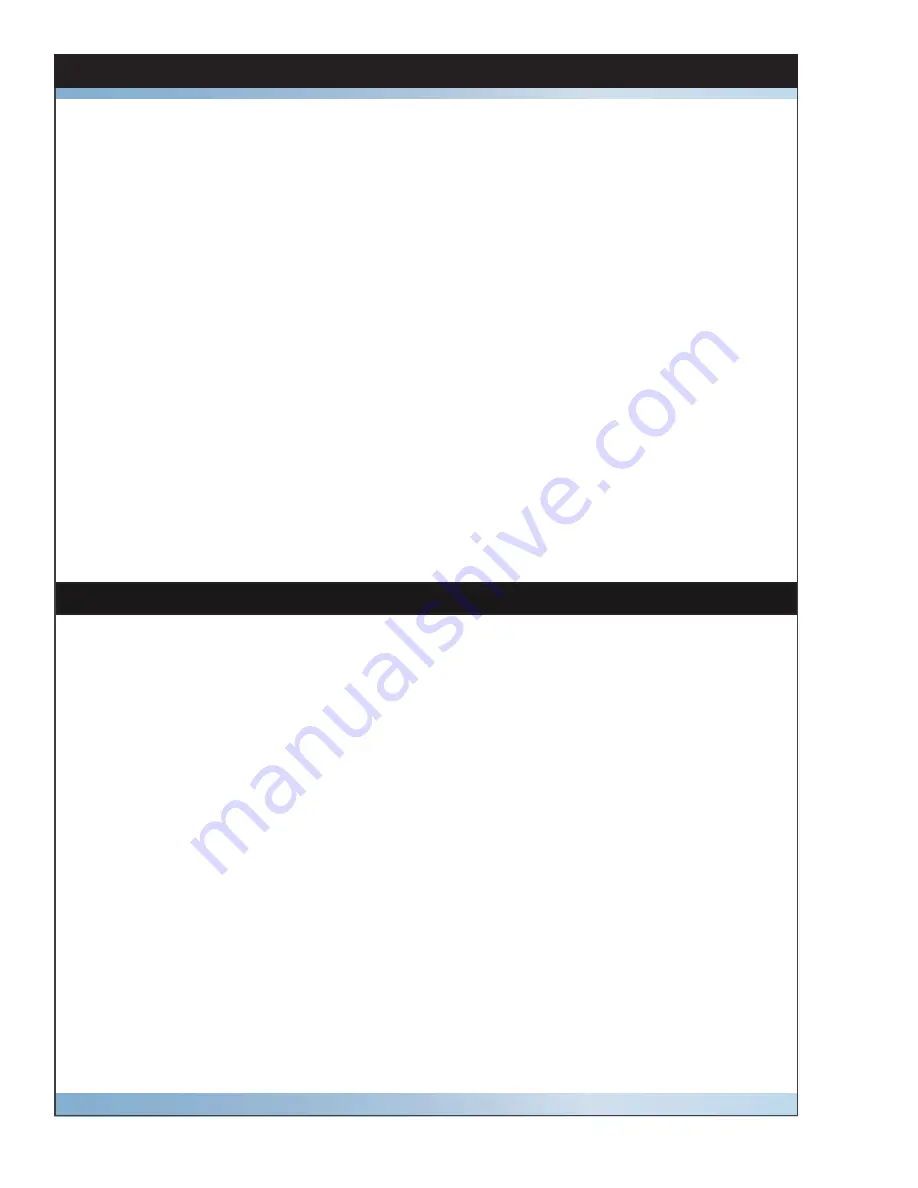
6
Micron HD Manual, Fast Forward Video, Inc
Installing Hard Disk Drive
We recommend that you have the drives installed, formatted and tested by Fast Forward
Video. However, you may install the drives by following the procedure below. We ONLY
recommend specifi c hard drives - see http://www.ffv.com/page/support.htm for part num-
bers. These specifi c drives have been tested with the Micron HD, and proven to have the
best performance and reliability.
2.5” Drive Removal/Replacement Procedure:
1. On the front of the Micron push black button drive release.
2. To install a drive remove the two screws from the rear panel of the drive enclosure.
3. Remove the circuit board from the drive enclosure.
4. Attach the 2.5” SATA hard drive to the circuit board, and fasten it to the board using
drive mounting screws.
5. Once the hard drive has been secured on the circuit board, replace the circuit board
(with hard drive attached) in the drive enclosure (drive facing up). Fasten the rear
panel of the drive enclosure, using the screws that were removed in step #3.
6. Slide the drive back into the enclosure bay.
Formatting Drive
1. Install drive (see above).
2. Turn on unit POWER and wait for drive % to display on LCD.
3. Make sure you are in LIVE ( X ) Mode - press and hold STOP (
) then press REC
( X ).
4. Enter the Main Menu (
) – press STOP (
).
5. Scroll to the DELETE ALL CLIPS menu by pressing any arrow.
6. Press STOP (
) to accept the menu.
7. Press STOP (
) to confi rm formatting.
8. The LCD will display “Please Wait” during the formatting process.
9. Press REC ( X ) to exit menu when formatting is complete.
Содержание Micron HD
Страница 2: ...Blank...