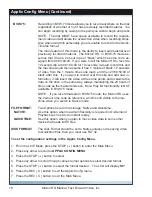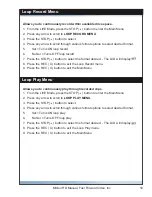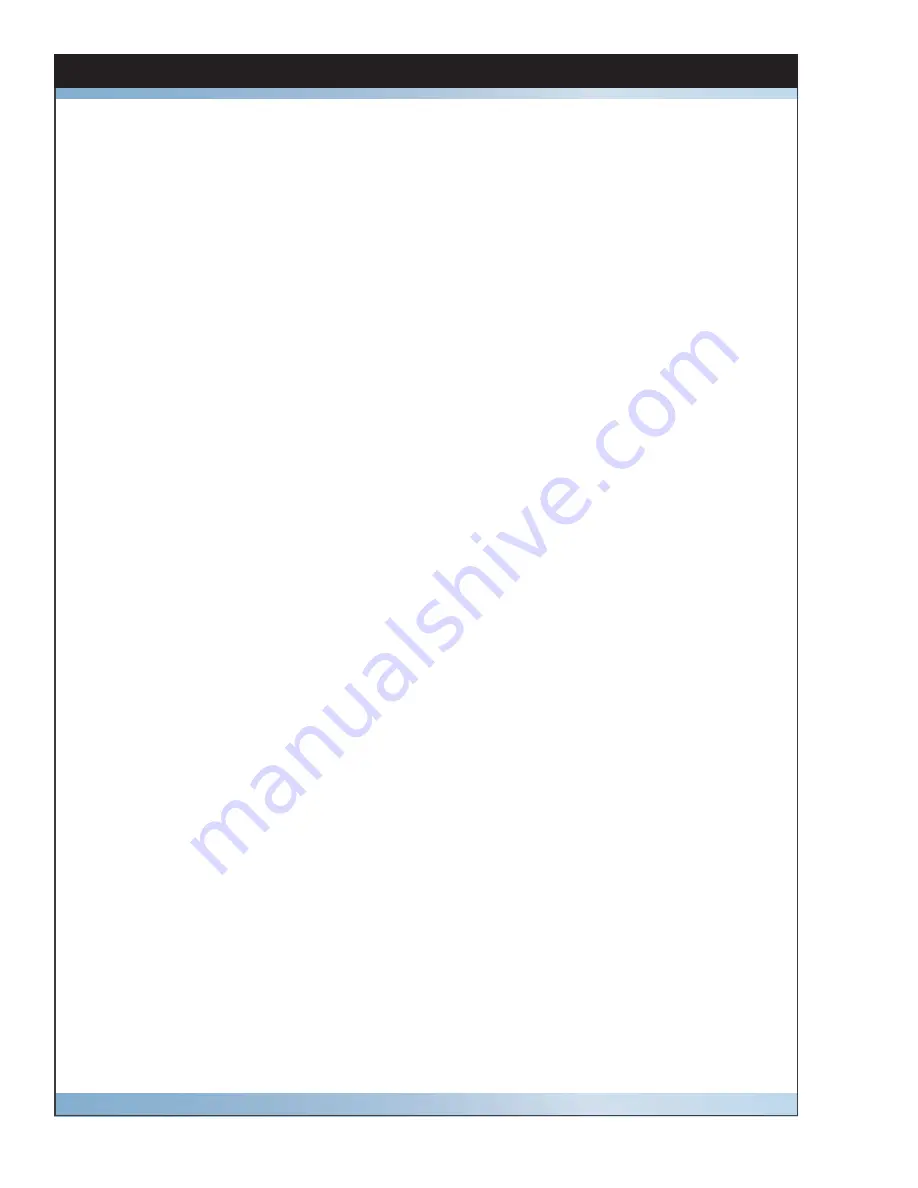
The Micron HD has been built to meet the demands of a studio environment; however, the hard-
ware is subject to the same dangers from static as any other electronic device. Use care when
connecting or disconnecting cables.
Important: Take care not to introduce any moisture into the unit. Electronic assemblies are sensi-
tive to static electricity, due to the electrostatically sensitive devices used within the circuitry. All
semiconductors, as well as some resistors and capacitors, may be damaged or degraded by ex-
posure to static electricity. If you experience any problems with the unit please call Fast Forward
Video’s service department. DO NOT ATTEMPT to repair or modify the unit as this might cause
further damage, which could void your warranty. A technician can decipher whether your problem
is caused by a faulty component, and determine whether you need to return it for evaluation and/
or repair.
Cleaning: The chassis should only require dusting with a soft cloth. Solvents may harm the
painted surface and leak to the inside causing severe damage.
PACKAGE CONTENTS (May vary depending on model)
1 – Micron HD
1 – Power Supply
1 – CD (includes user manual and MAC/PC codec component)
1 - DB-9 Cable (KEEP IT HANDY FOR FIRMWARE UPDATES)
1 - RS-422/232 Converter - only with RS-422 units (KEEP HANDY FOR FIRMWARE UPDATES)
1 - Gender Changer used with converter (KEEP IT HANDY FOR FIRMWARE UPDATES)
PLEASE RETAIN THE ORIGINAL SHIPPING CARTON AND FOAM. If you need to return the
unit for service or upgrade it is STRONGLY recommended that you use the original carton and
foam, which were specifi cally designed to protect it from damage while in transit. IF RETURNED
IN SOMETHING OTHER THAN ORIGINAL PACKAGING, A FEE WILL BE ASSESSED FOR THE
USE OF NEW SHIPPING MATERIALS WHEN RETURNED BACK TO YOU. A PROTECTIVE
METAL SHIPPING CASE IS ACCEPTABLE.
FCC Information to the user
This device complies with part 15 of the FCC rules. Operation is subject to the following two con-
ditions: (1) This device may not cause harmful interference, and (2). This device must accept any
interference received, including interference that may cause undesired operation. This equipment
has been tested and found to comply with the limits for a class a digital device, pursuant to part
15 of the FCC rules. These limits are designed to provide reasonable protection against harmful
interference when the equipment is operated in a commercial environment. This equipment gen-
erates, uses, and can radiate radio frequency energy and, if not installed and used in accordance
with the instruction manual, may cause harmful interference to radio communications. Operation
of this equipment in a residential area is likely to cause harmful interference, in which case, the
user will be required to correct the interference at his/her own expense.
4
Micron HD Manual, Fast Forward Video, Inc
Maintenance
Содержание Micron HD
Страница 2: ...Blank...