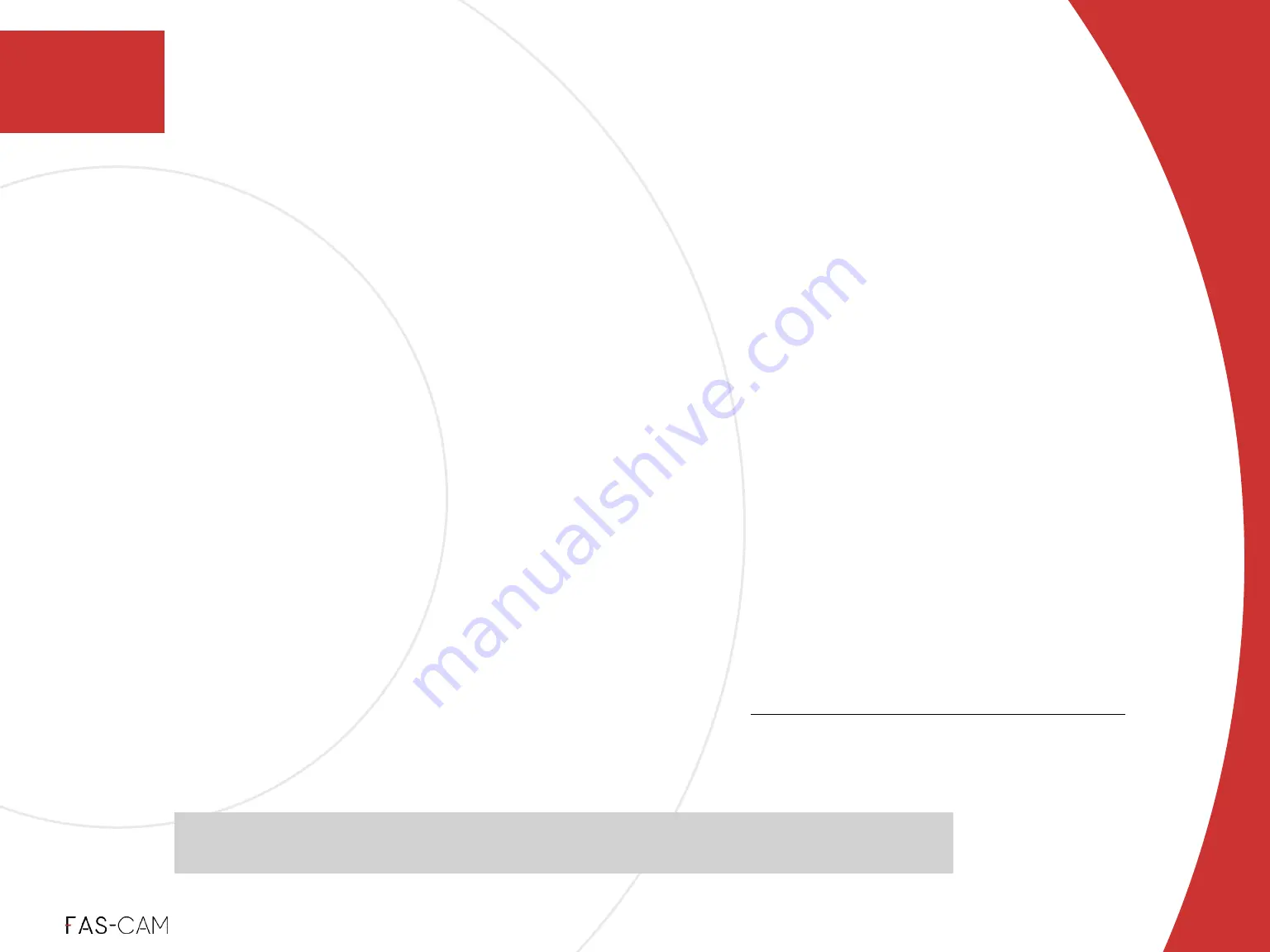
‣
Insert TF Card (SD Card) from the dash cam to a card reader and connect the card
reader to a PC or laptop.
‣
Open the TF Card (SD Card) folder on your computer.
‣
Download the latest firmware by going to our website and finding your product. The
latest firmware will be under the “Firmware Tab”.
‣
Drag and drop the file / folder to the TF Card (SD Card) drive (DO NOT put the
firmware file in any folder in the TF Card (SD Card) drive. Leave the file in the TF Card
(SD Card) drive’s “Root Directory”).
‣
Eject the TF Card (SD Card) on your PC or laptop, and insert it back into dash cam’s
TF Card slot.
‣
The dash cam will be turned on when power is supplied and the latest Firmware will
automatically begin updating. The FAS-CAPTURE light will be blinking red.
‣
Once the update is completed, the dash cam will automatically restart.
‣
After restarting, we recommend to do the TF Card (SD Card) format after you
complete the firmware installation. See Chapter “
7.3.3 Format TF Card (SD Card)
”
for more information
The Firmware Update must be completed before the camera can be used.
Files saved on the TF Card (SD Card) will NOT be a
ff
ected by the firmware update
10. Firmwar
e
Firmware
10.2 Firmware Update
10























