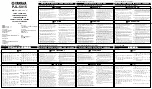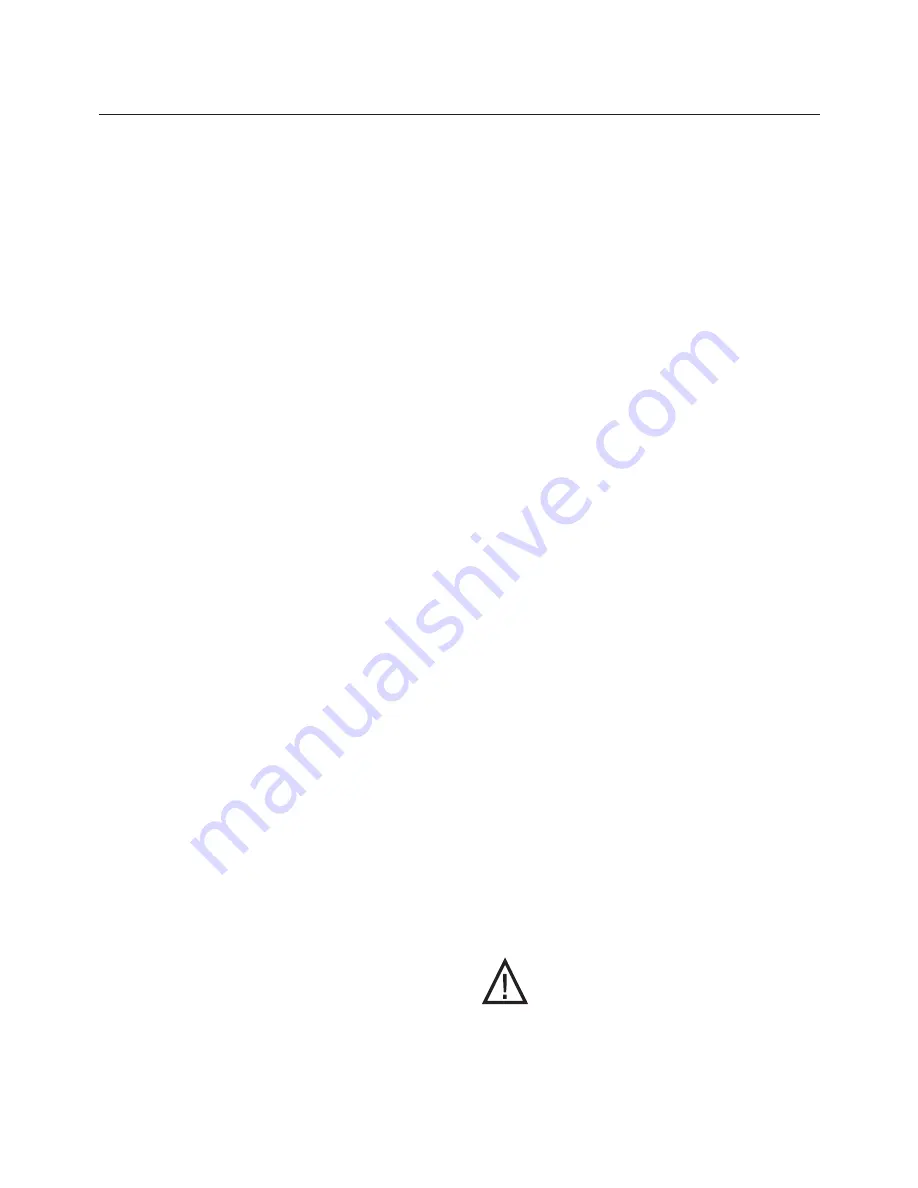
SETUP
Example: A 16:9 plasma, a digital or CRT projector
set to Anamorphic using a wide angle screen or when
using a Panamorph lens, or a 1280x720 digital
projector.
•
4:3
– Choose this when the projector is 4:3
and the screen is 4:3
Example: using a 1024x768 digital projector on a 4:3
screen.
•
Wide 4:3
-Choose this when the digital
projector operates as 4:3 and the screen is
Widescreen. (Not available on units scanning
at rates below 720p)
Example: A digital projector that has a 4:3 display
chip that locks the aspect ratio when sent the native
resolution and then displayed on a wide angle screen.
Set: Black Level
0 (Default)-7.5
Note: This sets the correct setup level for the
component input only. It can be used to get correct
black levels for certain displays. In most cases it
should be left at 0.
Set: DVI Input Level
0-255 (Default) / 16-235
Note: This sets the correct level range for the DVI
input. 0-255 is correct for video sources, 16-235 is a
range sometimes used by computer video cards.
Output Format
(Analog)
RGB (Default) /YPrPb
Note: Selecting RGB means connecting the
processor to the display via five wire analog RGBHV.
This function is not active when DVI output is
selected. DVI is always RGBHV.
Composite Sync on H
On/Off (Default)
Note: this function is not active when YPrPb output
is selected
Note:
Each input on the DVP4000 can be activated
or deactivated to simplify operation so unused inputs
are not accessed when cycling through the inputs
with the remote control.
Set: Video Input
Enabled (Default) /Disabled
Note: Disabling this unused input will remove it from
the input menu list.
Set: S-Video Input
Enabled (Default) /Disabled
Note: Disabling this unused input will remove it from
the input menu list.
Set: RGB Input
Enabled (Default) /Disabled
Note: Disabling this unused input will remove it from
the input menu list.
Set: YCrCb Input
Enabled (Default) /Disabled
Note: Disabling this unused input will remove it from
the input menu list.
Set: DVI Input
Enable / Disable
Note: Disabling this unused input will remove it from
the input menu list.
Set: Passthru Input
Enabled (Default) /Disabled
Note: Disabling this unused input will remove it from
the input menu list.
Set: Passthru Transcode
Disable (Default) /Enable
Note: YPrPb HDTV signals via the D15 input or the
YPrPb (BNC) inputs can be transcoded to RGB
when this feature is enabled.
Set: Component Input Standard
DVD (Default) /Professional (Betacam)
Note: Only use professional setting when using
a device that conforms to SMTPE Betacam levels
Set: RGB Input Sync
Sync-on-Green (Default) /TTL/Video
Set: DVI Input H-Sync
Normal / Wide
Note: If the input from a DVI source is unstable,
try this adjustment.
OSD
(On Screen Display)
On (Default) /Off
OSD Timer
0-255 (30 default)
LCD Timer
6-255 (40 Default)
Note: setting the timer to 5 or lower sets the LCD
backlight to Always On.
Set: RS232 Echo
On (Default) /Off
Note: Allows RSR232 characters to be sent back to
the controller.
Set: Baud Rate
19200
(Default)
/ 57600 / 9600
Set to match control system
Set: Store NTSC profiles 1-8
Set: Store PAL profiles 1-8
Set: Restore Factory
Are You Sure? - Press Enter Key
Use this Function only in the event that
the processor no longer functions properly and
all other system checks have been performed. This
command will erase all custom settings and restore
the original firmware configuration. Be sure to go
back through the Setup procedure for proper
operation.
The next step in the setup procedure is to
align the display device. Be sure to follow
all directions for setting up the display
found in the display’s manual. Using a test DVD with
the Safe Area test pattern, align the image size,
position and blanking first using the controls found in
the display device. Only use these controls in the
DVP4000 if the display device does not offer these
controls or if there is not enough range.
5