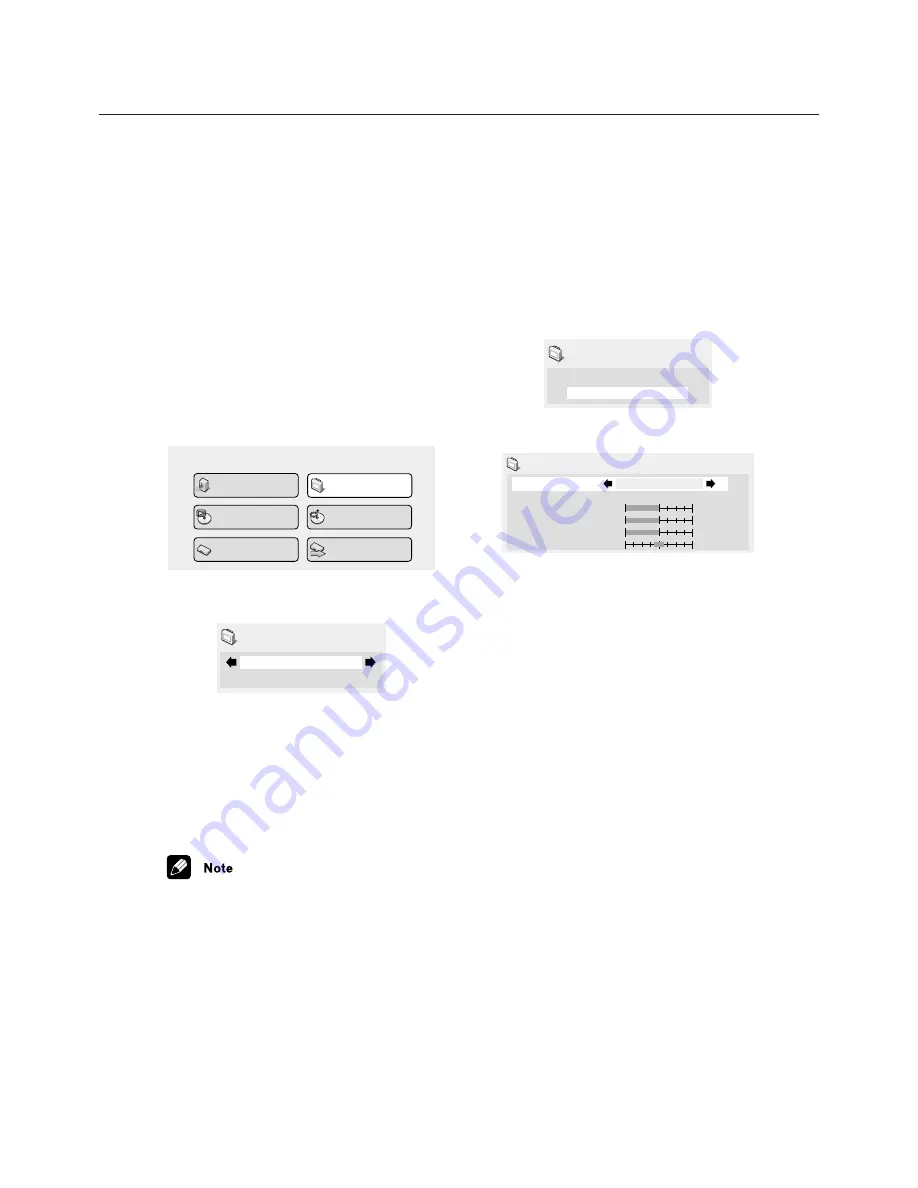
45
VIDEO SETTINGS MENU
1 Select one of the Memory presets (see
above).
2
Press the down button
to select
‘
Detailed Settings
’
then press ENTER.
I.Memory1
Detailed Settings
Video Adjust
3 Adjust the picture quality settings.
Recall Settings
Fine Focus
Contrast
Sharpness
Chroma Level
Hue
I.Memory1
On
Interlace Memory 1 (I. Memory 1)
min
max
soft fine
min
max
green
red
•
Use the
curser buttons
to select a
setting.
•
Use the
curser buttons
to adjust the
current setting.
•
Press
DISPLAY
to switch between full
and single view.
•
You can change the preset number from
the
Recall Settings
menu item.
You can adjust any or all of the following
picture quality settings:
•
Fine Focus
–
Switch
On
to reveal
greater detail (high resolution) in the
picture.
•
Contrast
–
Adjusts the contrast
between light and dark elements in the
picture.
•
Sharpness
–
Adjusts the sharpness of
the mid-frequency (less detailed)
elements in the picture. (This setting is
only effective when
Fine Focus
is
On
.)
•
Chroma Level
–
Adjusts how saturated
colours appear.
•
Hue
–
Adjusts the overall colour
balance between red and green. (This is
only effective when the player is
connected using the
VIDEO OUT
or
S-VIDEO OUT
jacks.)
Video Adjust
•
Default setting:
Standard
From the Video Adjust screen you can select
the standard video presentation or define
presets of your own.
1 Press SETUP and select
‘
Video Adjust
’
from the on-screen display.
You can also access these settings by
pressing
V.ADJ (VIDEO ADJUST)
.
Audio Settings
Play Mode
Setup Navigator
Disc Navigator
Initial Settings
Video Adjust
2 Use
the
cursor
left/right
buttons
to
select a
preset.
Standard
Video Adjust
•
Standard
–
Normal
•
I. Memory1
–
2 / P. Memory1
–
2
–
Use
for making your own interlaced /
progressive presets (see below)
3
Press ENTER to make the setting and
exit the Video Adjust screen.
•
Depending on the disc and the TV/
monitor, you may not see the effect
clearly.
Creating your own
output presets
NOTE: THE DVP4000 VIDEO SETTINGS
FOR THE DVD TRANSPORT HAVE BEEN
PRE-ALIGNED BY FAROUDJA. VIDEO
IMAGE ADJUSTMENTS SHOULD BE ONLY
MADE IN THE VIDEO PROCESSOR MENU
















































