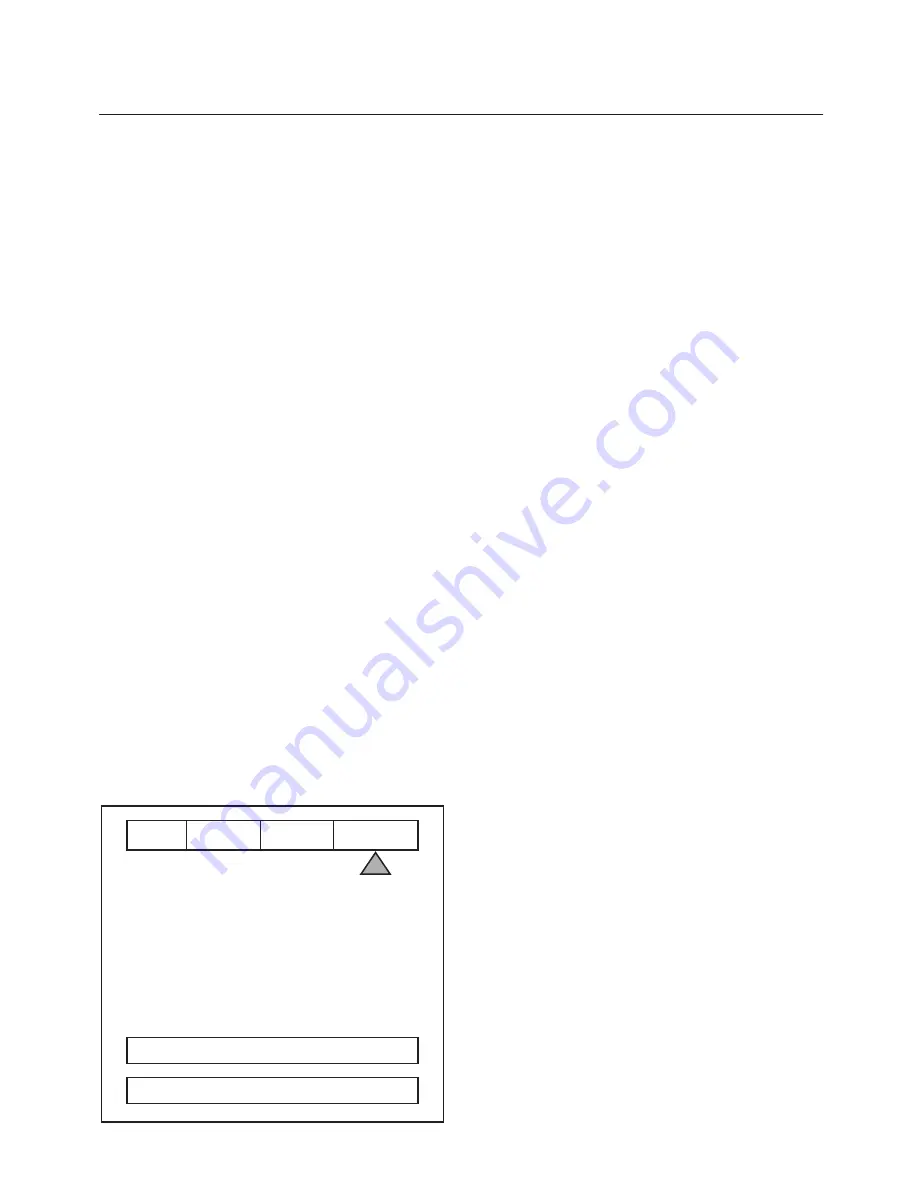
OPERATING INSTRUCTIONS / RS232
9
Bottom Blanking
This adjusts the bottom edge blanking
Right Blanking
Adjusts the right edge blanking
Left Blanking
Adjusts the left edge blanking
Top Blanking
Adjusts the top edge blanking
Blanking Level
This adjusts the blanking from black to white.
This can be used to create a gray side bar for use
with 4:3 aspect ratio sources on wideangle screens
to help reduce the chance of image burn-in. Image
burn in is not covered by Faroudja’s warrantee.
Note:
The DVP1010 will store unique blanking and
H&V position settings for each aspect ratio which are
automatically stored and recalled when the different
aspect ratios are selected
Patterns Menu
The best approach to system setup is to use a DVD
that offers the proper test patterns. This way, the
system is aligned for the entire signal path. If a test
DVD is not available, then use the internal test
patterns provided in the DVP1010.
Note: The test pattern generator in the DVP1010 is
set to SMPTE standards. To insure proper output
levels for display setup, the picture controls in the
DVP1010 cannot be accessed when the test
patterns are being used. Adjust levels, if needed,
in the display device.
INPUT
PICTURE
DISPLAY
PATTERNS
TEST PATTERNS
ON
SELECT
CONVERGENCE
AVAILABLE PATTERNS:
10-step Gray Scale:
Check gray scale
Cb Ramp:
Check linearity of Cb channel
Cr Ramp:
Check linearity of Cr channel
Black:
Full Black screen
Green Screen :
Check for defective pixels
Red Screen:
Check for defective pixels
Blue Screen:
Check for defective pixels
Convergence:
Check convergence of display
Active Borders:
Use for H&V positioning
Multiburst:
to check bandwidth
100IRE Window:
Check displays power supply
PLUGE:
Set Brightness and Contrast
100IRE CB:
Color bars for decoder check
100IRE Rev. CB:
Color bars for decoder check
RS232 INSTRUCTIONS
Connector:
DB-9 Female
Baud rate:
19,200 default, 8 bit,
1 stop bit and No Parity
Pin Configuration:
Pin 5 = Ground
Pin 3 = RX in
Pin 2 = TX out
All commands are sent using ASCII text strings.
Note: A command must start with the string
header DVP





































