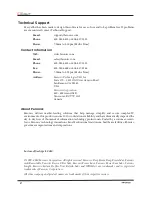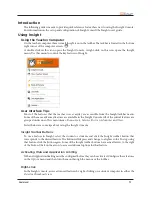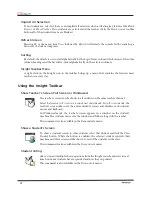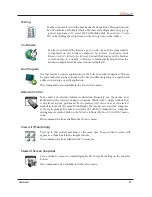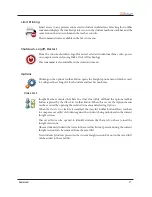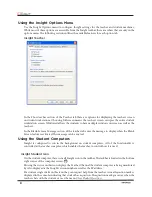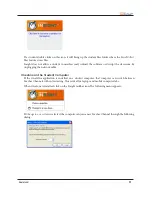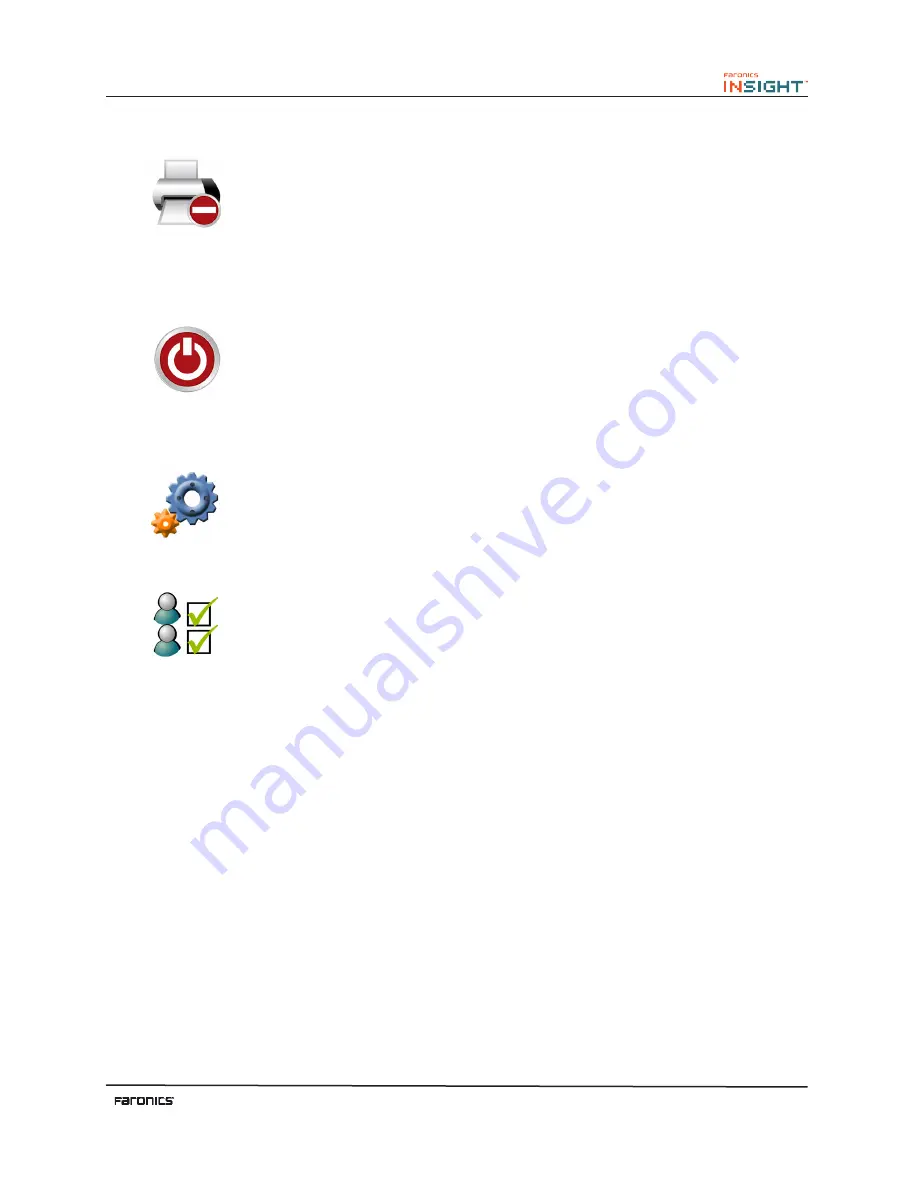
7
Limit Printing
Limit access to any printers connected to student workstations. Selecting this toolbar
command displays the disabled printer icon in the student machine’s taskbar and the
same icon in the status column in the teacher console.
This command is also available in the
Monitor
menu.
Shutdown, Logoff, Restart
From the console, shutdown, logoff or restart selected student machines. Also, power
on computers remotely using Wake-On-LAN technology.
This command is also available in the
Administer
menu.
Options
Clicking on the options toolbar button opens the Insight options menu which is used
to configure the settings for both student and teacher machines.
Class List
Insight Teacher consoles that have the One2One utility will find the options toolbar
button replaced by the Class List toolbar button. When this occurs the Options menu
can be accessed by opening the
Administer
menu and selecting
Options.
When the
One to One
feature is installed, the class list toolbar button allows teachers
to compare a saved list of students against the students being monitored in the current
Insight session.
This saved list can be opened to identify students that have left, or have joined the
Insight classroom.
Absent students (students that were in the saved list but not present during the current
Insight session) can be removed from the saved list.
New students (students present in the current Insight session but not in the saved list)
can be added to the saved list.