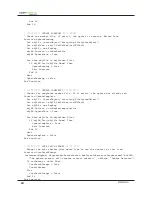17
ENTERPRISE
Real Time Patch Maintenance
This method involves patching a computer in real time. It is best used when the computers are not
in use. Sometimes a patch needs to be manually applied to a group of computers and scheduling the
task may not be an option. This method involves disabling Deep Freeze locally at the client through
the Enterprise Console or with the command line control (DFC). The update can then be applied and
Deep Freeze can be re-enabled.
Disabling Deep Freeze Locally
Use the following steps to put Deep Freeze into a Thawed state from the local computer:
1. To access the Deep Freeze login dialog, use one of the following methods to log on:
• Press
SHIFT
and double-click the Deep Freeze icon in the System Tray
• Use the keyboard shortcut
CTRL+SHIFT+ALT+F6
2. The Deep Freeze login dialog appears. Enter your Deep Freeze password. This password would
have been configured in the Configuration Administrator prior to creating the workstation
installation file, or applied through a configuration update.
3. Under the
Boot Control
tab, select
Boot Thawed
and click
OK
. When the computer restarts, it
is in a Thawed state. At this point any changes made to the computer are permanent.
Disabling Deep Freeze Through the Enterprise Console
Use the following steps to put a computer into a Thawed state using the Deep Freeze Enterprise
Console:
1. Launch the Deep Freeze Enterprise Console.
2. Select the computers that need to be put into a Thawed state.
3. Click the
Reboot Thawed
icon in the toolbar or right-click and select
Reboot Thawed
from the
menu. The selected computers will reboot in the Thawed state.
Disabling Deep Freeze Through the Command Line Control
The Deep Freeze command line control (DFC) can be used to disable Deep Freeze. It can be used in
scripts, batch files, and in conjunction with any third party management utility capable of pushing
scripts to systems. For more information about the different switches offered by the command line
control, refer to the following document:
http://www.faronics.com/Faronics/Documents/DF_RemoteAdministration.pdf
Configuring Software to Update in a Thawed Location
It is possible to update software that resides in a Thawed location. In these cases, the software would
have to exist entirely on the Thawed partition. Remember the following rules when configuring
software to run from a Thawed location:
1. If updates have to make changes to the registry, Deep Freeze needs to be in a Thawed state. The
reason for this is that the registry is stored on the Frozen location.
2. Many programs store data to the user folders. The user folders can be redirected to a Thawed
location. However, if the user folders are not redirected, ensure that the updates are not making
changes to settings stored there.