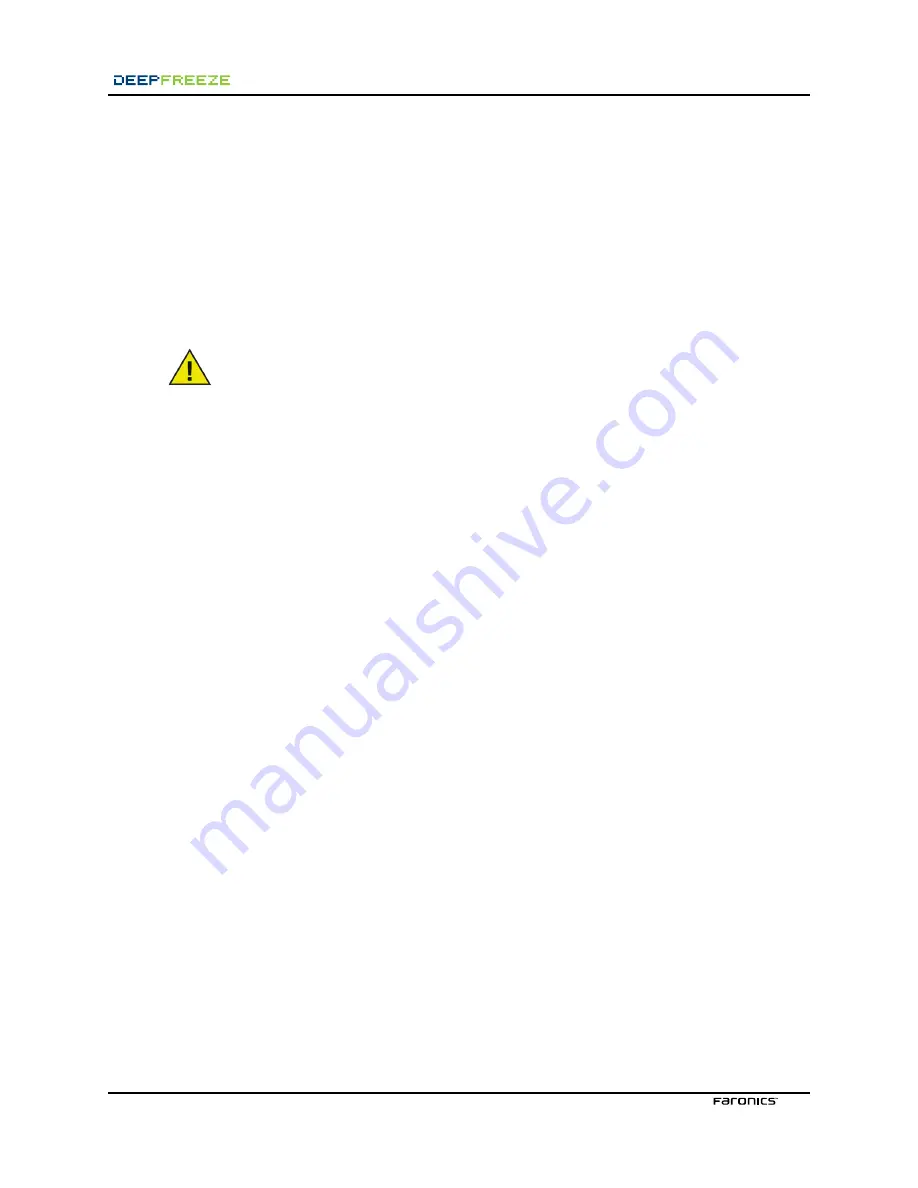
3<B3@>@7A3
Introduction
The process of updating virus definitions on workstations protected by Deep Freeze Enterprise involves
three fundamental steps:
1. Rebooting the workstations into a
Thawed
state so the updates are kept upon restart
2. Updating the virus definitions
3. Shutting down or restarting the workstation into a
Frozen
state
This white paper provides technical information on how to approach these steps with CA’s eTrust
Antivirus.
Deep Freeze is not marketed as an antivirus product. However, Deep Freeze will
protect workstations from any virus. Just restart the Frozen workstation and the virus
is gone. Many viruses require a fundamental change to be made to the core files and
only become active on restart. With Deep Freeze installed and activated, these viruses
will be deleted upon restart and therefore never become active.
Ensure the BIOS is set to boot directly to the C: drive and that the BIOS is protected
with a password; failure to do so can result in boot sector viruses being transferred to
the hard disk drives via infected floppy disks.
Setting the Workstations to a Thawed state
In order to make any permanent changes, the workstations protected by Deep Freeze have to be set
into a
Thawed
state. Those permanent changes include antivirus updates; therefore, the workstations
must be rebooted into a
Thawed
state before applying these updates.
There are three ways to remotely set workstations into a
Thawed
state:
• By manually using the Deep Freeze Enterprise Console
• By setting up an Scheduled Maintenance Period
• By using the Command Line Control











