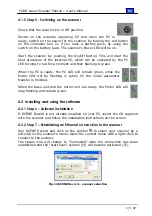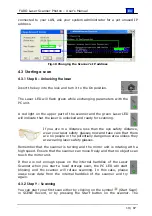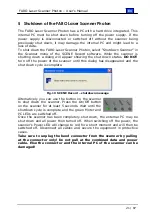En
FARO Laser Scanner Photon – User’s Manual
6 / 87
Scanner. The on-board PC enables the scanner to be operated without the
use of a laptop. Once a scan has been made, the user can easily navigate a
3D view where the entire scan data can be inspected and analyzed.
A list of possible applications can be found on the FARO webpage
This manual provides an introduction to the FARO Laser Scanner Photon.
As a minimum requirement, read at least the safety information and the
step-by-step guide before using the scanner!
Faro Scanner Production GmbH
Lingwiesenstraße 11/2
D-70825 Korntal-Münchingen
Tel.: +49 (0)7150 9797400
Fax: +49 (0)7150 97979400
Mail:
Web: