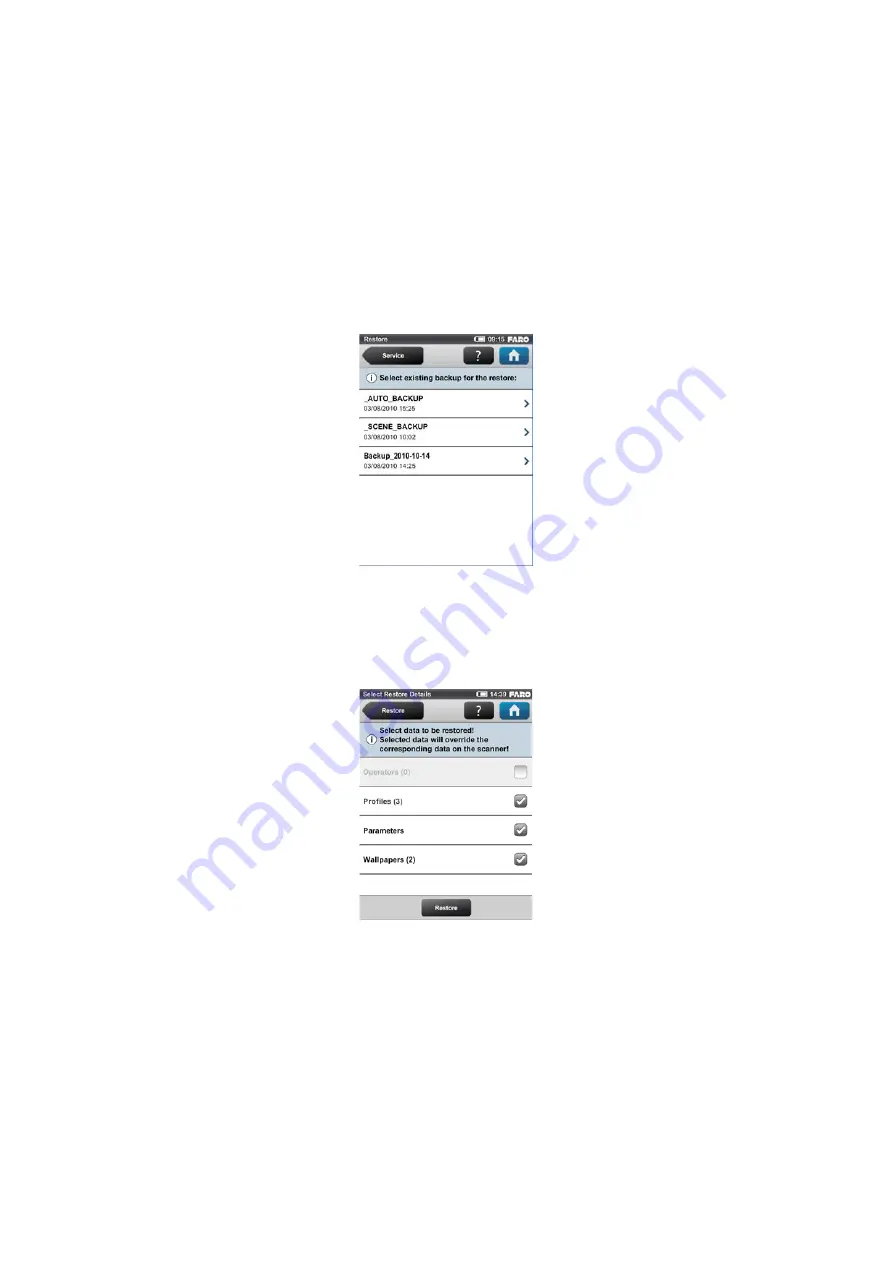
FARO
®
Laser Scanner Focus
3D
X 130 Manual
January 2014
93
Chapter 6: The Focus
3D
X 130 Controller Software
restore to this directory. If you use SCENE to create new or modify backed up
data, this will be done automatically by SCENE.
When finished, insert the SD card with the data you want to restore.
This screen shows you a list of all backup packages on the inserted SD card.
_AUTO_BACKUP
is the automatically generated scanner snapshot (see
).
_SCENE_BACKUP
is the scanner snapshot that has
been created or modified with SCENE. Click on the backup package you want to
restore. A new screen will appear.
Select the data from the backup package you want to restore and press the
Restore button
to start the restore operation.
Figure 6-30 Restore - Select Backup File
Figure 6-31 Restore - Select Restore Data
Содержание FOCUS3D X 130
Страница 1: ...FARO LASER SCANNER FOCUS3D X 130 FEBRUARY 2014...
Страница 3: ......
Страница 9: ...FARO Laser Scanner Focus3D X 130 Manual January 2014 vi...
Страница 15: ...FARO Laser Scanner Focus3D X 130 Manual January 2014 6 Chapter 1 Introduction...
Страница 68: ...FARO Laser Scanner Focus3D X 130 Manual January 2014 60 Chapter 5 Getting Started...
Страница 118: ...FARO Laser Scanner Focus3D X 130 Manual February 2014 110 Chapter 7 Technical Data...
Страница 142: ...FARO Laser Scanner Focus3D X 130 Manual January 2014 11...
Страница 153: ...FARO Laser Scanner Focus3D X 130 Manual January 2014 24...
Страница 155: ...FARO Laser Scanner Focus3D X 130 Manual January 2014 26...
Страница 181: ...FARO Laser Scanner Focus3D X 130 Manual January 2014 52...
Страница 183: ...FARO Laser Scanner Focus3D X 130 Manual January 2014 54...
Страница 187: ...FARO Laser Scanner Focus3D X 130 Manual January 2014 58...
Страница 189: ...FARO Laser Scanner Focus3D X 130 Manual January 2014 60...
















































