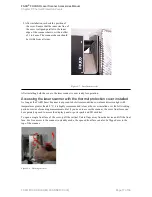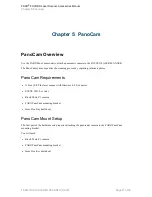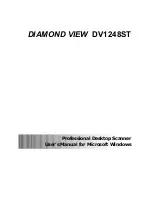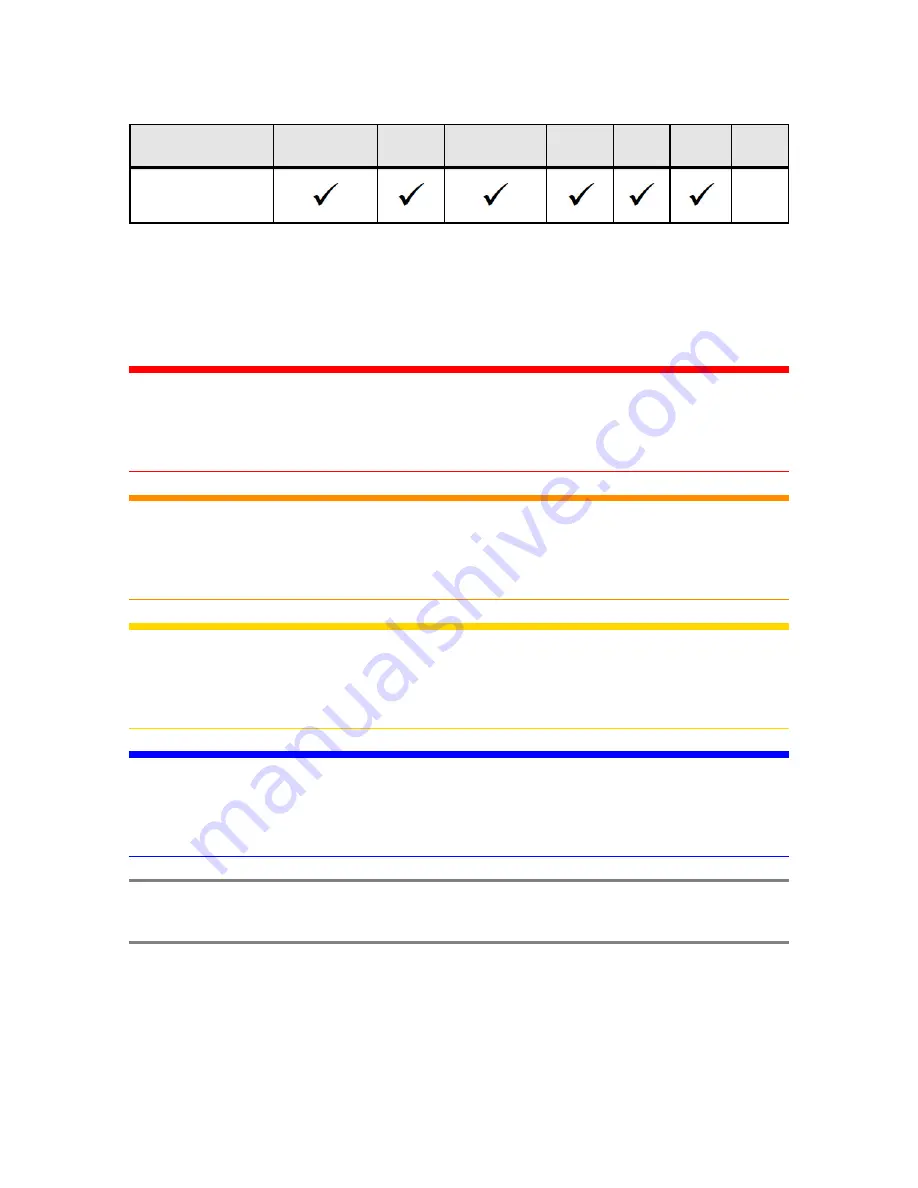
Focus
S
and Plus
350
Focus
S
350A
Focus
S
and Plus
150
Focus
S
150A
Focus
S
70
Focus
S
70A
Focus
M
70
PanoCam Mount
Notes and Signs
The following visual conventions are used throughout the documentation.
DANGER:
A DANGER notice denotes a hazard. It calls attention to an operating procedure or practice
that, if not correctly performed or adhered to,
will result in personal injury or death
. Do
not proceed beyond a DANGER notice until the indicated conditions are fully understood and
met.
WARNING:
A WARNING notice denotes a hazard. It calls attention to an operating procedure or
practice that, if not correctly performed or adhered to,
could result in personal injury or
death
. Do not proceed beyond a WARNING notice until the indicated conditions are fully
understood and met.
CAUTION:
A CAUTION notice denotes a hazard. It calls attention to an operating procedure or practice
that, if not correctly performed or adhered to,
could result in personal injury.
Do not
proceed beyond a CAUTION notice until the indicated conditions are fully understood and
met.
NOTICE:
A NOTICE denotes a hazard. It calls attention to an operating procedure or practice that, if not
correctly performed or adhered to,
could result in damage to the product or loss of
important data.
Do not proceed beyond a NOTICE notice until the indicated conditions are
fully understood and met.
NOTE:
A NOTE denotes additional information that aids you in the use or understanding of the
equipment or subject.
FARO
®
FOCUS® Laser Scanner Accessories Manual
Chapter 1: Introduction
FARO FOCUS® LASER SCANNER (00.00)
Page 7 of 36