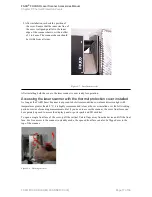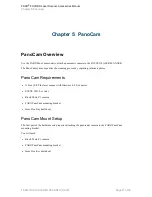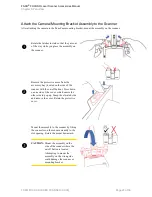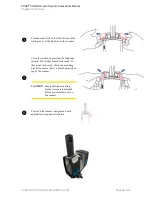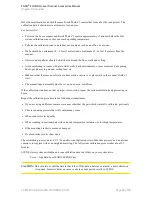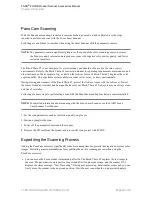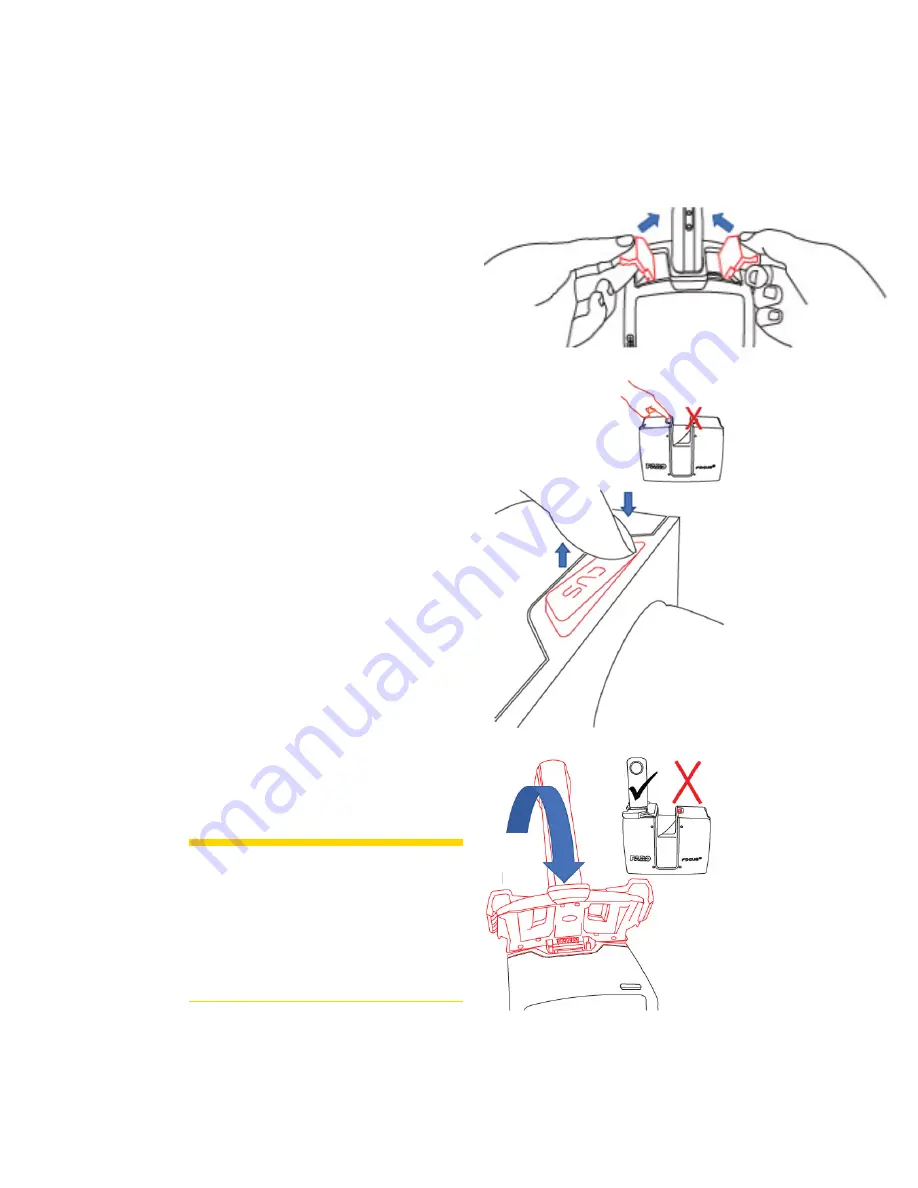
Attach the Camera/Mounting Bracket Assembly to the Scanner
After attaching the camera to the PanoCam mounting bracket, mount the assembly on the scanner.
!
Rotate the latches inward so that they are out
of the way while you place the assembly on
the scanner.
"
Remove the protective cover from the
accessory bay (located on the side of the
scanner with the on/off button). Press down
on one side of the cover, which causes the
other side to pop up. Grasp the elevated side
and remove the cover. Retain the protective
cover.
#
Mount the assembly to the scanner by fitting
the connector on the mount assembly to the
slot opening. Rotate the mount downward.
CAUTION:
Mount the assembly on the
side of the scanner where the
on/off button is located.
Attempting to mount the
assembly on the wrong side
could damage the scanner or
mounting bracket.
FARO
®
FOCUS® Laser Scanner Accessories Manual
Chapter 5: PanoCam
FARO FOCUS® LASER SCANNER (00.00)
Page 23 of 36